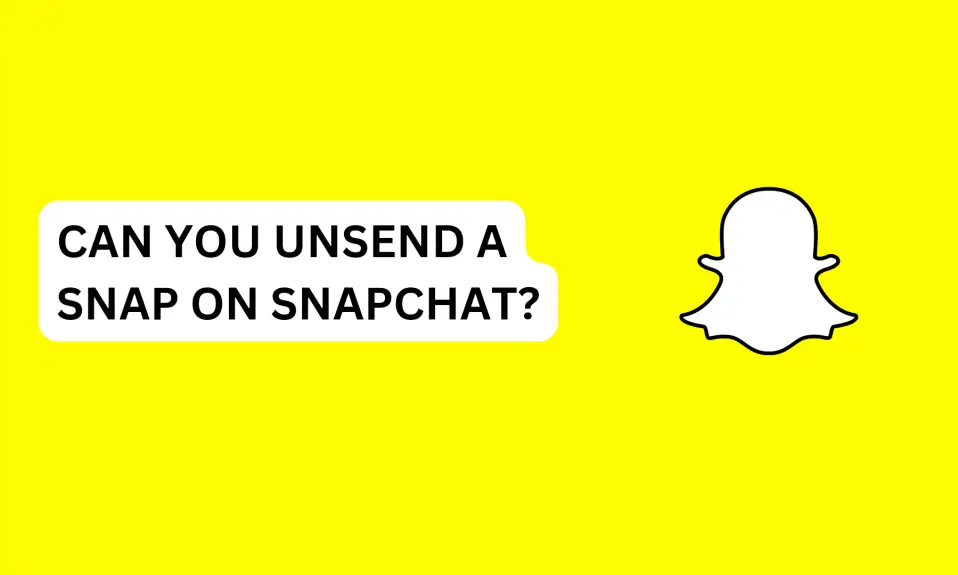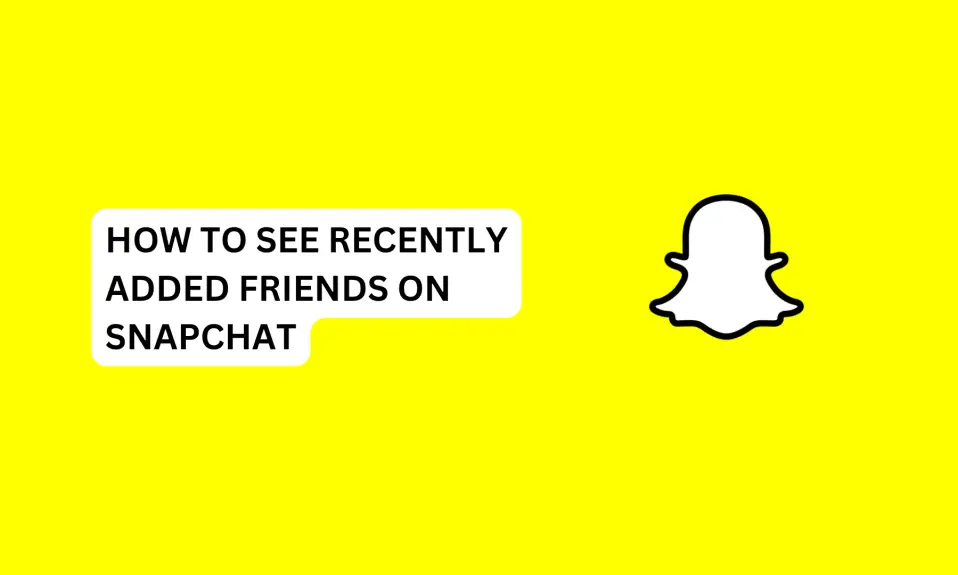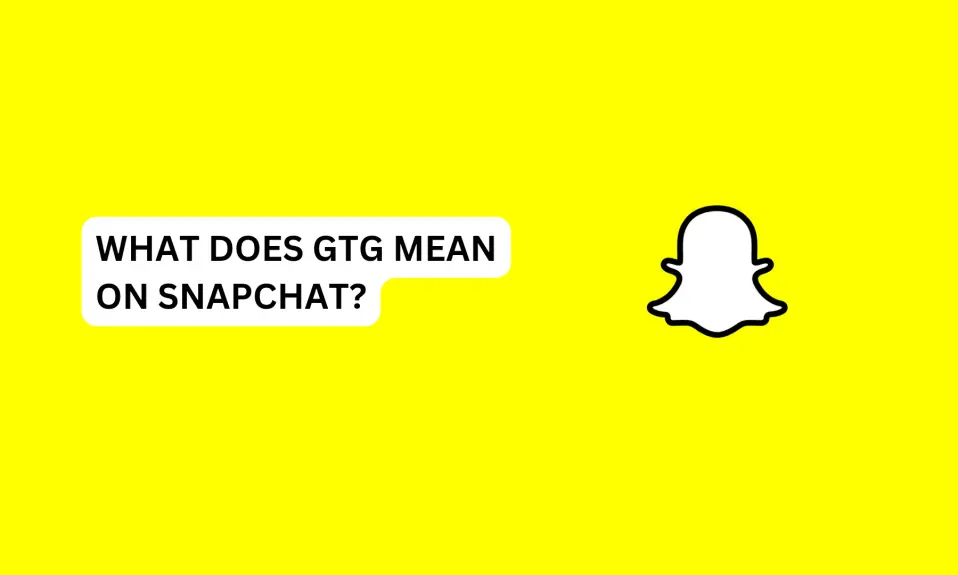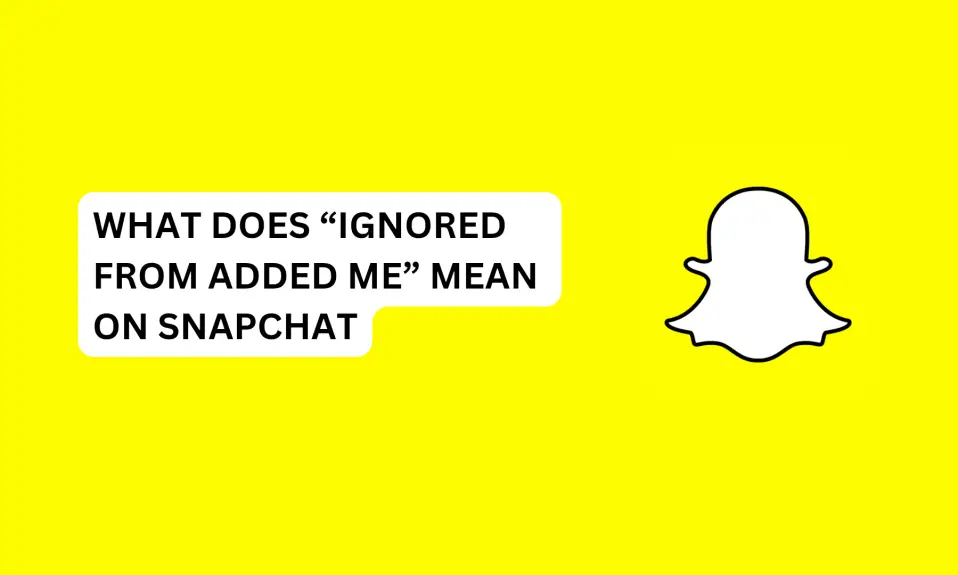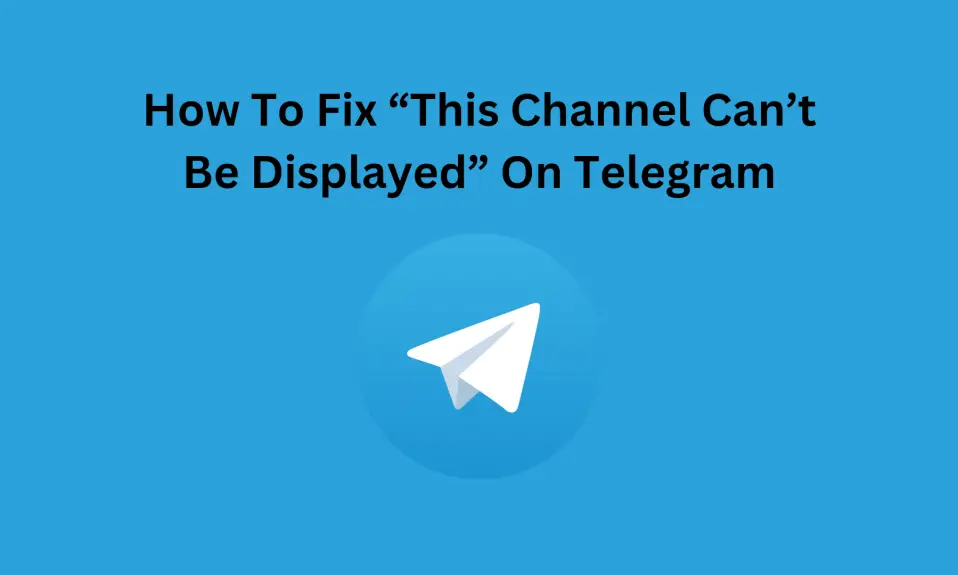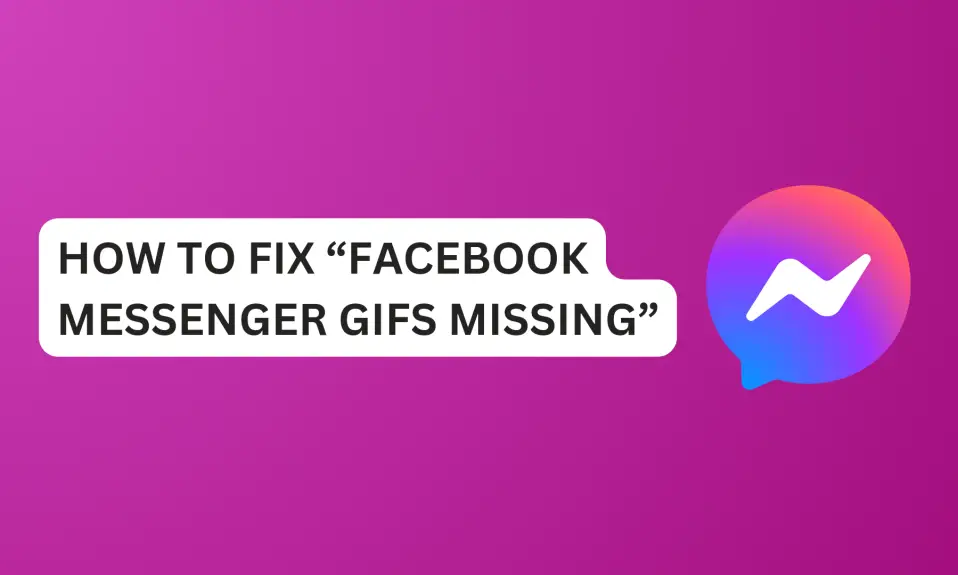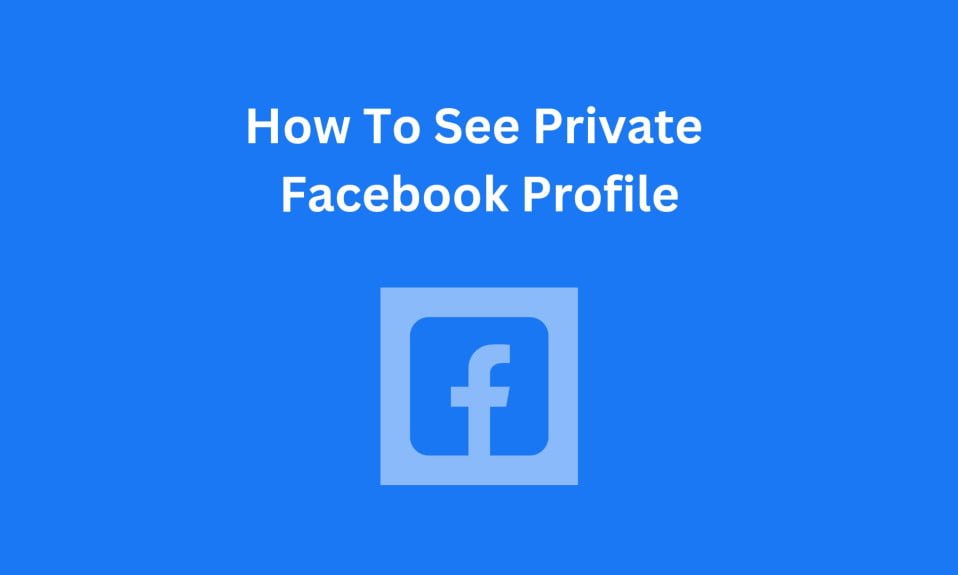In this article, we will walk you through what you can do when you can’t unsend a Snap on Snapchat.
Snapchat has become one of the most popular social media platforms, especially among Gen Zs. It is a fun and engaging way to share pictures and videos with friends and family.
Sometimes, you may want to unsend a snap after sending it. You can’t unsend a snap once you’ve sent it. However, you can delete it, but you can’t tell if they opened it or not.
In this article, we will walk you through what you can do when you can’t unsend a Snap on Snapchat
Key Points To Know
- You can’t unsend snaps on Snapchat, but you can delete them from the chat screen…
- Your friends can delete your snaps without opening them.
- Your friends will know you deleted a snap or chat.
Can You Unsend a Snap On Snapchat?
The answer is NO. You can’t unsend a snap on Snapchat once you’ve sent it. Snapchat does not have any feature within the app that unsends snaps.
However, you can delete a snap, but the recipient will know you deleted the snap.
When you delete a snap, the other person won’t be able to see the content of the snap, but Snapchat will notify them that you deleted the snap.
If you send a snap to someone, Snapchat will send the person a “New Snap” notification, if you delete the snap before they open it, the notification won’t disappear. And when they open the conversation, they won’t see the contents but will see a message on the screen “You deleted a snap”.
Once you delete a snap, Snapchat will delete it from their server, and the recipient screen. However, the snap may not be immediately deleted from the recipient’s screen.
The snap may appear longer if the recipient has a bad internet connection or is using an older version of Snapchat. So there’s no guarantee that the person won’t see the snap.
How To Delete A Snap On Snapchat
By default, Snapchat deletes snaps and messages 24 hours after they have been viewed.
Snapchat automatically deletes unopened one-on-one snaps after 31 days. And unopened snaps in group chats are deleted after 7 days.
To delete a snap on Snapchat, do this:
- Launch the Snapchat app
- Click on the Message icon to go to the Chat Section.
- Open the conversation you want to delete a snap.
- Press and hold the snap and tap on Delete.
- Confirm and tap Delete again.
Can You Delete Snaps You Sent To Everyone At Once
The answer is no. You can’t delete all the snaps you sent to your friends. However, you can delete the snaps in chats one by one.
Can The Other Person Delete My Snap Without Opening It?
Yes, the other person can delete a snap without opening it. You won’t be able to know the person didn’t open the snap because it will appear as “Opened” on your screen.
However, the person can’t delete a message without opening it. They can clear the conversation from the chat feeds but saved and sent messages won’t be deleted when they clear the conversation from the chat section.
However, the messages and snaps will auto-delete after the 24-hour lifespan set by Snapchat.
Clearing conversations will only delete unopened snaps and not messages.
How To Delete A Snap Without Them Knowing
You can delete a snap someone sent to you without opening it and the person won’t know. If you delete the snap, it will appear on the sender’s screen as “Opened”, but they won’t know you didn’t open the snap.
Read further below to learn how to delete a snap someone sent to you without them knowing.
Clear Conversation From Chat Feeds
- Open the Snapchat app
- Tap the message icon to go to the Chat Section.
- Press and hold the conversation in the chat section.
- Tap Chat Settings
- Select Clear From Chat Feeds.
- Tap Clear to remove the conversation from the feed.
Using Clear Conversation
- Launch the Snapchat app
- Click on the Message icon to go to the Chat Section
- On the “chat section”, click on the three dots at the top right corner, next to the “add friends avatar” icon.
- Tap Manage Chats to open the Clear Conversation tab.
- Click on the ✖️ next To the person’s name on the “clear conversation” tab.
- Look for the people you send snaps to and repeat the action to clear the conversation.
Once you have successfully finished clearing the conversations, the snaps will be deleted from your screen but will appear as opened on the sender’s screen.
Clearing conversations will only delete the unopened snaps they sent. Saved or recently sent messages won’t be deleted after you perform this action.
Block The Person
Blocking someone deletes the snaps they sent without opening, but won’t delete their messages.
When you block someone without opening the snap they sent, if you unblock them, you will be able to see the messages they sent even after you’ve unblocked them and added them as friends again.
Blocking someone deletes snaps only and not messages.
On default, Snapchat deletes messages from their server 24 hours after they have been viewed. If you unblock the person before 24 hours, you will still be able to see their messages. However, if you block the person for more than 24 hours, the messages will also be deleted.
Also, if someone sent a message or snap to you after you blocked them, and if you unblock them after 31 days, you won’t be able to see the message or snap.
Snapchat permanently deletes unopened one-on-one snaps and messages from its server after 31 days.
How To Block and Unblock Someone On Snapchat?
To block someone, do this:
Open the Snapchat app »»» Go to the Chat Section »»» Press and hold the name of the person you want to block »»» Manage friendship »»» Block »»» Confirm and tap Block.
To Unblock Someone On Snapchat, do this:
- Launch the Snapchat app.
- Tap your Bitmoji or profile avatar icon top left corner of the screen
- Tap the Settings, the gear icon at the top right corner.
- Scroll down to account actions. Tap Blocked
- All the people you have blocked will appear on the screen.
- Tap X next to the name
- Confirm you want to unblock the person. Select Yes
Remove As Friends
You can remove the person as a friend on Snapchat and add them back again. However, you may still see the messages if you add them back as friends within 24 hours.
- Open the Snapchat app and go to the Chat Section.
- Press and hold the name of the person.
- Tap Manage Friendship
- Select Remove as Friend
- Confirm and tap Remove.
Once you’ve removed the person as your friend, the snaps they sent will be deleted for you without opening them.
Conclusion
Unlike Facebook Messenger, you cannot unsend snaps or messages on Snapchat. You can’t undo the action, it’s irreversible.
You can delete Snaps or messages, but the person will know you deleted them. Also, you can’t tell if the person viewed the snaps or not, because there are ways you can delete snaps without opening them.
FAQs About Can You Unsend a Snap On Snapchat?
What Happens When You Delete An Unopened Snap?
When you delete unopened snaps on Snapchat, the other person won’t see them but they will know you deleted the snaps.
When You Delete A Chat On Snapchat Does It Delete For The Other Person?
Yes, the person will know you deleted a chat (message), but they won’t know the content of the message.
How do I delete Snapchat from my phone?
Press and hold the Snapchat app »»» Uninstall »»» Confirm and Uninstall.
Can you delete a snap you sent to someone before they see it?
Yes, you can delete a snap you sent before the recipient sees it. But if the person is online and already in your chat at the time you sent the snap, they will see the snap before you delete it.
FURTHER READING
- How To Tell If Someone Blocked You On Snapchat
- How to Block Someone on Snapchat
- How to Unblock Someone on Snapchat
- If I Delete A Snap On Snapchat Will They Know?
- If Someone Deleted Snapchat Will The Snap Say Delivered?