Instagram is one of the most popular social media platforms for high-resolution photos and videos in the world, with millions of users daily. Despite its widespread popularity, users may encounter issues or glitches from time to time.
One common problem that Instagram users face is receiving notifications for an unread message when there appears to be no message in their inbox.
So, why do I have Instagram unread notifications but no messages?
There are different reasons for this abnormality if you experienced it on your Instagram.
There are some possible reasons why Instagram keeps saying that there is an unread message when there is no message to open. We will also provide some help on how to fix this issue and prevent it from happening again in the future.
Fix Instagram Message Notification But No Message
Refresh Your Direct Message (DM)
The first way to “Fix Instagram Unread Message Notifications But No Messages” is to refresh your direct message on the Instagram app.
Phantom message notifications occur for many reasons and one of those reasons is the Instagram message requests.
You need to refresh your message list and if this option doesn’t work, tap General. Visit the notification link and turn on the message requests if turned off, then, refresh.
In most cases, this fixes the issue.
Initially, notifications are turned off for messages that are moved to “Your General Messages”. All you need to do is to turn on the message notifications. Once done, refresh and you should see your hidden messages.
Log out and log in again
If you have the app refreshed and it didn’t work. You might need to log out of your Instagram account and then, log in back again and check if the message appears.
Tip: This issue can also be solved if you restart your mobile phone.
Reinstall or Update the app
Another method to fix this issue is to either update the app or uninstall and reinstall back the app again.
But before you do this, you should try clearing the cache files of your Instagram app. Clearing cache files sometimes fixes this issue by getting rid of phantom direct message notifications and potentially fixing any issues
To clear your Instagram Cache:
- Long press the Instagram app, and tap on “App info”
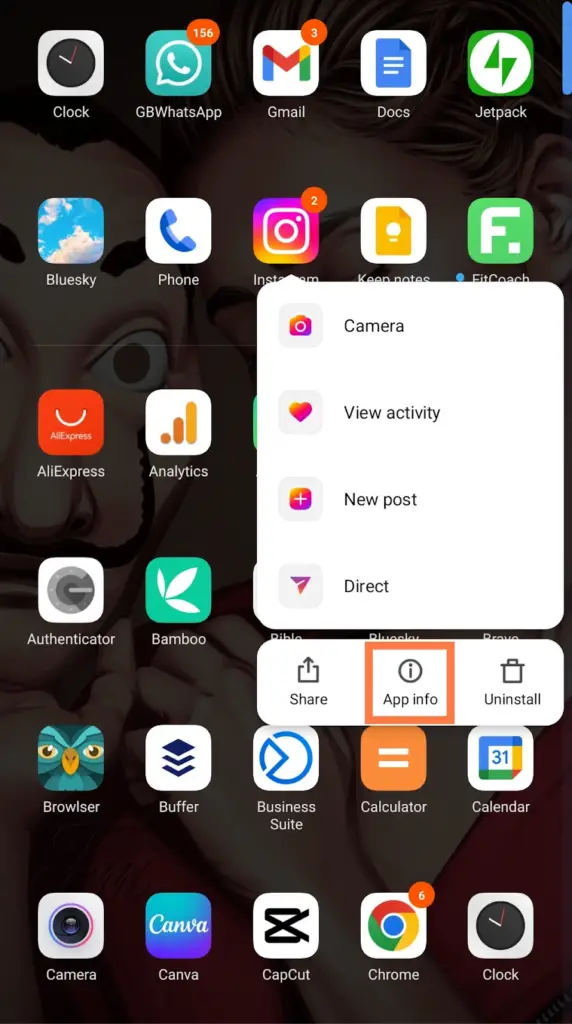
- Tap Storage and tap clear data.
- Tap Clear cache to delete all Instagram cache files.
Once done, open the Instagram app, go to your direct message and refresh.
But if after you cleared the cache but it didn’t work. Then you should uninstall the app. And go to the Play Store or Apple Store to reinstall them back again… Login to your account and check your Instagram direct message.
Furthermore, check Play Store or Apple Store to see if there is a new version on Instagram. Tap update to install the latest version…. You should also check frequently for apps update.
Use the Unread Message filter
Sometimes, the Instagram server may have a glitch that’s preventing the message from loading properly.
You could use the unread filter to check if there are any messages you have left out. The tool will show you unread messages on your direct message.
How to use the unread filter on Instagram
- Open Instagram app
- On your Instagram feeds
- Select the arrow message icon, at the top right
- Tap the filter icon on the right side beside the search bar.
- Then, select the unread option, and it will show you all the unread messages if you have any.
You can then reply to the messages or have them deleted.
This is the most basic method to fix direct message issues, but if this option doesn’t work try the other methods written in this article.
Contact Instagram support:
If none of the above methods works, you can reach out to Instagram support for assistance.
To do this, go to your profile, tap on the three horizontal lines in the top right corner, select “Settings,” then “Help,” and then “Report a Problem.”
Conclusion
This Instagram message notification but no message issue sometimes can be very annoying. We hope that these methods would help solve this issue for you from time to time.
FAQS on “Fix Instagram Unread Message Notifications But No Messages”
Why does Instagram keep saying I have a message when I don’t?
This issue can occur for different reasons. You might need to refresh your direct message, uninstall and reinstall, or update Instagram, and clear the cache to get rid of ‘Phantom’ direct message notifications.
What does a number on the Instagram icon mean?
When someone sends you a DM or replies to your Instagram stories or notes, it shows the number of notifications. The number icon shows the number of message notifications you have from the Instagram app.
Why do I have an Instagram notification but no message?
If this issue occurs, you might need to restart, clear the cache uninstall and reinstall or update Instagram to fix this issue.
What’s the red dot on my Instagram?
The red dot on the love icon signifies the notifications on the Instagram profile. Make sure to check your Instagram notification settings to be sure snooze notifications are not enabled.
