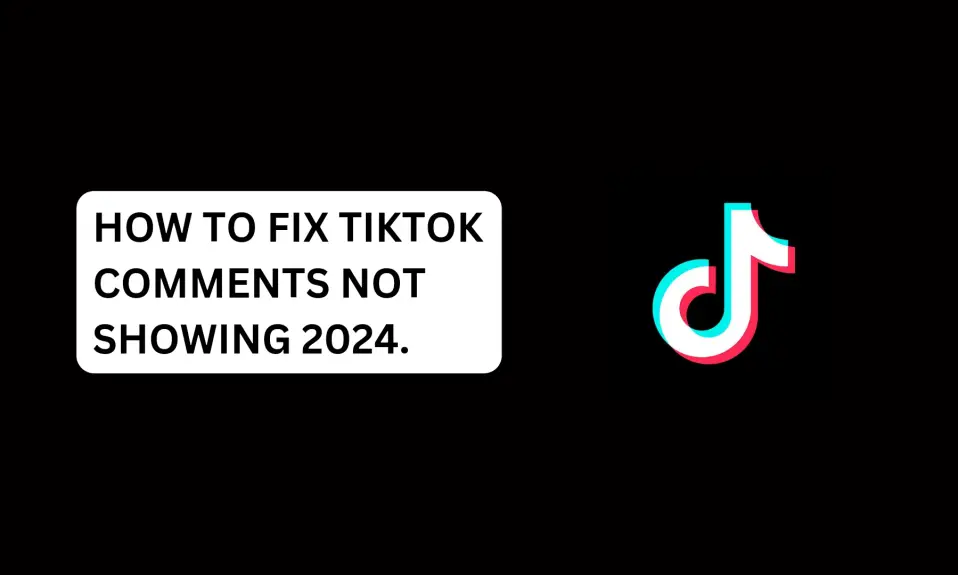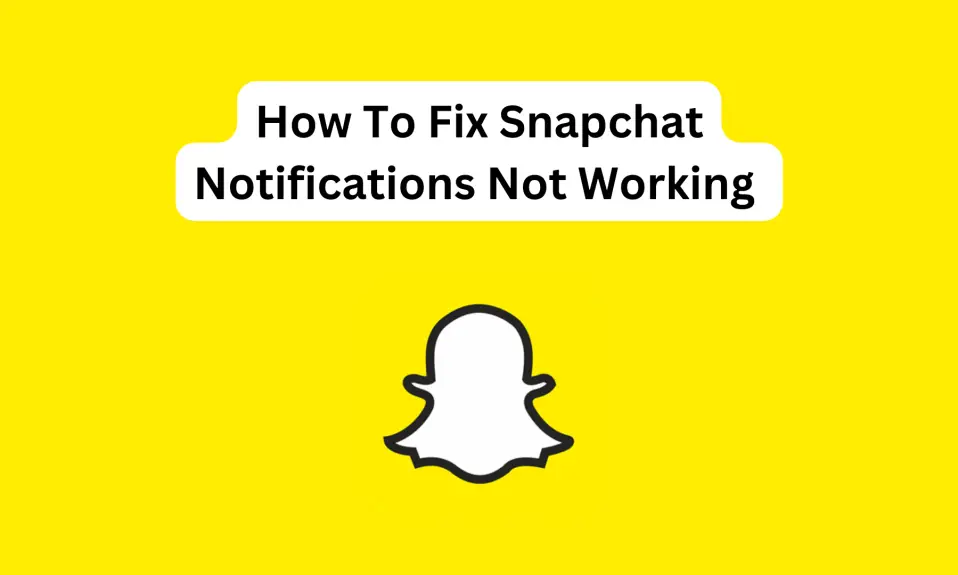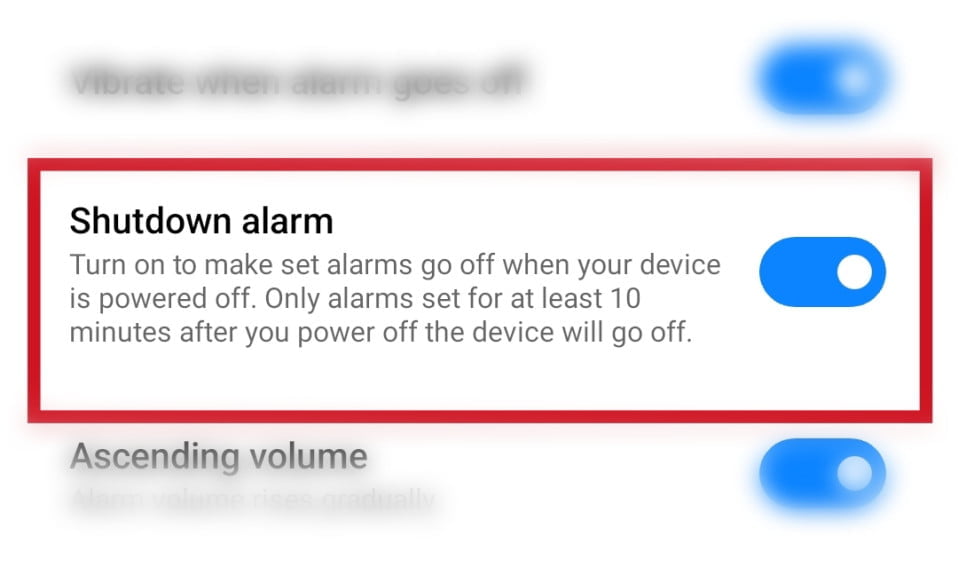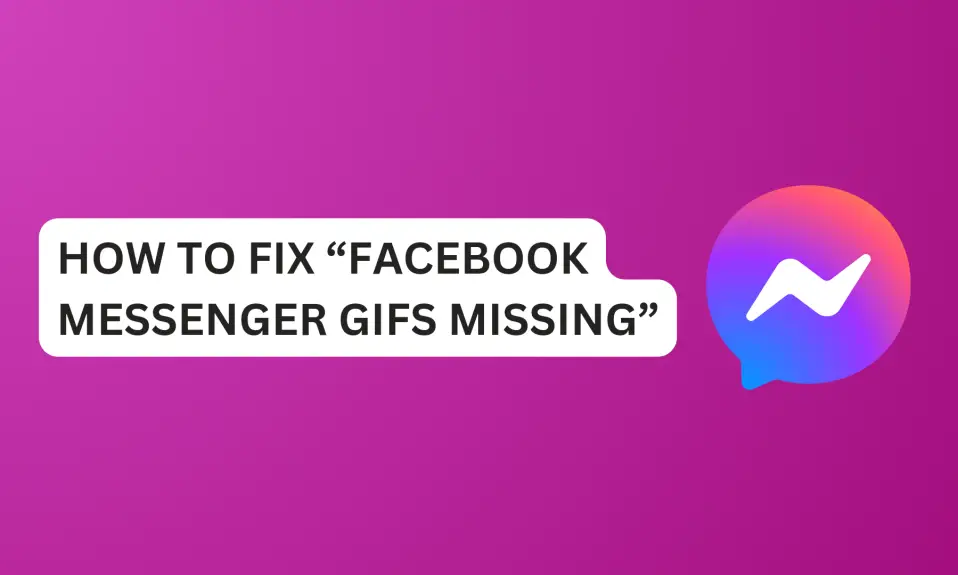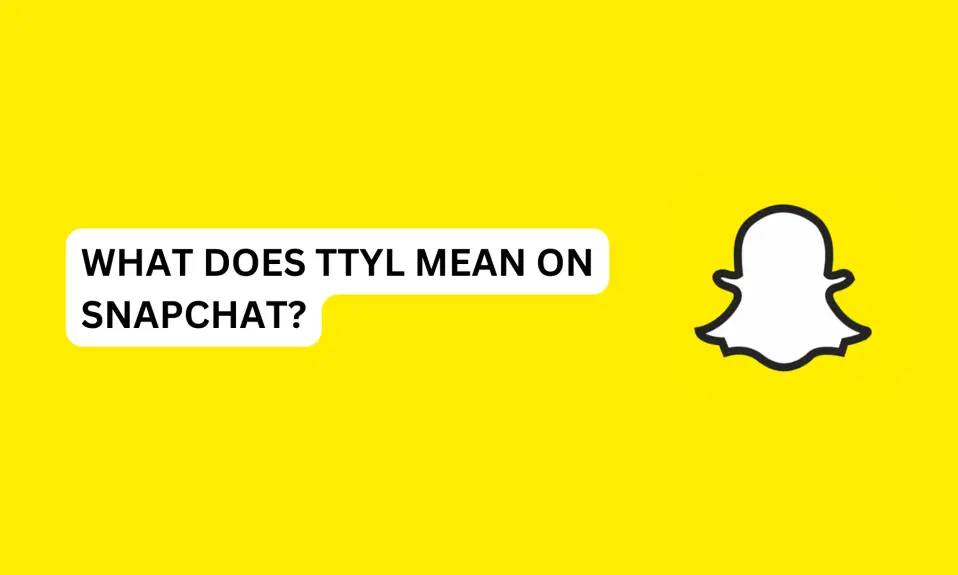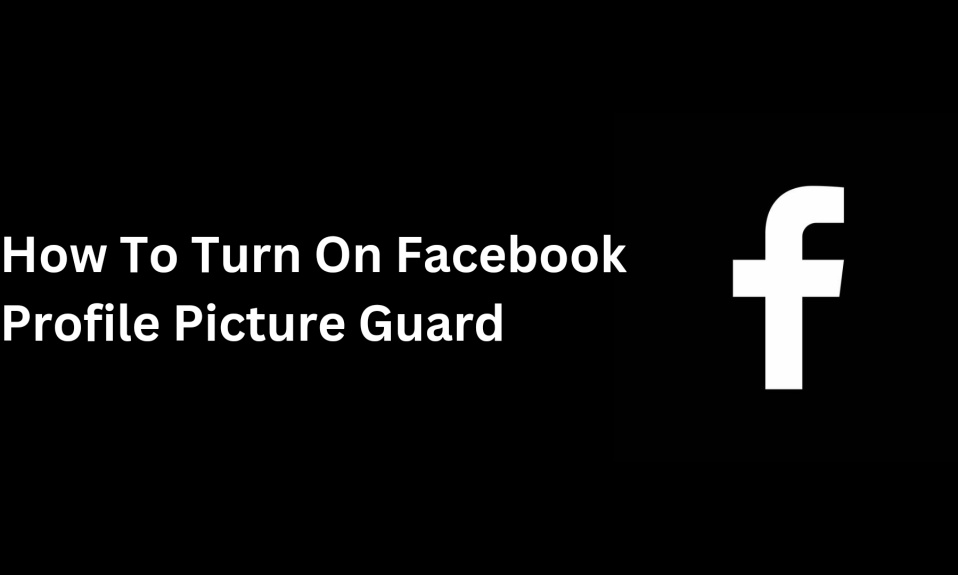Xiaomi smartphones are well-known for their customizable user interface that allows users to personalize their devices to their liking. One of the key features of Xiaomi phones is the Control Centre, which is a quick settings panel that can be accessed by swiping down from the top of the screen.
Xiaomi smartphones are well-known for their customizable user interface that allows users to personalize their devices to their liking. One of the key features of Xiaomi phones is the Control Centre, which is a quick settings panel that can be accessed by swiping down from the top of the screen.
The Control Centre provides easy access to frequently used settings such as Wi-Fi, Bluetooth, and screen brightness.
However, some users may want to change the style or appearance of the Control Centre to better suit their preferences. In this article, we will explore how to change the Xiaomi Control Centre style.
If it’s hard for you to navigate through the Xiaomi new control centre style, and want to change it back to the old style, this article is for you.
How to Change Xiaomi Control Centre Style
STEP 1: Settings
Open your Xiaomi phone settings.
STEP 2: Notification and control centre
Scroll down and look for “Notification & Control Centre” or search for the control centre using the search bar.
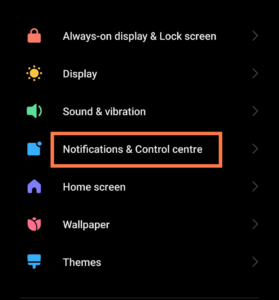
Now, click on it. Then, click on the “Control Centre Style”
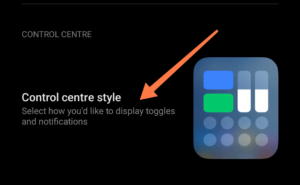
Click on the older version to switch the style and appearance.
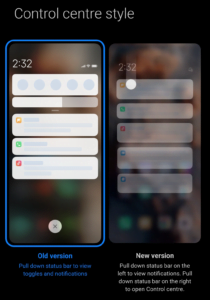
Switching to the older version will change the look and feel of your notification and how they appear. This means that your notifications will appear below the control centre.

The newer version allows you to pull down the status bar on the left to view notifications and pull down the right to access the control centre.
Conclusion
Xiaomi smartphones offer a high level of customization, including the ability to personalize the style and appearance of the Control Centre.
By following the simple steps outlined in this article, users can easily switch between the old and new Control Centre styles based on their preferences. With this knowledge, Xiaomi users can enjoy a more personalized mobile experience tailored to their liking.