Want to streamline your social media experience? You can connect your WhatsApp account to Instagram. This integration also allows you to discover new Instagram accounts and follow them directly from WhatsApp.
However, many users are not aware of how to connect their WhatsApp account to Instagram. Whether you’re a business owner, content creator, or love social media, connecting your accounts opens up new possibilities for staying connected with your audience. Here’s how to do it.
If you noticed, you will see that Meta is slowly synchronizing its apps and products together so that their users can get a seamless experience.
How To Connect Whatsapp Business Account To Instagram
- Go to your phone and locate the Instagram app, tap to open it.
- On the Instagram app, tap on the profile picture icon/image to go to your Instagram profile account dashboard. Then, click on those 3 lines at the top right of your profile dashboard.
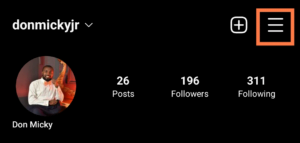
- Select “Settings“. Under settings locate and click on “Accounts“

Now, look for “Sharing to other apps” click on it and select the WhatsApp option to connect your Instagram account to your Whatsapp.
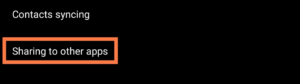
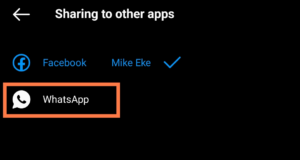
You can use your default Instagram account number if you’re using the number to WhatsApp or enter a different One. Once you have entered the number click on send code.
This code won’t be sent to you through SMS. You will receive the code on your Whatsapp account. Check your Whatsapp and copy the code, and paste it to connect your Whatsapp to Instagram.
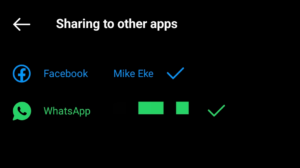
By linking the two accounts, you can conveniently share your Instagram stories and posts directly to Whatsapp and easily find and connect with your Whatsapp contacts on Instagram.
Connect Instagram Using WhatsApp
- Open the WhatsApp Business app.
- Tap the three at the top right corner of the screen
- Tap Business tools
- Tap Facebook & Instagram
- Tap Instagram »»» Continue.
- Enter your Instagram login information (username and password) »»» Log In.
- Select the Instagram account you want to connect to your WhatsApp Business account »»» Connect WhatsApp.
- WhatsApp will send a confirmation code on your phone.
- Enter the code »»» Confirm.
How To Connect Whatsapp Business Account To Facebook Page
- Open Facebook app
- Tap the three lines top right of the screen
- On the menu dashboard switch to your Facebook page
- Go back to menu dashboard. Tap Settings & Privacy
- Tap Settings
- Tap Linked accounts
- Select WhatsApp
- Enter your WhatsApp business phone number
- Tap Send Code To WhatsApp
- Enter the code sent to your WhatsApp account.
- Once it shows you’re connected. Tap Done
In case you want to confirm this, go back to linked accounts, it will show connected with your phone number displayed on the screen.
Conclusion
By following the step-by-step guide outlined in this article, you can quickly and easily connect your accounts and start enjoying the benefits of sharing your Instagram content on WhatsApp and discovering new accounts to follow. As the apps and products of Meta Technologies continue to evolve and become more integrated, it’s essential to stay up-to-date with these changes and take advantage of the many features they offer.
