This article explains everything you need to know on how to fix Instagram couldn’t refresh feed. Every Instagram user must have encountered Instagram couldn’t refresh home feed error. This is a common problem caused by different factors.
Some of the reasons the content in your feed is not refreshing is due to bad Internet, technical app glitches, your phone time not set properly, corrupt cache files, outdated Instagram app and more.
Sometimes it can even be an account-related issue. You could experience this error if your Instagram account has issues.
You need not worry, in this article, you will learn how to fix Instagram couldn’t refresh your feed.
Why Instagram feed couldn’t refresh
Instagram couldn’t refresh feed is a general problem for Android and iPhone users. Here are some of the reasons why you encounter this error.
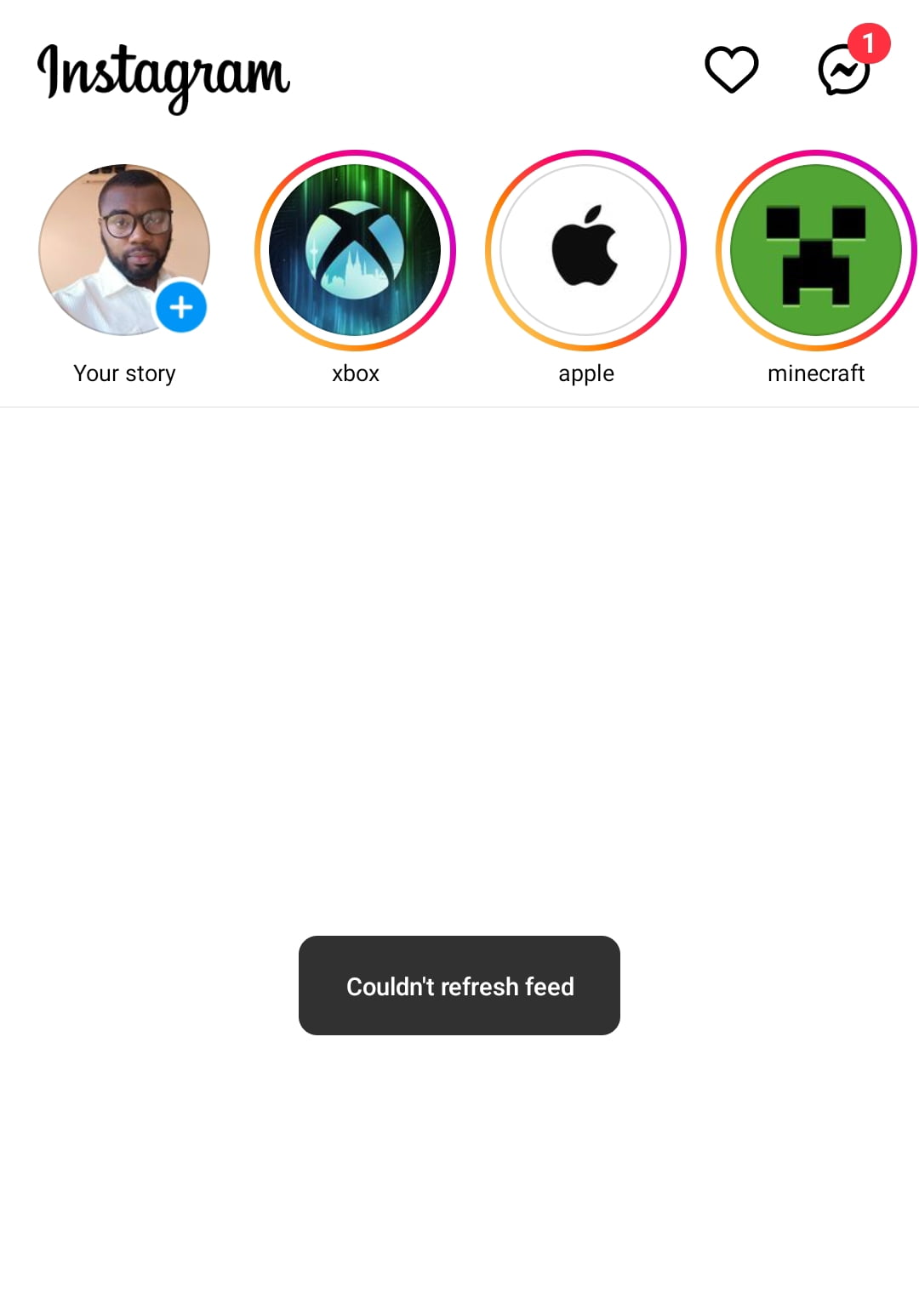
Account-related issue is one of the reasons your Instagram couldn’t refresh feed. If your account has multiple community guidelines and terms of service violations. You could encounter this error. Your account could be restricted because of the violation.
A bad Internet connection is one of the most common reasons Instagram couldn’t refresh feed.
If you’re in an area where the network is bad, you might experience this error if the network provider signal is not stable. Also, not inserting your WiFi cable into the right port can cause you to encounter this error.
One of the reasons why Instagram couldn’t refresh the feed is if your cache file is corrupted. Not clearing cache files often can troubleshoot this error for you.
Technical glitches or bugs is always an error from Instagram’s end. For this, you can’t do anything about it until Instagram fixes the error.
If you have multiple Instagram accounts and your other account is working properly without any issues. Another reason for this to occur could have been your account was reported and Instagram is monitoring and restricting access to the things you can do with your account.
You could experience issues refreshing your Instagram feed if your time and date are not set properly. There are possibilities you could experience conflicts if your phone’s time and date do not match your apps.
The last reason why Instagram couldn’t refresh your feed could be your Instagram app is outdated.
Also Read: Fix Instagram Unread Message Notifications But No Messages
How to Fix Instagram couldn’t refresh feed
Knowing the problem lets you know where to start troubleshooting the issue. Let’s look at the different ways to fix Instagram couldn’t refresh feed.
Check Internet Connection
The first fix you should try is to check your internet connection setup. If you’re using WiFi, first check the port connection and see if it’s connected properly. If the WiFi signal is not strong enough, then switch to the mobile network.
Check how strong your mobile network provider signal is. Switch to another network provider if the current one is not strong enough.
Further, change your preferred network type. If you’re using a 5G phone and the network provider in your region does not have a strong signal for 5G network, then you should switch the network type to 4G or 3G.
We also recommend you check your internet speed with Fast.com and see if your internet speed is fast enough.
Also, put your phone on airplane mode for about 15 seconds and turn it back off. This can troubleshoot instant network problems in seconds. Checking your internet connection can fix Instagram couldn’t refresh feed.
Check Your Account Status
If your account has violated Instagram community guidelines and terms of service, Instagram will restrict access to some things you can do with the app.
First, you need to check your account status and if there’s any violation on your account, you’ll need to accept the warning. Once you do this your Instagram feed will start refreshing and loading properly.
Here’s how to check your Account Status on Instagram
- Open Instagram app
- Tap your profile picture.
- Tap the Hamburger icon at the top right corner
- Tap Settings & privacy
- Scroll down to more info and support, tap Account Status
- Check if Instagram has taken any action on your account. If there is, you’ll see the violation message, tap Okay and your account will be up and running.
Clear Instagram app Cache
Not clearing your app cache frequently could cause it to be corrupted. So, you need to clear all redundant files in your Instagram cache.
To do this:
For Android users:
Press and hold Instagram app »»» Tap App info »»» Storage »»» Tap Clear data »»» Clear Cache.
You can also clear your Instagram cache through the settings app. To do this: Open settings and scroll down to app, then tap manage app, scroll down and look for Instagram. Select the Instagram app and tap to open App info. Tap Clear data, then clear cache.
For iPhone users:
- Open the Settings app.
- Tap on General.
- Tap on iPhone Storage.
- Select Instagram and tap on Offload App
Clearing the cache (for Android and iPhone) will not delete your app data and login details.
Log out and Login Instagram account
Another method to fix Instagram couldn’t refresh feed error is to log out and log in back to your Instagram account.
- Open Instagram app
- Tap your profile picture to go to your account profile dashboard.
- Then tap the hamburger icon (the three horizontal lines at the top right corner of the screen)
- Then select Settings and Privacy
- Scroll to the bottom screen and tap logout
- Confirm and tap logout again.
- Once you’ve logged out of your account. Close the Instagram app, open the app and log back into your account.
Also Read: “No Results Found On Instagram Music” [5 Ways To Fix It]
Set Automatic Time and Date
You need to set your time properly. To avoid setting the time all over again each time after you remove SIM card or power your phone off, set the time and date to automatic. Automating your time and date will allow you to use network-provided time.
For Android users: (Xiaomi phones)
The settings might be different depending on your Android phone operating system.
- Open Settings
- Scroll down and tap Additional Settings
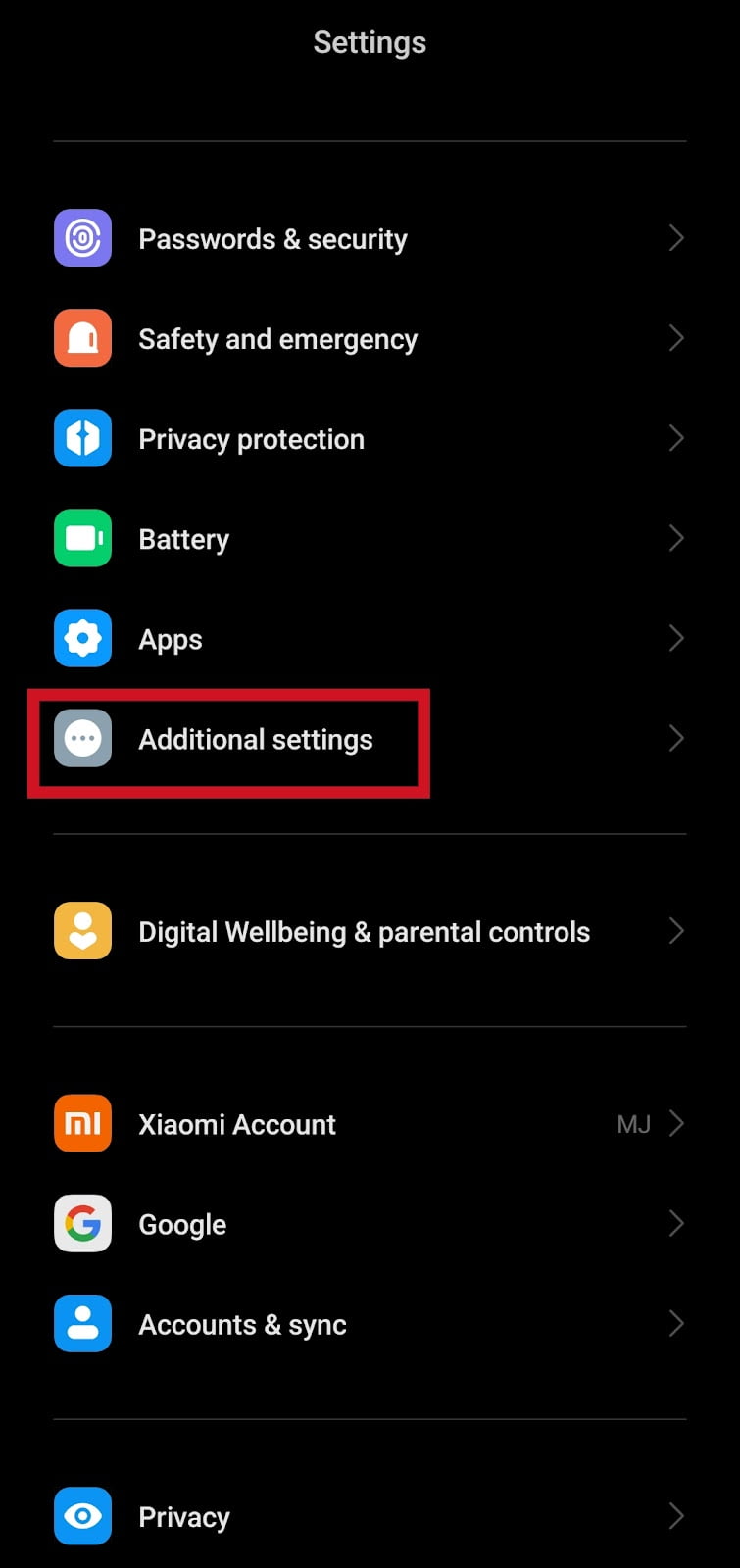
- Select Date and time
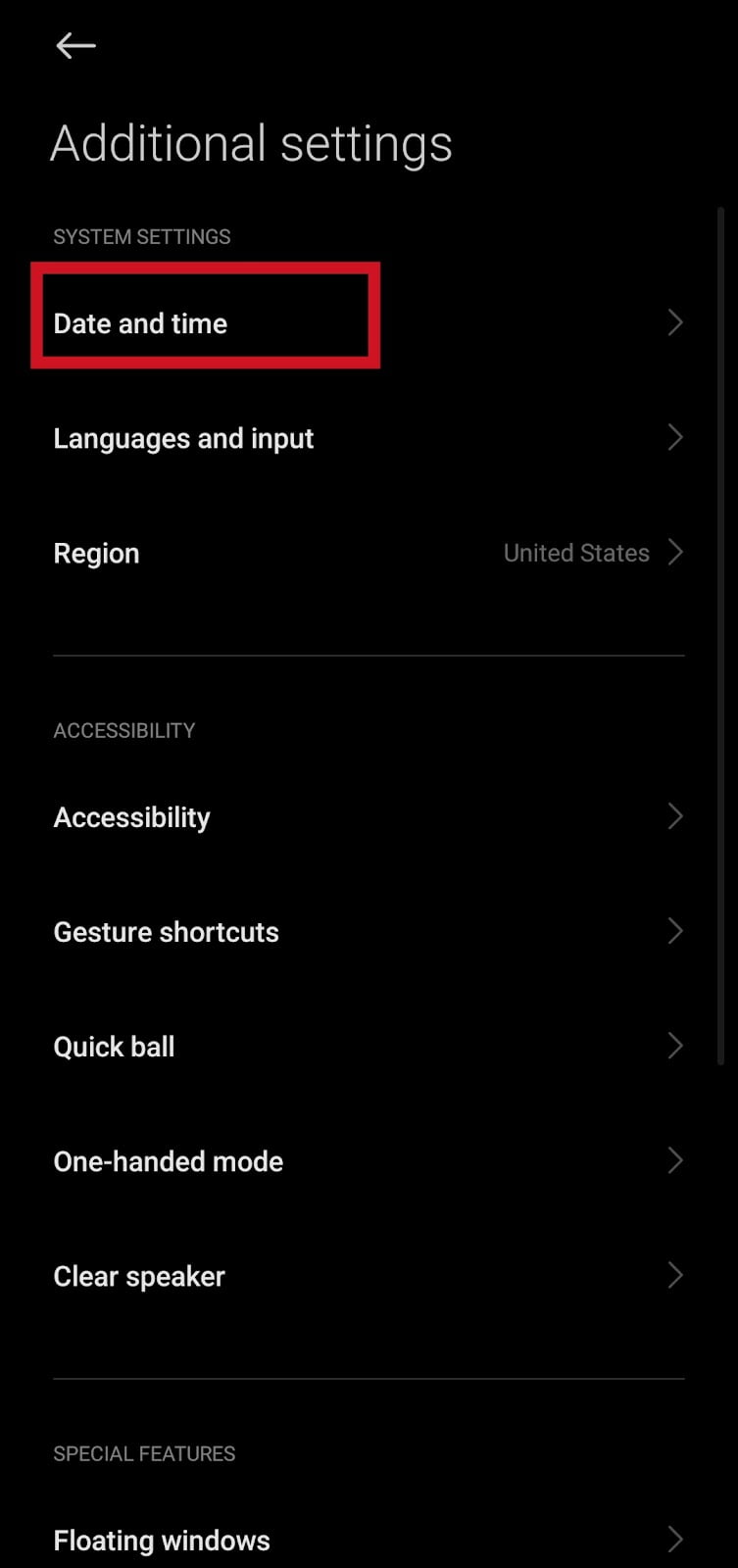
- Enable Set time automatically
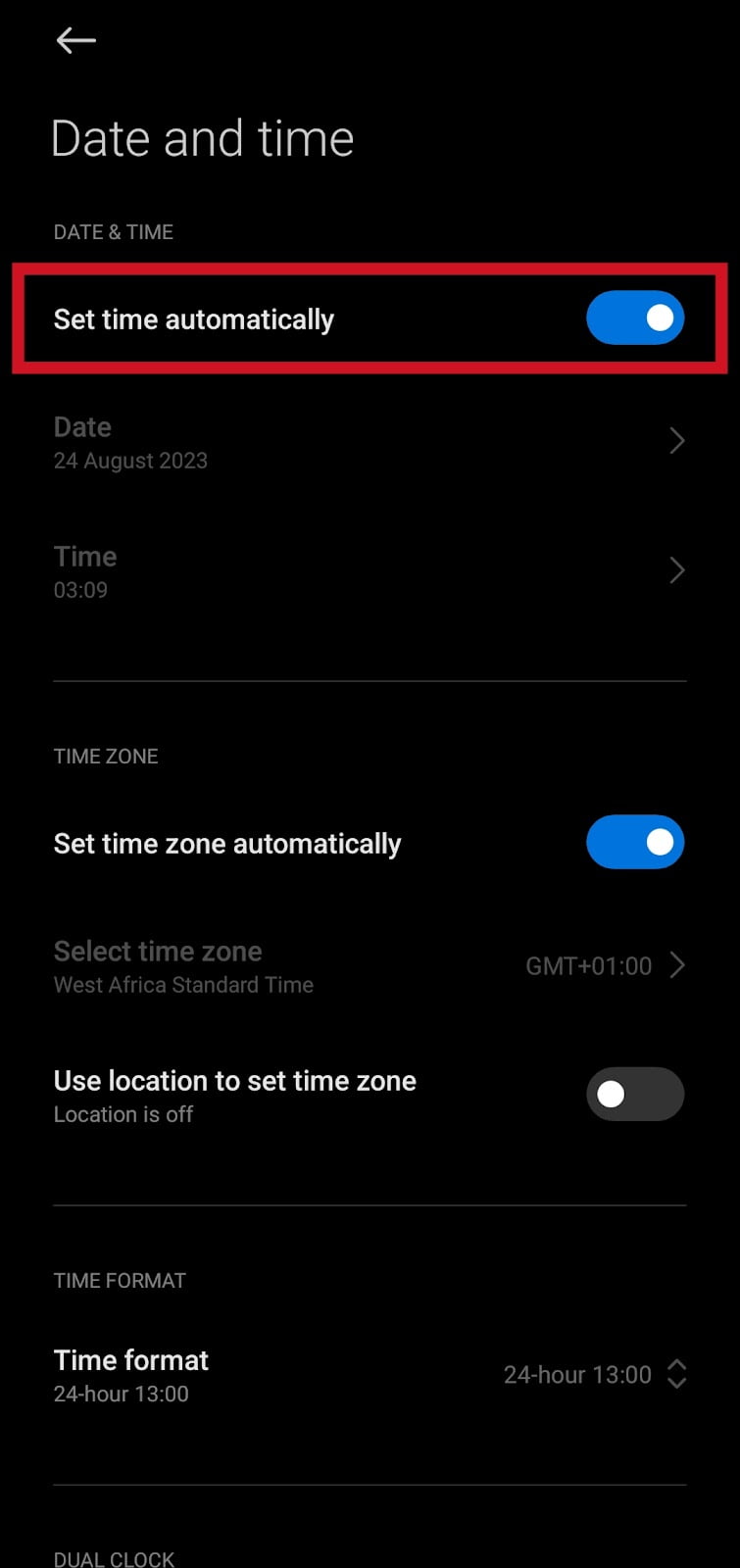
For iPhone users:
- Open Settings
- Tap General
- Select Date and Time
- Toggle on Set Automatically
Restart Your Device
Restarting your phone is one of the quick troubleshooting for Instagram couldn’t refresh feed. Restart your phone and after the phone has finished loading the apps, open Instagram and refresh your feed.
Turn off Data Saver mode on Instagram
If you have data saver enabled on your account, you’ll need to disable the feature.
Data saver is a feature that reduces data usage while using Instagram. When enabled, videos on the feed won’t load automatically and the media quality will also be reduced when uploading any media files.
Go to Instagram »»» Profile Picture »»» Hamburger icon »»» Settings & privacy »»» Data usage and media quality »»» toggle off Data Saver.
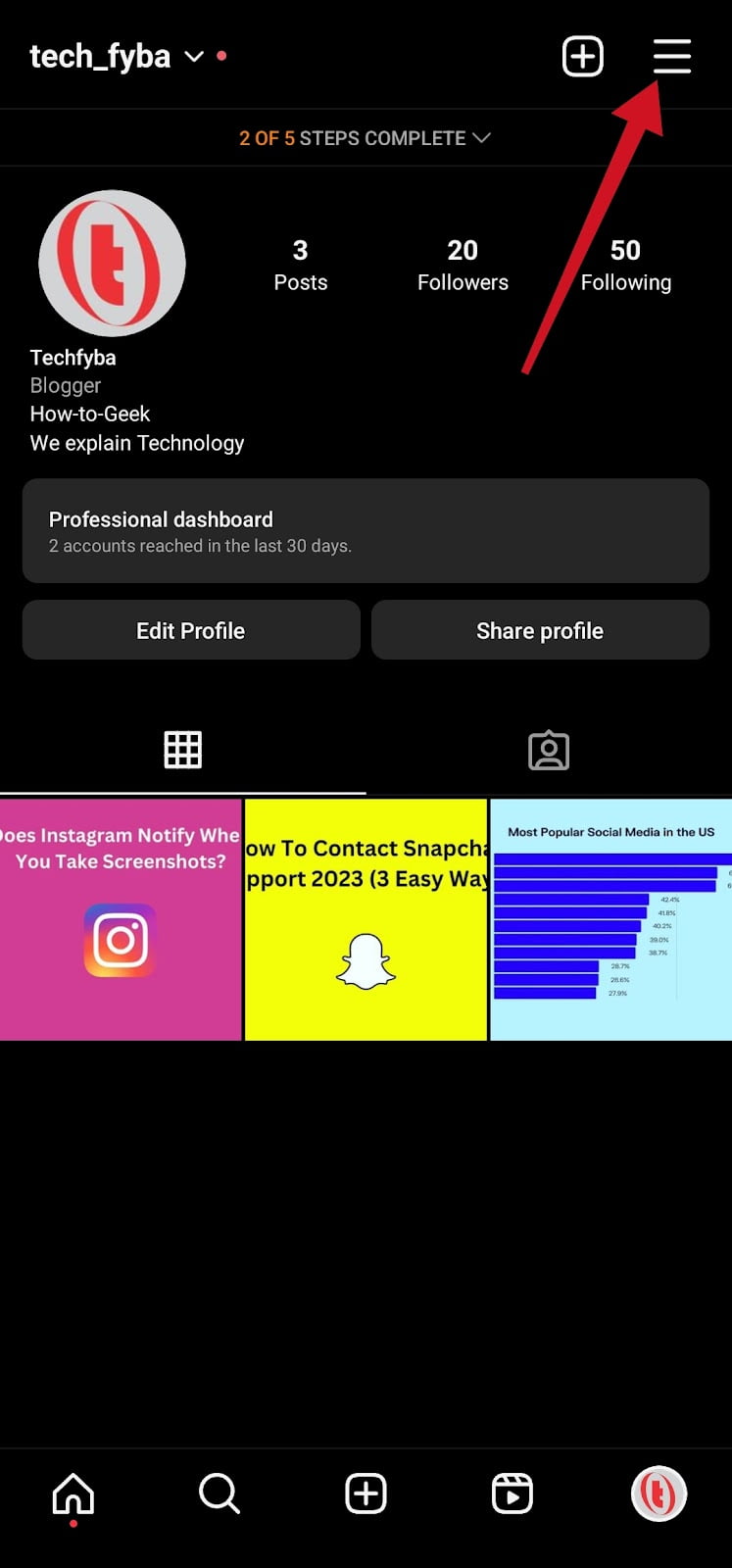
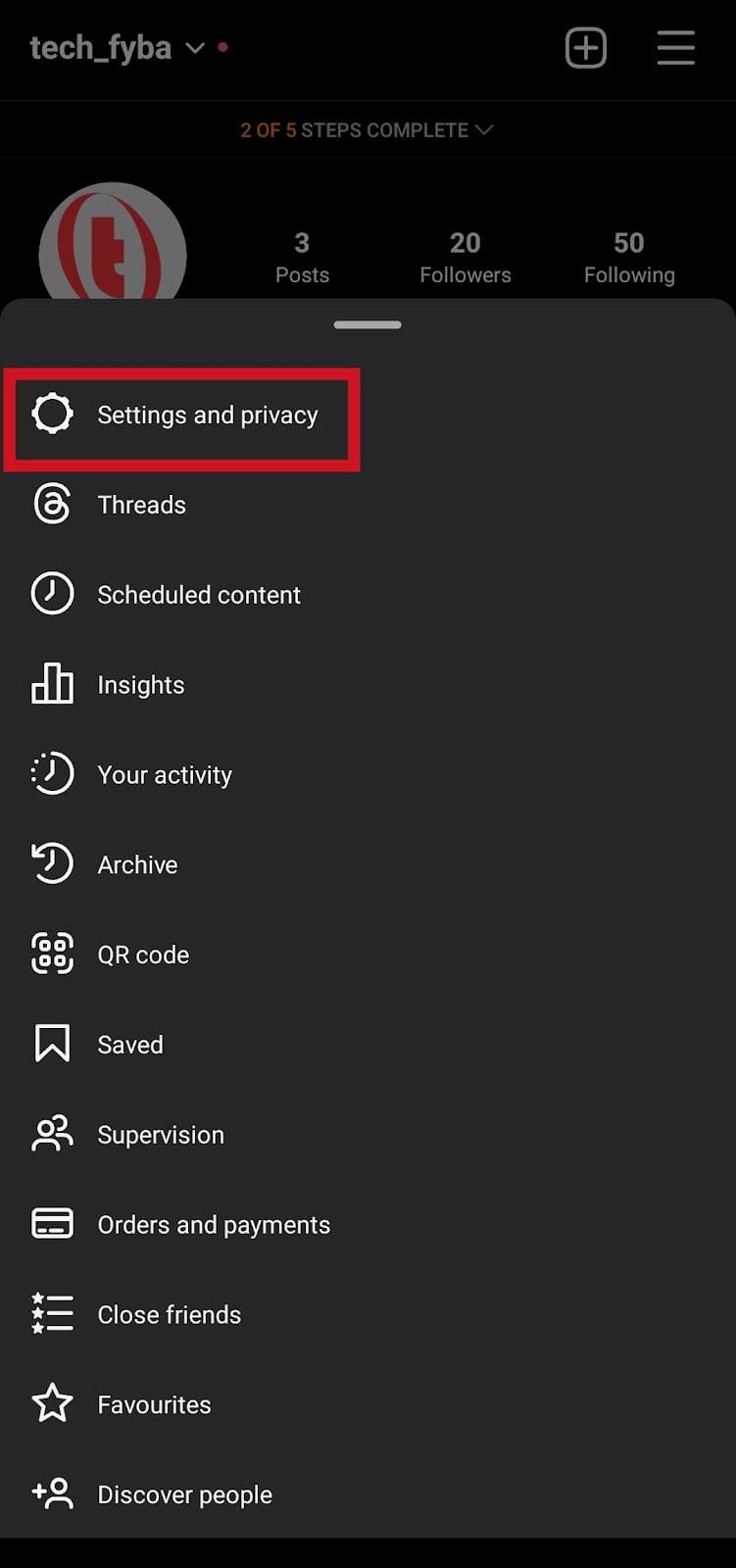
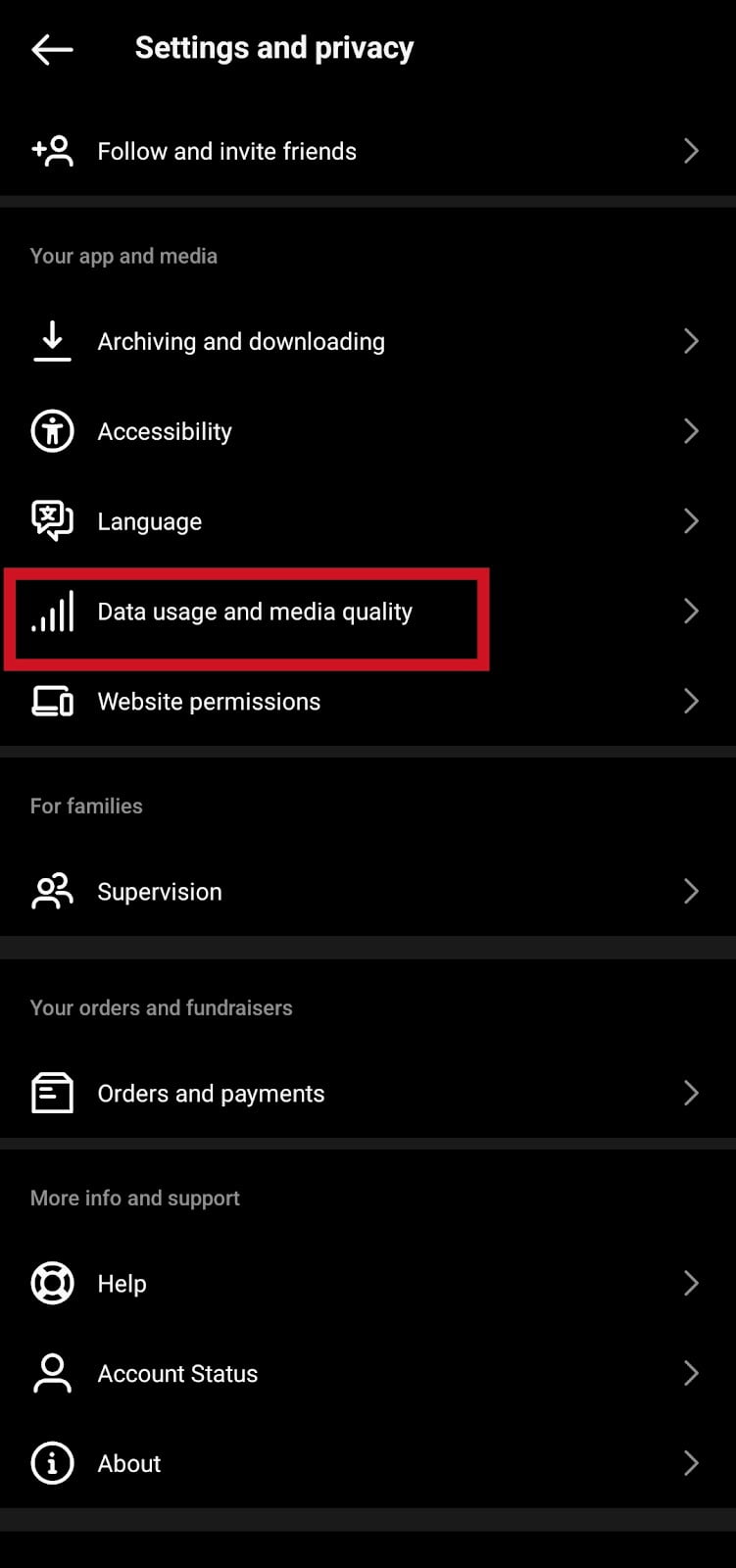
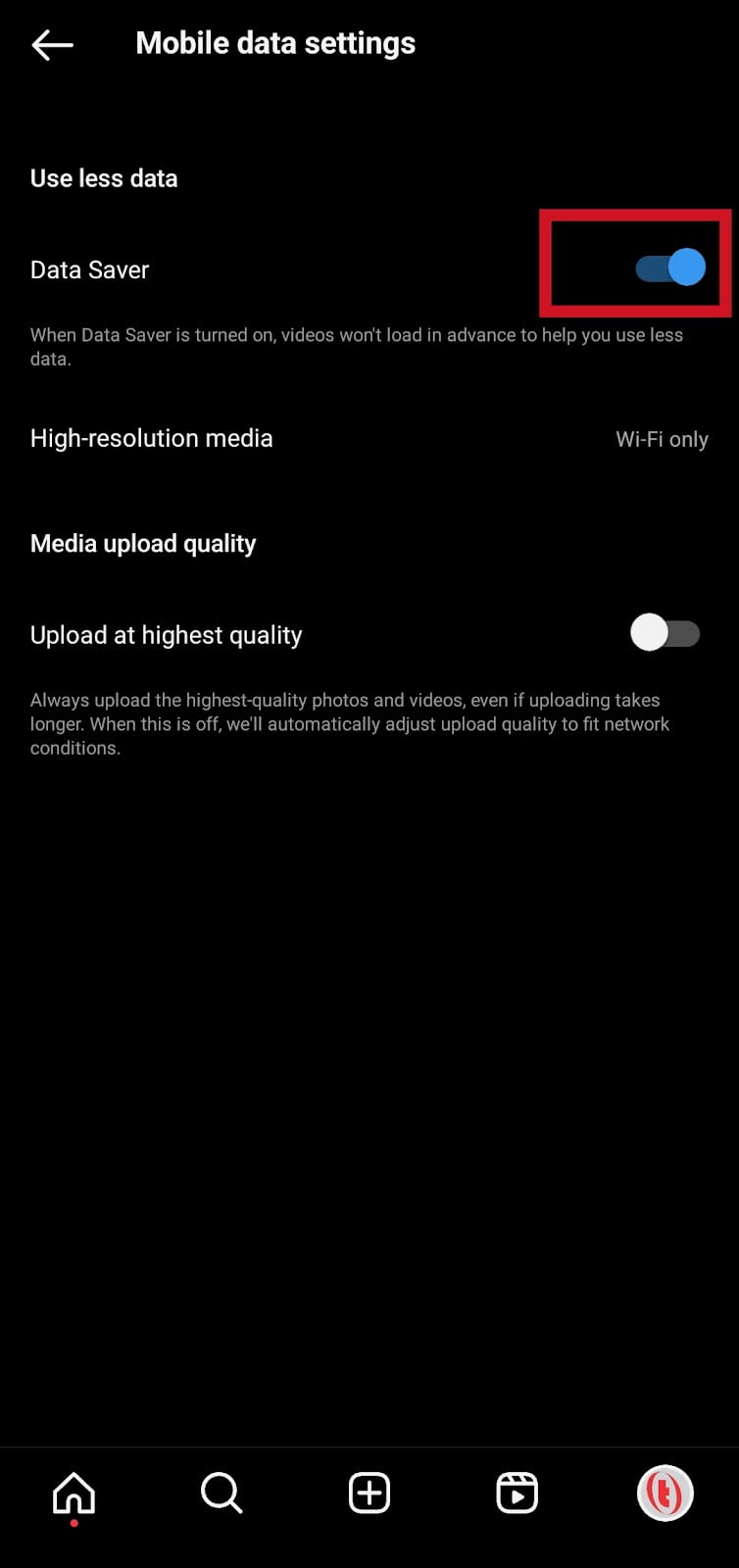
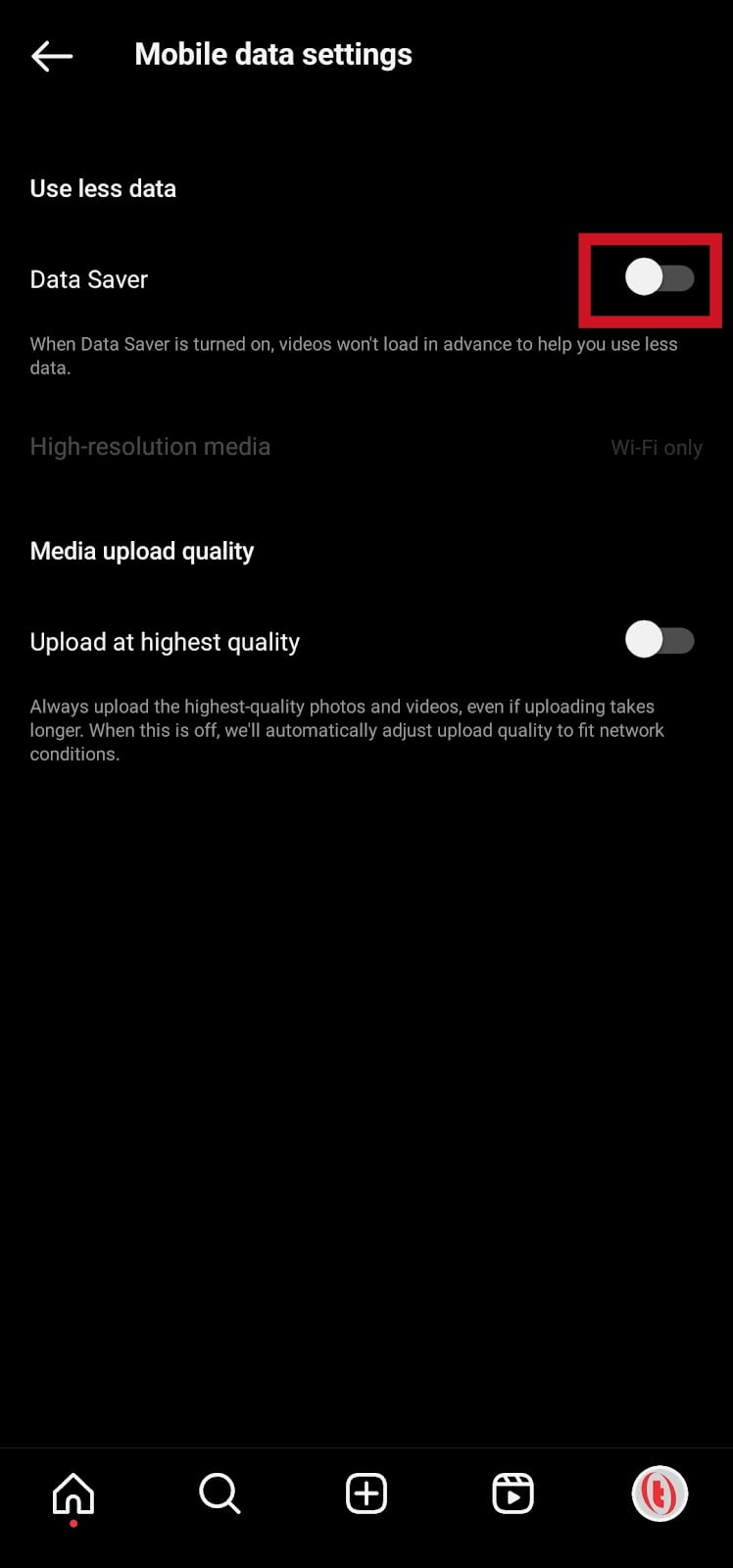
Update Instagram App
If you haven’t recently updated your Instagram app, you should update to the latest version of the app. Older version of Instagram tends to cause technical glitches. Updating the Instagram app to the latest version fixes common issues and it also strengthens your account security.
Go to Google Play Store or Apple Store to update Instagram to the most recent version.
Also Read: Does Instagram Notify When You Take Screenshots?
Uninstall And Reinstall Instagram
If the error continues, then you need to delete the Instagram app from your phone and reinstall it.
For Android:
- Press and hold Instagram app
- Tap Uninstall
- Confirm and tap Uninstall to remove Instagram app from your.
For iPhone:
- Go to your Home screen.
- Find the Instagram app icon.
- Tap and hold the app icon until it shows a popup menu.
- Tap the Delete App to remove the app from your phone.
To download Instagram back to your phone go to either Play Store or Apple Store, search for “Instagram” using the search 🔎 bar. Tap install Instagram.
Note: Deleting Instagram from your phone will remove all of the app’s data including login details. You’ll need to log back into the app after reinstalling it.
Contact the Instagram Help Center
If you’ve tried all the methods and the issue still continues, then you need to contact Instagram Support, describe the issue and let them fix Instagram couldn’t refresh feed error for you.
Conclusion
Instagram couldn’t refresh feed is caused by many factors and one of the most common causes is bad internet.
Other causes that lead to Instagram feed error messages include, technical glitches, Instagram is down, the use of an outdated version of Instagram, the wrong time and date, corrupt cache files or your account being under restriction for violating Instagram community guidelines and terms of service.
The best way to troubleshoot this issue of to implement the methods we discussed in this article.
Frequently Asked Questions
Why am I getting the “Couldn’t refresh feed” error?
This error can be caused by a number of things, such as poor internet connection, a corrupted cache, an outdated version of Instagram, technical glitches and some other factors.
What should I do if I’ve tried all of these steps and the error is still there?
If you’ve tried all of these steps and the error is still showing, then you can contact Instagram support for help. They will provide additional troubleshooting tips if your account is not under restriction or in violation of community guidelines.
Instagram Couldn’t Refresh Feed On One Account
If you have two accounts and your second Instagram account is refreshing feed properly, this means your first account was reported and has been restricted for violating community guidelines and terms of service.
Open Instagram »»» Profile picture »»» Hamburger icon »»» Settings & privacy »»» Account Status »»» Check for violation message »»» Tap Okay.
FURTHER READING
- This Story Is No Longer Available On Instagram
- How To Find Live Videos On Instagram 2023 (4 Easy Ways)
- How To Hide Followers And Following on Instagram 2023 (3 Ways To Do It)
- How To Fix Missing Instagram Notes
- How To Fix Bad Video Quality on Instagram
