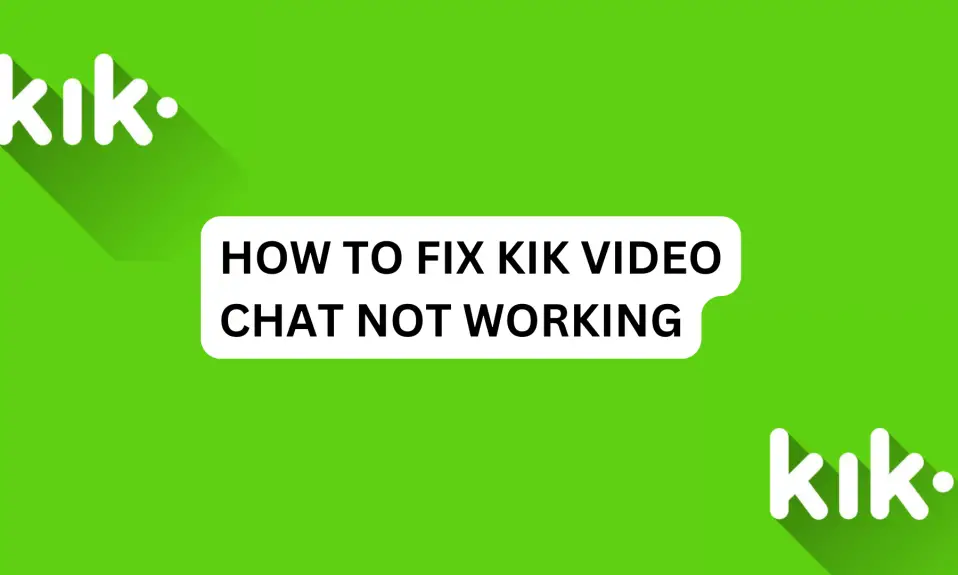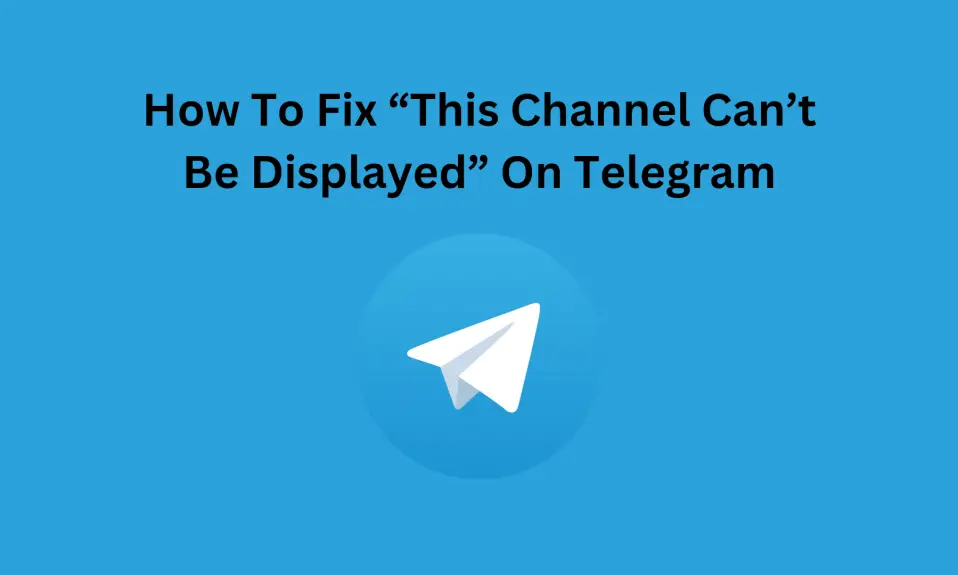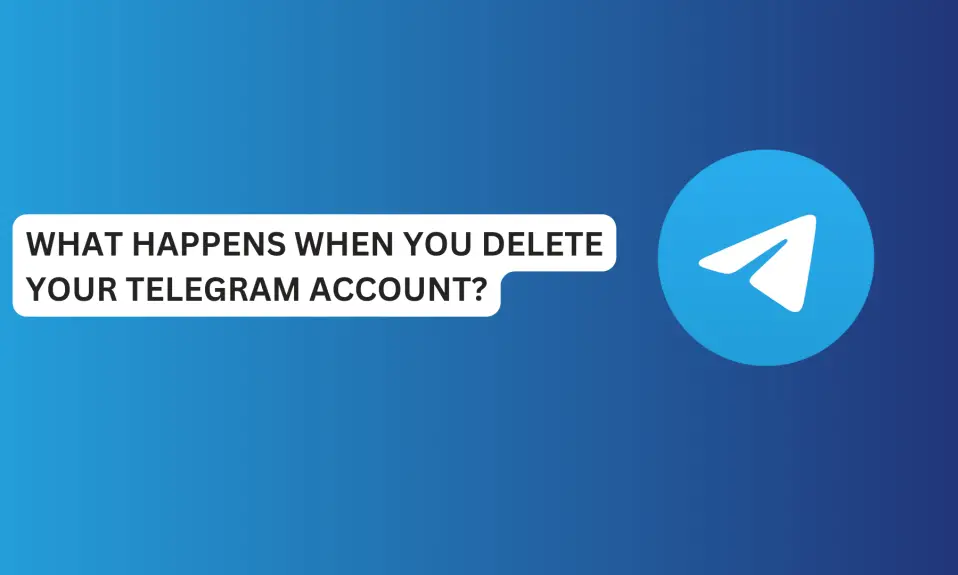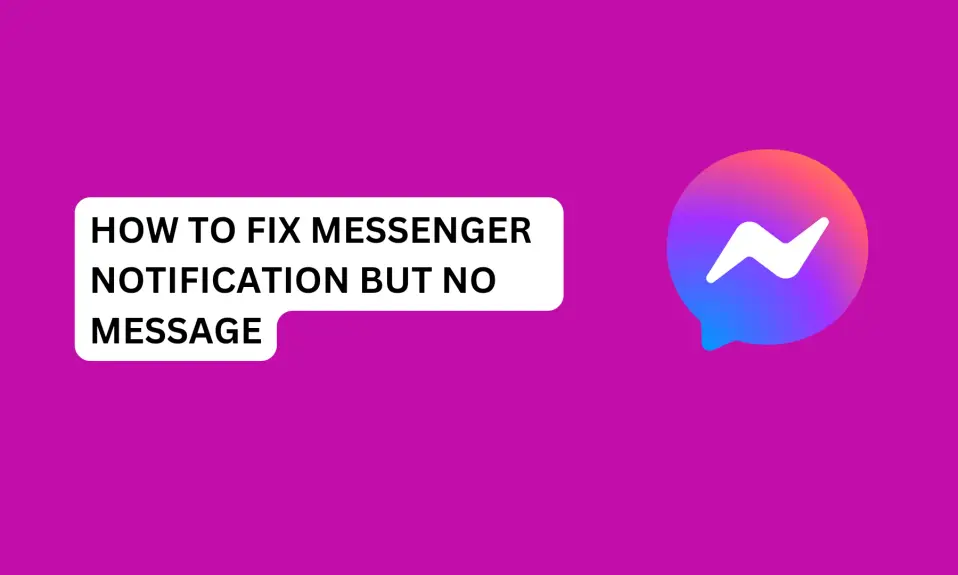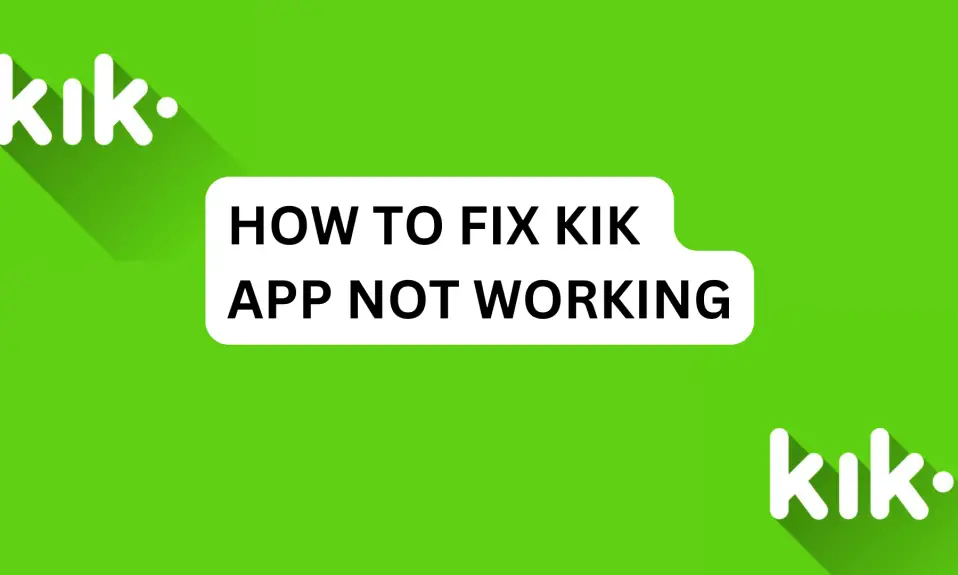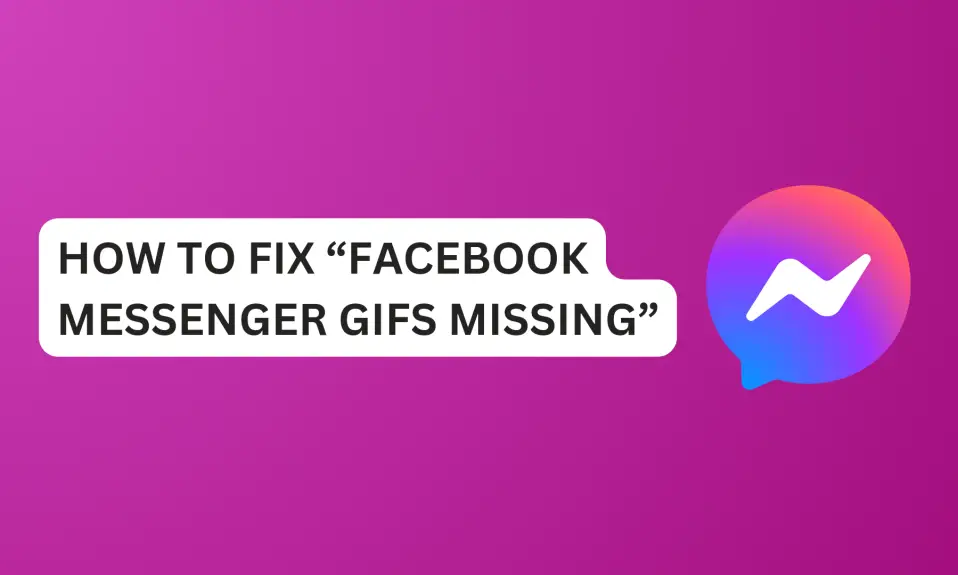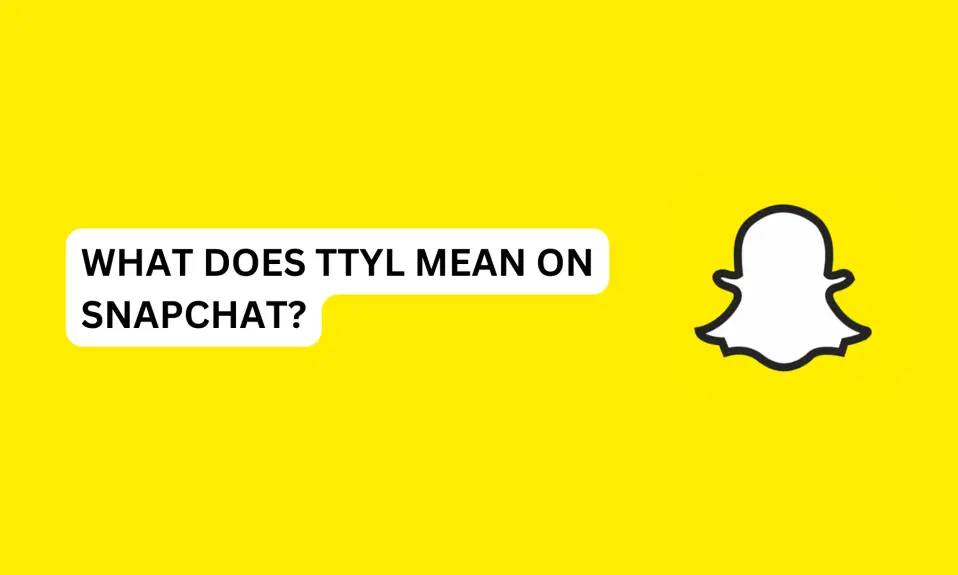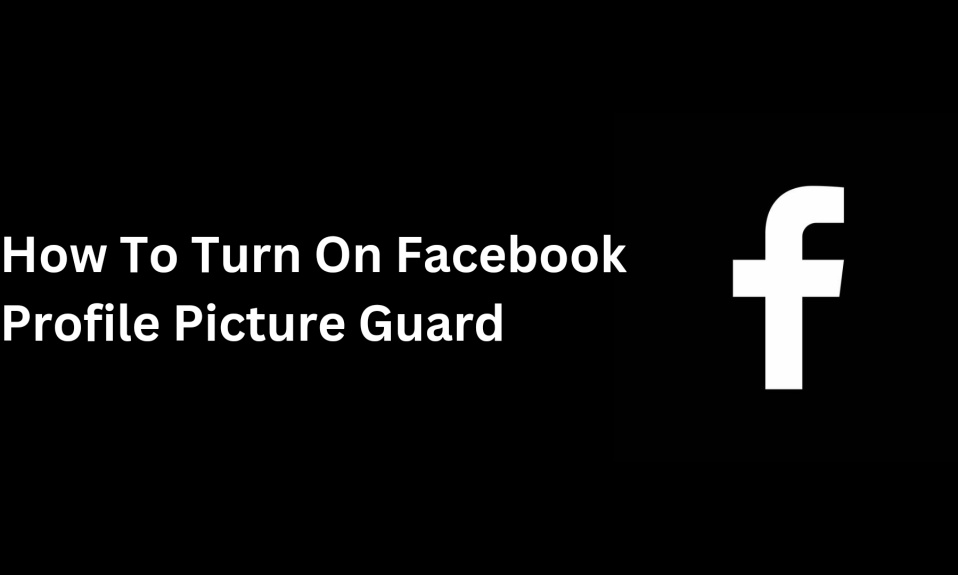In this article, you will learn how to fix Kik video chat not working.
The first thing you need to do when Kik video is not working is to update the app to its latest version. Kik video chat is a popular feature that allows users to communicate with each other through video calls.
If you are experiencing Kik video chat not working, in this article, you’ll learn how to fix this issue and enjoy a seamless video chat experience with your friends.
Why is Kik Video Chat Not Working?
There are a few reasons that may cause Kik video chat not to work. Further below are the most common issues you might encounter.
- Bad internet connectivity
- Outdated Kik Messenger app
- Uncleared Cache files
- Technical glitches or bug issues.
- Software issue with your device (Overheating)
- Kik Messenger Server Is down.
How To Fix Kik Video Chat Not Working
If you’re experiencing Kik video chat not working, then you should try these fixes.
- Wait for Kik to fix the issue
- Check your internet connection
- Clear Kik cache files – both Android and iPhone
- Close Kik app and restart your device
- Update the Kik Messenger app
- Contact Kik support.
Wait For Kik To Fix The Issue
Kik video might be due to internal, technical glitches or bug issues with the app.
Also, it may be that the Kik server is down in your region. If you are experiencing this, then you need to wait for some time for Kik to fix the issues from their end.
Wait for some time, then log back to your account and this will fix the Kik video chat not working.
Check Your Internet Connection
The first thing you need to do when Kik video chat is not working is to check your network signal. If your network is not strong, then change your preferred network type from 5G to 4G LTE or 3G. Switch to the network type with a better signal in your area.
You can also change your mobile network Access Point Names (APNs). Run a network diagnostics test after you’ve made these changes.
Also, one of the easiest solutions for mobile network issues is to enable airplane mode for a few seconds and then disable it.
If your mobile network signal is not strong then, you need to make a switch to WiFi. Switch a WiFi connection for better internet connectivity.
Clear Kik Cache Files
Another fix to Kik video chat not working is to clear the app cache files. Leaving Kik Cache for too long can make the app unstable or malfunction.
So you need to clear cache files often to remove redundant and corrupted files that are affecting the Kik Messenger app.
Clearing the Kik cache files will not delete the app data or your account information. However, you may experience firsthand slow loading when you open the app.
Here is how to clear your Kik app Cache:
For Android users:
Press and hold the Kik app »»» Tap App info »»» Storage »»» Tap Clear data »»» Clear Cache.
You can also clear Kik Cache through the settings app.
- Open Settings and scroll down to app, then tap Manage App,
- Scroll down and look for Kik.
- Tap the Kik app tap to open App info.
- Tap Clear Data
- then tap Clear Cache.
For iPhone users:
Unlike Android, there is no option to clear the cache on iPhone. All you need to do is offload the Kik app.
- Open the Settings app.
- Tap on General.
- Tap on iPhone Storage.
- Select the app you want to clear the cache for.
- Tap on Offload App
When you offload an app on iPhone the app will be temporarily removed, but its data and your account data will be retained.
Close Kik App And Restart Your Device
You need to close the Kik Messenger app and power off your device if it’s overheating.
After you power off your phone, wait for about 2 to 10 minutes to stop the overheating before restarting the phone again.
Restarting your phone can fix the issue with Kik video chat not working.
Update The Kik Messenger App
You need to update to the latest version of the app if you’re still using an older version of the app.
Older versions of the app might have some irregular functionalities that the latest version fixed.
To update the app, go to the Play Store app (Android) or App Store (iOS), search for Kik Messenger, and tap Update to install the app’s latest version.
Contact Kik Support
If the issue persists, then you need to contact Kik support for help. You can contact Kik support through the app or the web by visiting their official website.
To contact Kik support using the app
- Open Kik app
- Tap your Kik profile picture to go to your profile dashboard account.
- Tap Help and About us
- Then, tap Help to visit Kik’s official support page.
- Tap Contact Support,
- Select the category that matches the issue you’re facing. Then submit your request and wait for Kik’s response
Conclusion
There you have it! Fixing Kik video chat is not as hard as you think it is. You can easily fix the issue by following the instructions written in this article.
You can fix Kik video chat not working if you change your internet connection, restart the app and your phone, clear cache files, and download the latest version of the app.
However, if you’re unable to fix the issue with the solutions given in this article, you can then contact the Kik support team for help.
FAQs About Kik Video Chat Not Working
Does Kik allow video calls?
Yes, Kik allows video calls. You can engage in video chat with anyone on the app.
FURTHER READING
- How to Fix Kik Not Sending Messages? 9 Ways Solved the issue
- Changed Password But Still Can’t Login? How to Fix Login Issues on Kik