In this article, you’ll learn how To Fix “Facebook Messenger not opening links”.
This article explains everything on How To Fix “Messenger Not Opening Links”: This is a common issue Messenger users encounter while using the app.
Messenger not opening links is caused by some factors. So if you’re using Messenger and someone sends you a link, you try to open it but it’s not opening. There’s a reason for it.
It’s always frustrating not to be able to open links on Messenger. If you are wondering what causes this problem and don’t know what to do about it. Don’t worry we got you.
In this article, you’ll learn how To Fix “Facebook Messenger not opening links”.
Why Won’t Messenger Open Links?
Well, there is a reason for this issue if you’re experiencing it. Here are some of the reasons why Messenger is not opening links.
- Broken link
- Cache issue
- Messenger Security settings
- Messenger is down
- Outdated Messenger
- Device Issue
Broken Link
This is one of the major reasons why Messenger is not opening links. If you encounter a 404 error code, it means that the link is broken or corrupted.
404 error code is the most common sign of broken links.
Cache Issue
Uncleared redundant cache files are another reason why Messenger is not opening links.
Leaving Messenger cache files uncleared can disrupt the app and make it malfunction. You will encounter this problem if you haven’t cleared your cache for a while.
Messenger is Down
Not common but can also be a problem for all Messenger users, including you. When Messenger experiences a server downtime, basically everything on the app including links won’t be able to open.
Outdated Messenger
Older versions of the Messenger app may be lagging and lacking some security updates, and this can result in Messenger not opening links.
Device Issue
Laggy phones, low storage space, or even malware can make other third-party apps including Messenger not function properly and this can result in Messenger not opening links.
Messenger Security settings
This feature aims to provide security and protect users from compromised links. But Messenger security settings can sometimes block harmless links.
How To Fix “Messenger Not Opening Links”
Clear Cache Files
You need to ensure that the Messenger cache is cleared frequently to avoid too many redundant files.
Clearing cache files can fix Messenger not opening links.
To clear your Messenger app Cache:
Android users do this:
Press and hold the Messenger app »»» Tap App info »»» Storage »»» Tap Clear data »»» Clear Cache.
For iPhone users:
Unlike Android, there is no option to clear the cache on iPhone. All you need to do is offload the Messenger app.
- Open the Settings app.
- Tap on General.
- Tap on iPhone Storage.
- Select Messenger.
- Tap on Offload App
Update Messenger
Ensure you stay up to date with Messenger for all the features to work well. Updating Messenger can fix any current issues you have with the app including links not opening.
To update the Messenger app, go to Play Store (Android) or App Store (iOS) and update Messenger to the latest version.
Enable Open Links In External Browser
You need to enable open links in external browser if Messenger’s default browser is not loading the link.
Open links in external browser is disabled by default. You will be able to access and open links if this feature is enabled.
To enable link preview:
Open the Messenger app »»» Tap the three lines at the top left corner of the screen »»» Then go to Settings on Messenger »»» Select Photo and Media »»» Toggle the switch to enable Open link in external browser.
Try a Different Browser
Try to open the link from another browser if Messenger won’t open the link. Copy the link, open a new browser, and paste the link there.
Using a different browser can fix Messenger not opening links.
Ask Them To resend the Link
If the link turns out to be broken, you can ask the sender to resend the link again. This can solve the issue for you.
Conclusion
Try any of these fixes if you encounter Messenger not opening links, and the issue will be easily rectified.
But if Messenger is experiencing server downtime, you have to wait till the app server comes back online. Or try to open the link in a different browser.
By following the instructions in this guide, you can easily fix Messenger not opening links.
FAQs on How To Fix “Messenger Not Opening Links”
Why can’t I open links on Messenger?
Due to privacy issues, Messenger security settings sometimes block links and make them inaccessible even when it’s harmless.
Why is Messenger Blocking Links?
Messenger blocks links for security reasons. Messenger sometimes blocks compromised (phishing or spam) links to protect its users from harm.
FURTHER READING
- How To Fix Photos And Videos Not Loading On Messenger 2023
- How to Fix Messenger Not Sending Messages
- How To Fix Messenger Stories Not Loading
- Why Did My Facebook Messenger Messages Disappear?

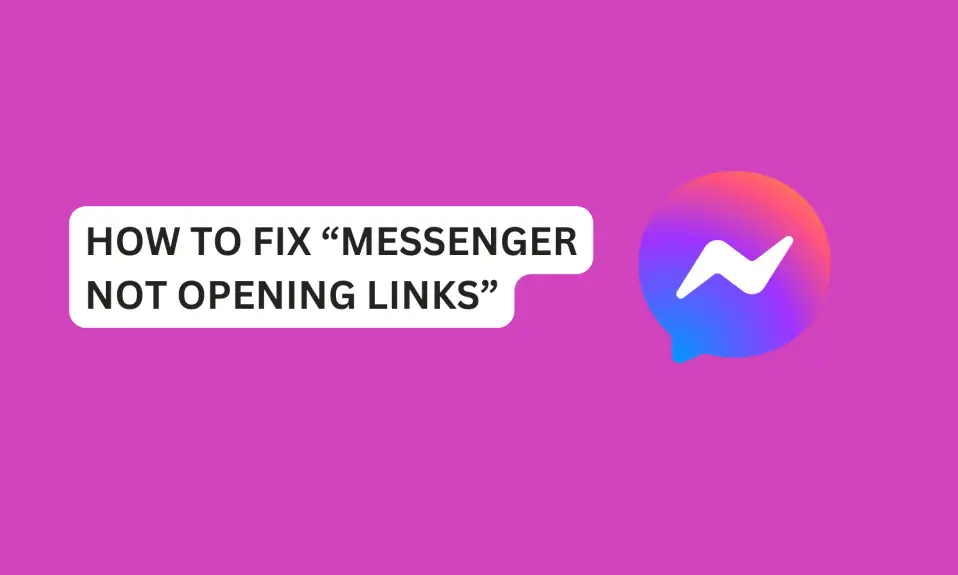
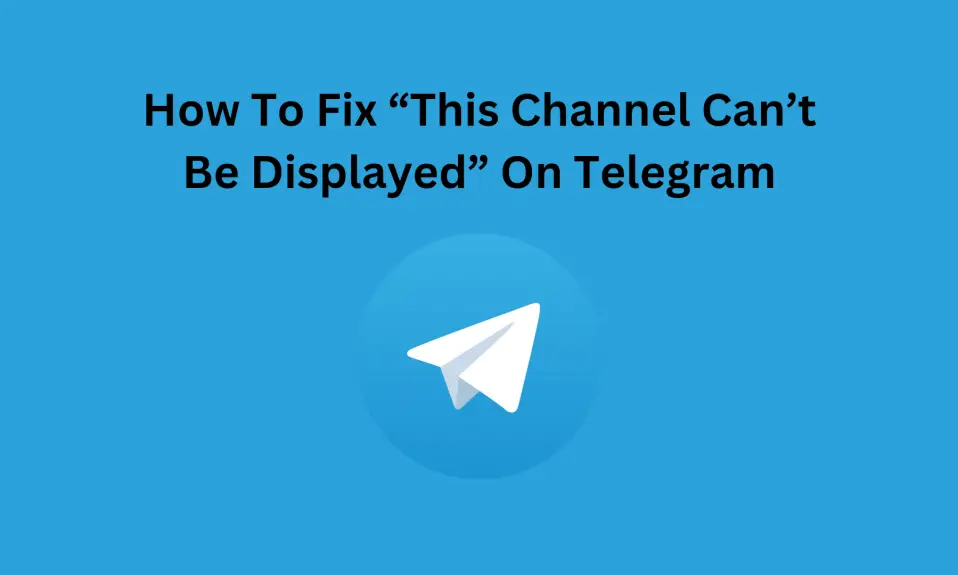
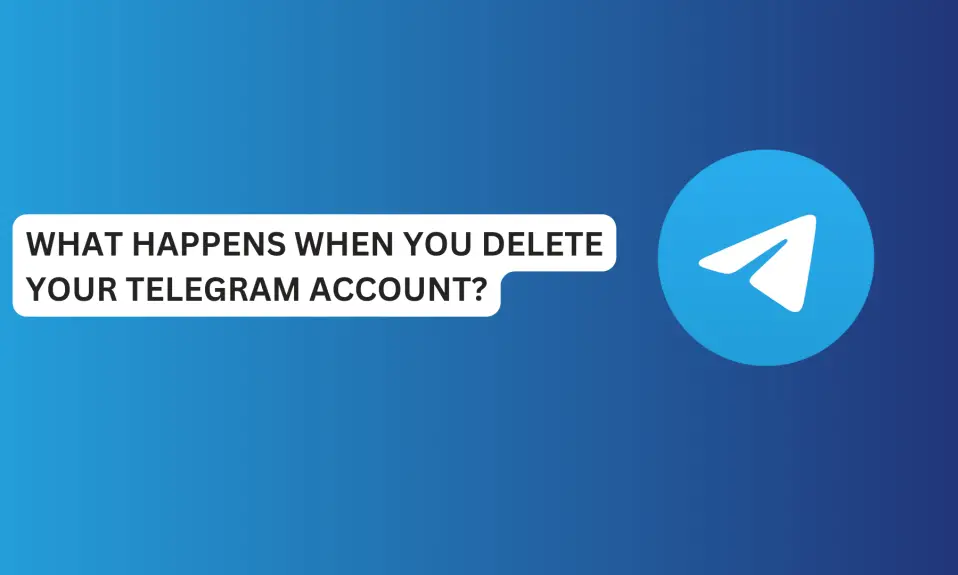
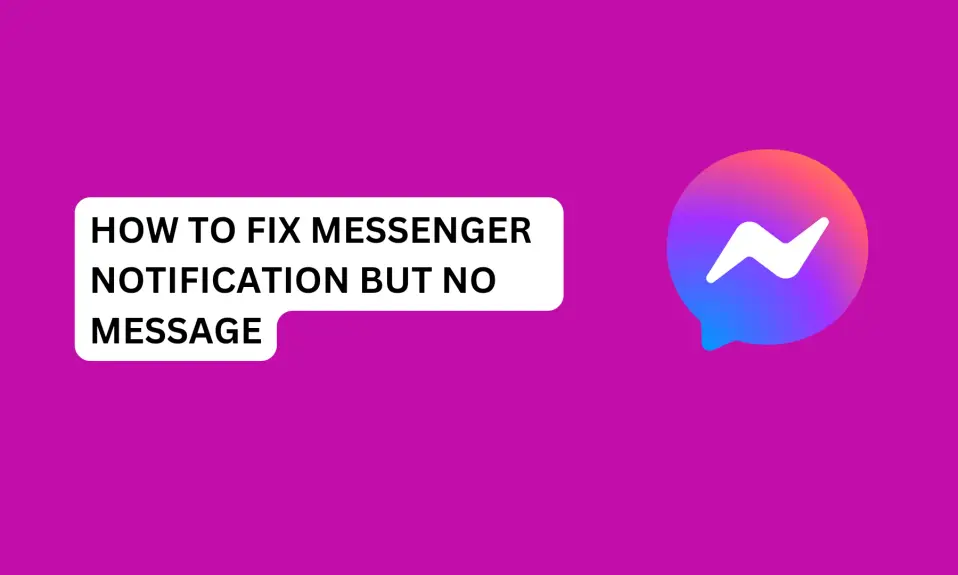
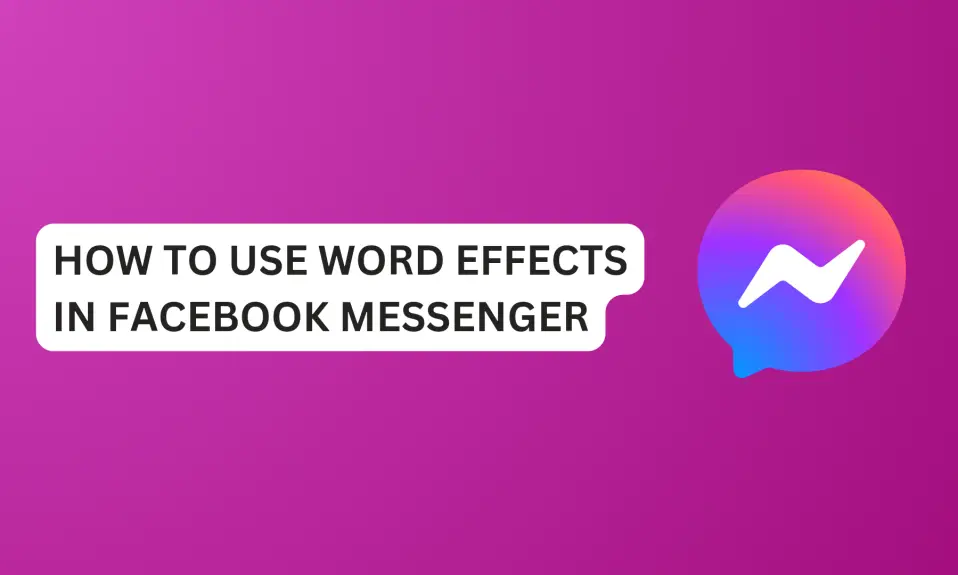
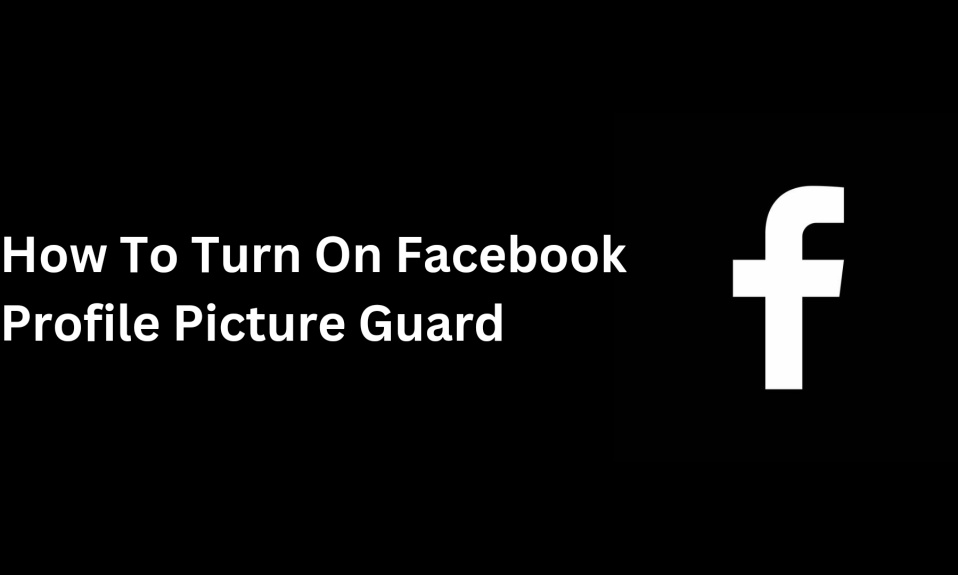
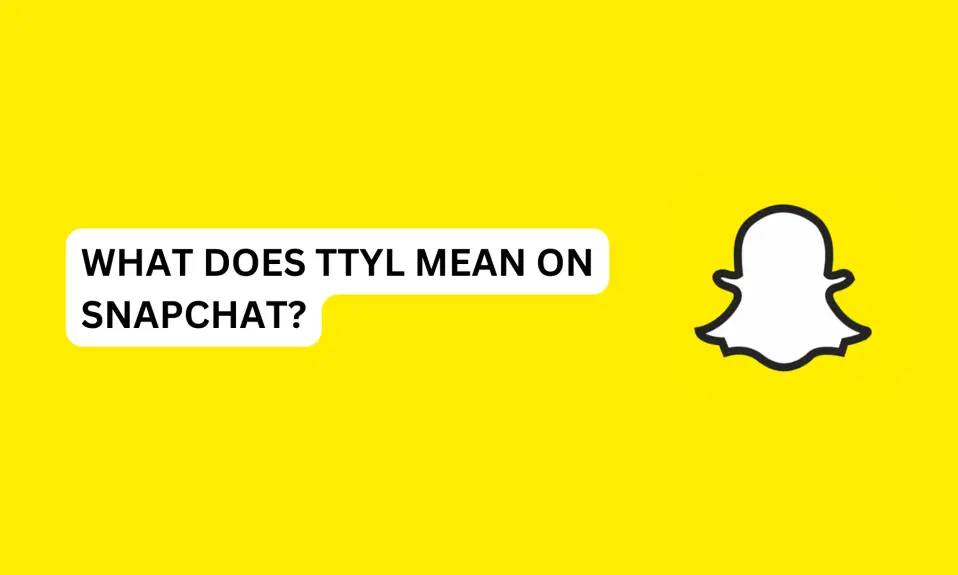
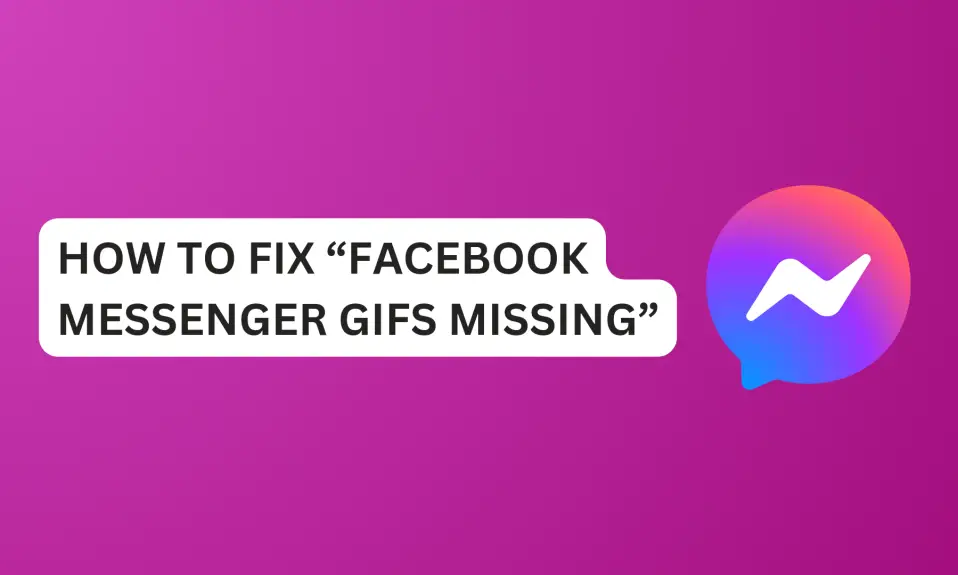
2 Comments