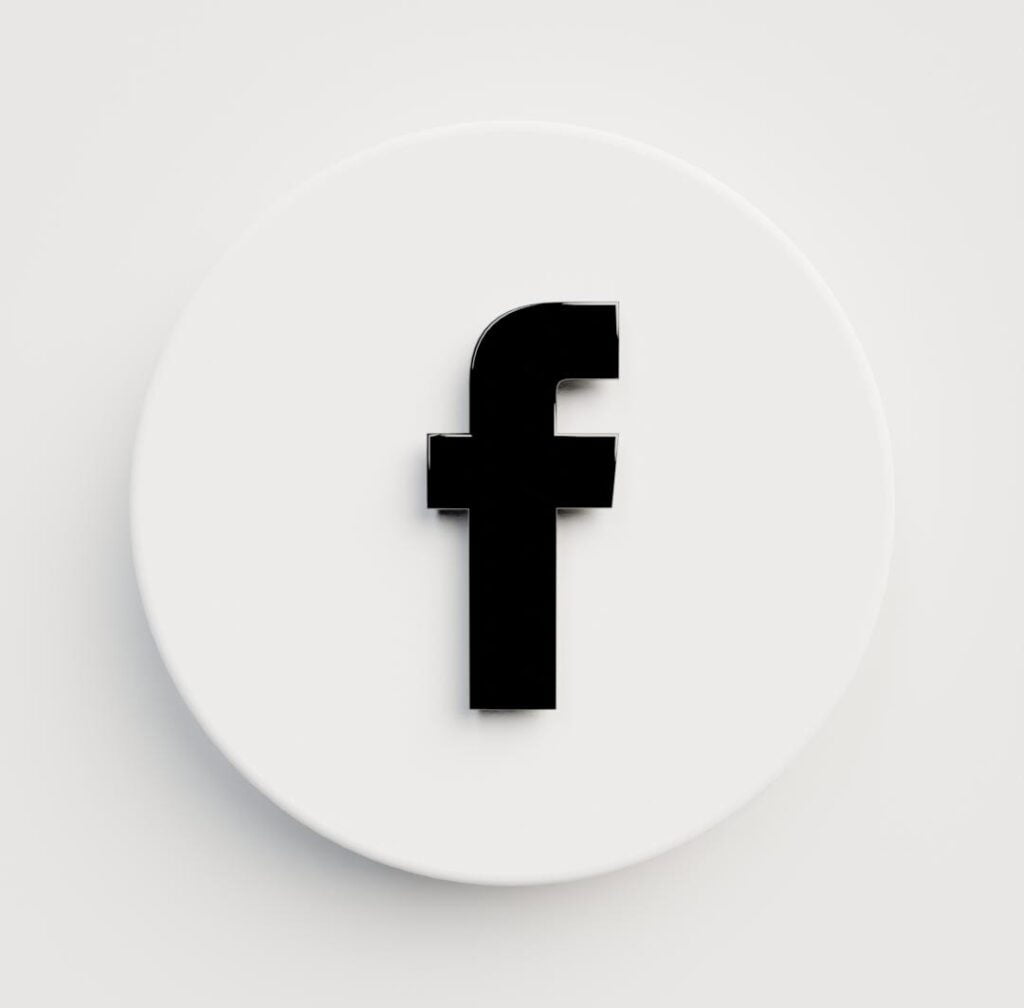One of the features of Facebook is the use of tags, which allow users to identify and label their friends in posts, comments, and photos. While tags can be a useful tool for staying connected and sharing content, they can also clutter up your newsfeed and compromise your privacy.
If you are looking to clean up your Facebook profile and remove all the tags associated with your name, there are several methods you can use to do so.
In this article, we will explore various ways to remove tags on Facebook, including manually removing tags from individual posts and photos. By the end of this guide, you will have a clear understanding of how to remove all tags on Facebook and take control of your online presence
Facebook has given its users the power to control the outcome of their accounts. With the tag or mention feature, you can set limits on how you’re tagged.
Particularly, this applies when you come across a post on the platform that you strongly dislike, or when you wish to maintain a sense of privacy while using the app. In such cases, you can take advantage of the option to untag yourself from the post, which allows you to feel more secure and comfortable on the platform.
What we will discuss is this article includes
- How to remove one tag on Facebook
- How to remove all tags on Facebook
- How to remove tags straight on Facebook Feeds
- Remove tags from your timeline
We will be showing you how to do this by using the listed methods above.
How To Remove All Tags On Facebook
For these settings to work, ensure you’re using the latest version of the Facebook app. Otherwise, go to Play Store or Apple Store and update the app.
Method 1: How to remove one tag on Facebook
- Open Facebook app
- Tap the profile picture icon or the three lines at the top right corner

- Click the profile picture on your menu dashboard
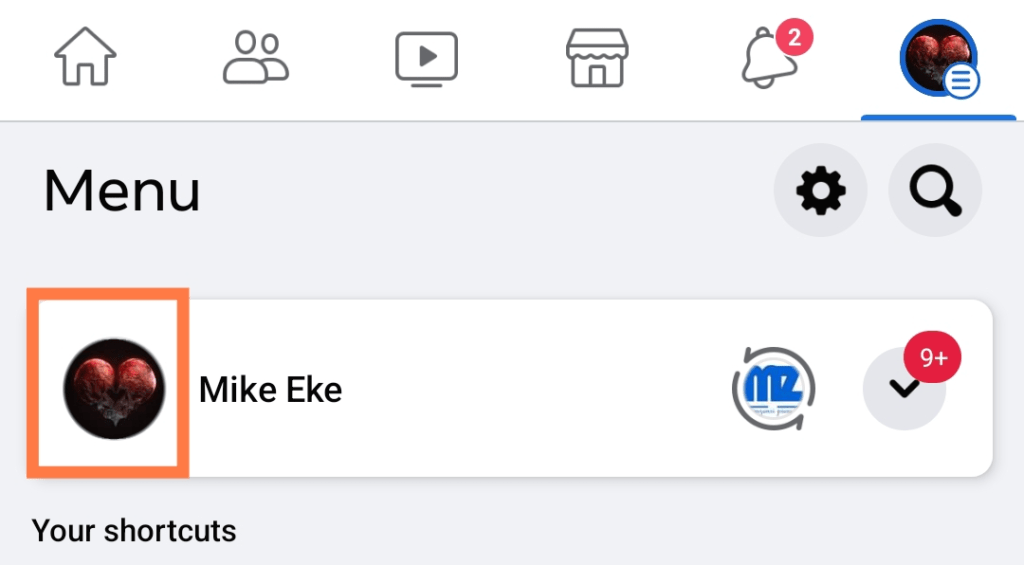
- Click on the 3 dots on the left next to edit the profile button on your account timeline.
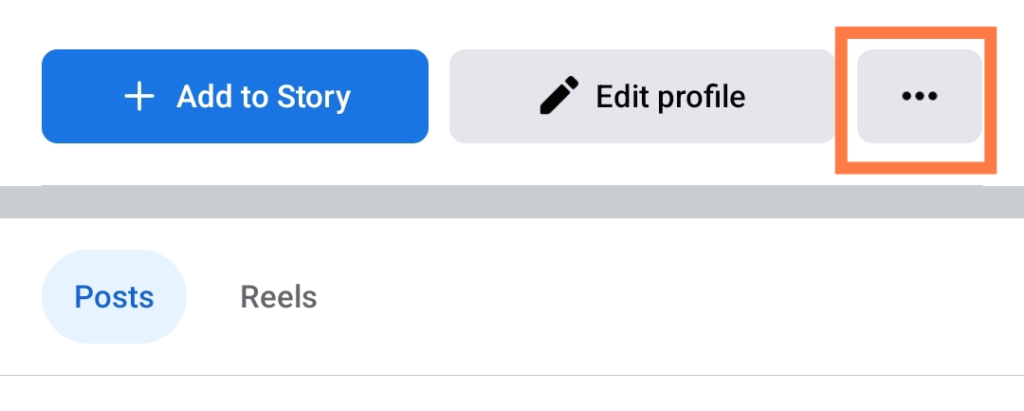
- On the profile settings, click on “Activity Log”.

- Select “Manage tags”
- Mark the post you want to remove the tag
- Click on “Remove tag”
Method 2: How to remove all tags on Facebook
- Go to your profile account dashboard or timeline
- Tap the three dots icon next to edit the profile.
- On profile settings, tap Activity Log + Manage tags
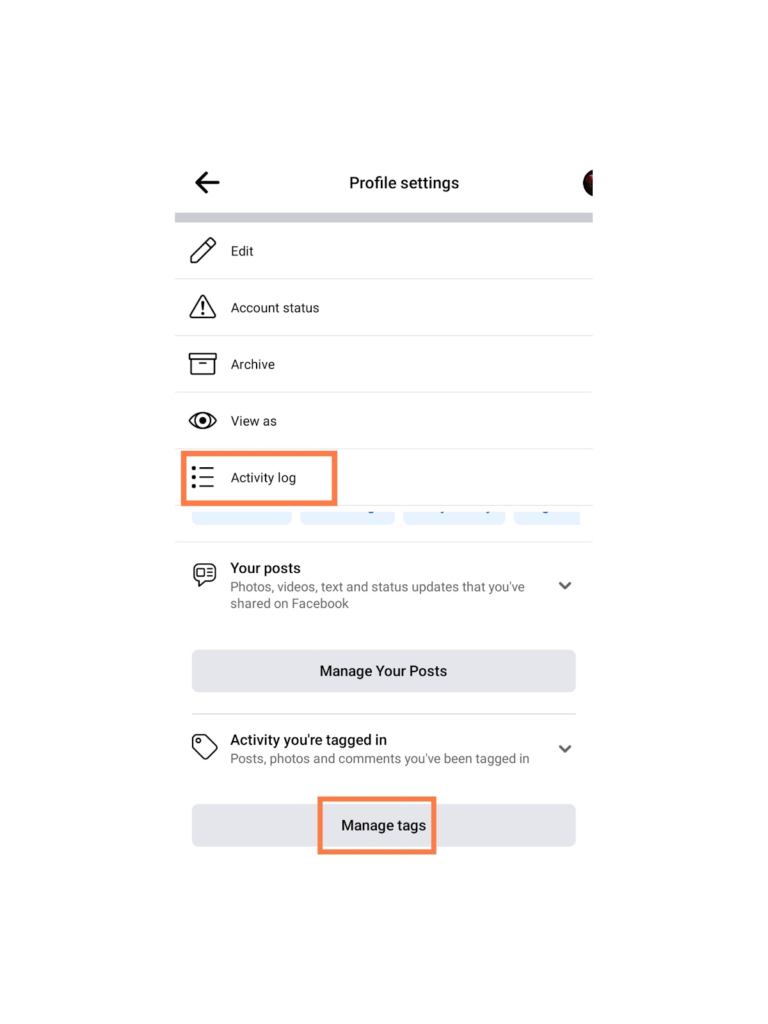
- Select All tags + remove tags
After you have taken this step, all the comments, posts, and photos you are tagged in will be eliminated from your profile. This means that none of the content that previously featured your identity will be visible on your profile anymore.
Method 3: How to remove tags straight on Facebook Feeds
- Open your Facebook app
- If someone recently tagged you and others on Facebook, it will appear on your feeds.
- When you come across the post. Tap the three dots on the post.
- Tap remove the tag.
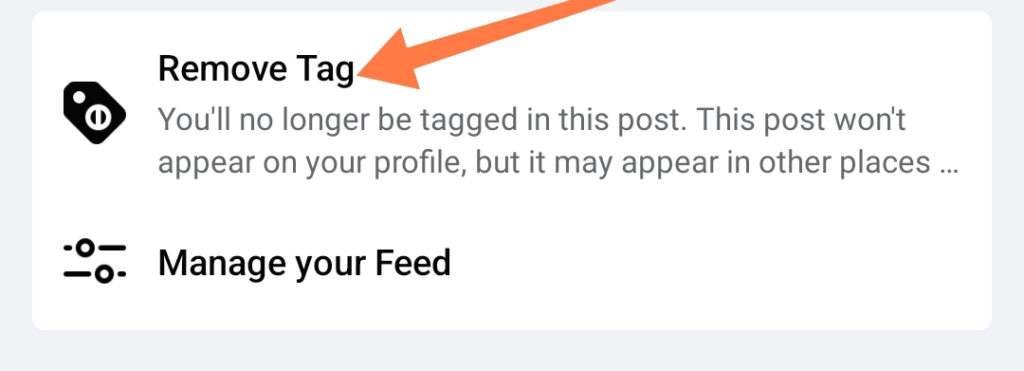
You may still be able to see this post on your feeds, but you won’t be tagged in the post anymore. The post will also be removed on your timeline.
Method 4: Remove tags from your timeline
- Open your Facebook app
- Click on the three lines, at the top right
- Tap the profile image to go to the account timeline
- Select a post you’re tagged in. Click on the three dots
- Click on the remove tag to untag yourself and the post will be automatically removed from your timeline.
If you want to remove a single tag, you can easily do that from your Facebook profile timeline. Removing all tags won’t work on your timeline.
I’ve hidden tagged posts from my Facebook timeline, but people can still see them
Hiding the tagged photos on Facebook will remove the images from your timeline, and people who visit your profile, won’t see them.
The post will be visible to people on their feeds, search, and other places.
Conclusion
You are not alone, if you have been wondering how to remove and hide tags on Facebook. With this guide, you will be able to navigate and untag yourself from a post or photos you don’t like.
FURTHER READING
- How To Delete All Your Facebook Photos At Once
- How To Hide All Your Facebook Photos
- How to Turn On Facebook Profile Picture Guard