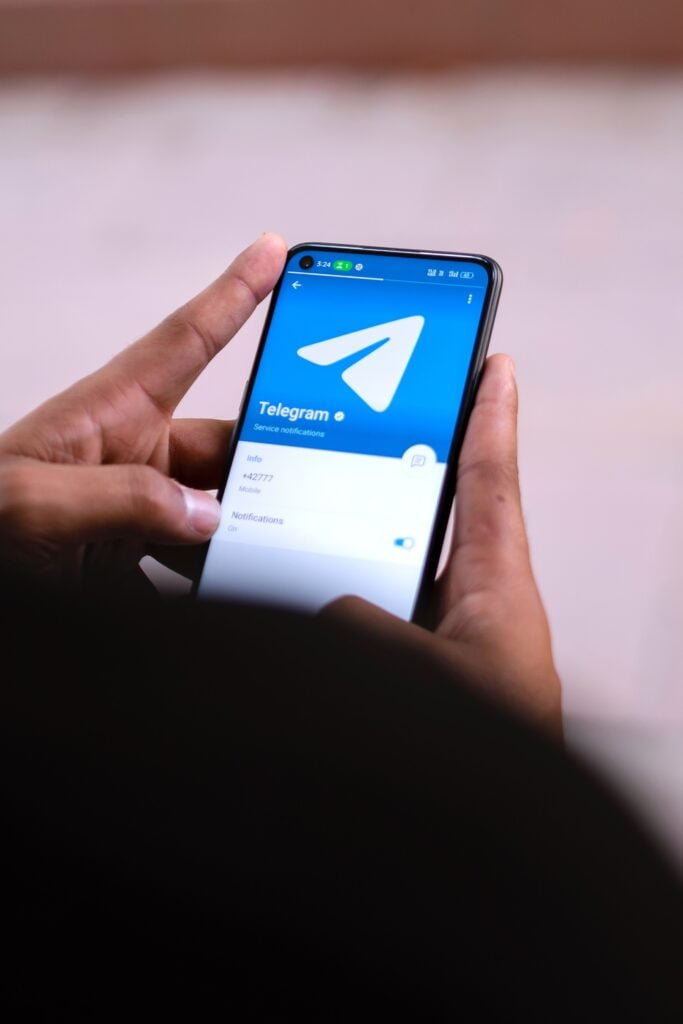Two-step verification is one of the most important security features in any social media or messaging app. This feature has an extra layer of privacy and security that can help protect your Telegram account from unauthorized access.
When you enable two-step verification, you will be prompted to enter a one-time code in addition to your password when you log in from a new device.
With this additional layer of security, you can significantly reduce the risk of unauthorized access to your Telegram account and ensure the privacy of your conversations.
If the two-step verification is enabled, nobody can have access to your account without the two-step verification code. Even when someone has access to your SIM card, without the verification code they won’t be able to access the account.
In today’s article, you will learn how to set up two-step verification in Telegram. Two-step verification is crucial for your privacy and security in any social media platform.
How Does Two-step Verification Work in Telegram?
In Telegram, to set up the two-step verification you’ll need to create an extra password that only you can use to login back into your account.
Once you set the two-step password, you will need to use both an SMS code and a password to log in. When you set up the password, make sure to add a recovery email that you can use to reset the password in case you forget your two-step verification password.
If someone has access to your SIM card and they are trying to login into your account and they have access to your one-time SMS code send your phone number by Telegram. The two-step verification password will be required when they log in to a new device.
Setting up a two-step verification password is crucial because it protects your account from hackers and prevents its misuse for fraudulent purposes.
Other Security Features In Telegram
Aside from two-step verification, Telegram has added other security features that have become a major game changer for its users. Some of these features include:
Secret Chats
An enhanced end-to-end encryption conversation with users. This is different from regular Telegram conversations. Only you and the person you started a secret chat with will be able to see the messages. Conversations in secret chats are not stored on Telegram servers.
Secret chat uses high-end end-to-end encryption to protect users’ messages from outsiders. Screenshots are not also allowed in secret chats.
Telegram Self-destruct Timer
Self-destruct timer feature is only available in Telegram secret chats. Once enabled, the messages you sent will be automatically deleted once the time you set elapsed.
The timer starts counting once the private message is seen by the receiver, and the message will be deleted from both devices. You can not use the self-destruct timer on regular Telegram chats.
You can set the self-destruct timer from 1 second to 7 days (one week). Depending on when you want the messages to be deleted, you can set your own timer.
Messages you sent before enabling self-destruct timer won’t be deleted. The timer only applies to messages that were sent after the timer has been set.
Auto-Delete Messages
If you enable auto-delete messages, Telegram will auto-delete all new messages you sent once the time frame you set is over. This is also the same thing as disappearing messages in WhatsApp. Auto-delete messages can be used in regular Telegram chats.
Other security features in Telegram include, Secret chat encryption key, locked chats, and proxy servers.
How To Set Up Two-step Verification In Telegram
- Open the Telegram app on your mobile
- Tap more options (three horizontal lines) at the top left corner of the screen
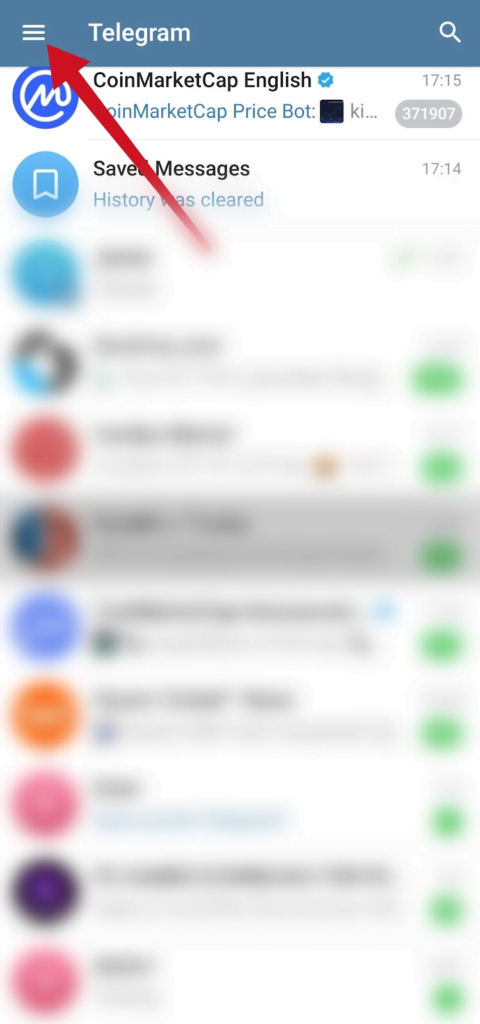
- Tap Settings
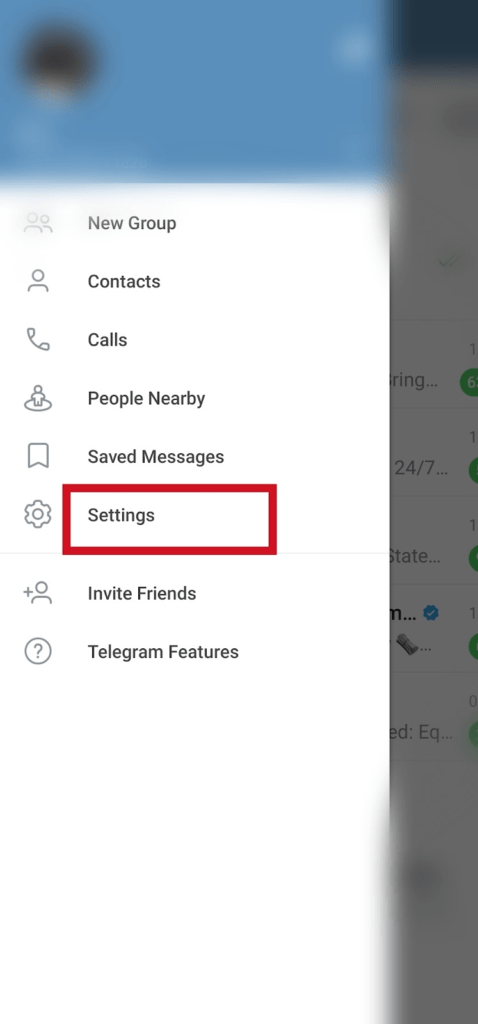
- Tap Privacy and Security
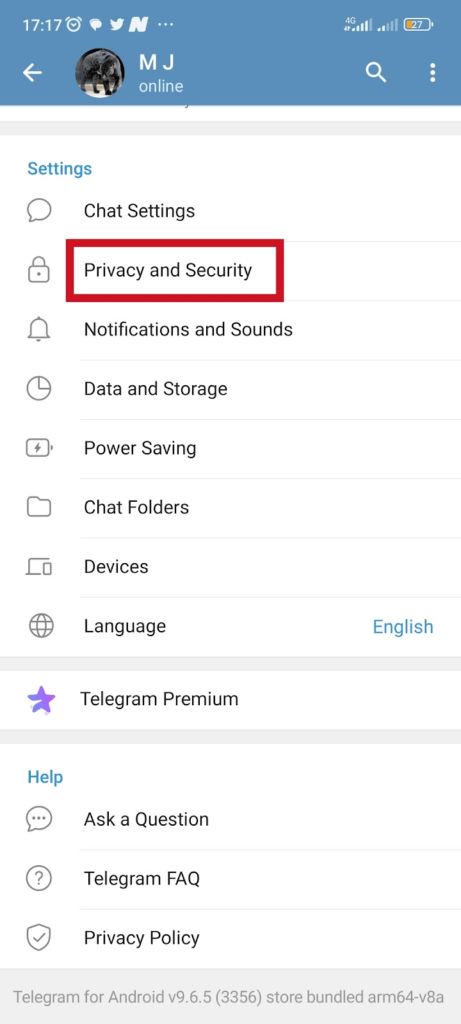
- Under security. Tap Two-Step Verification
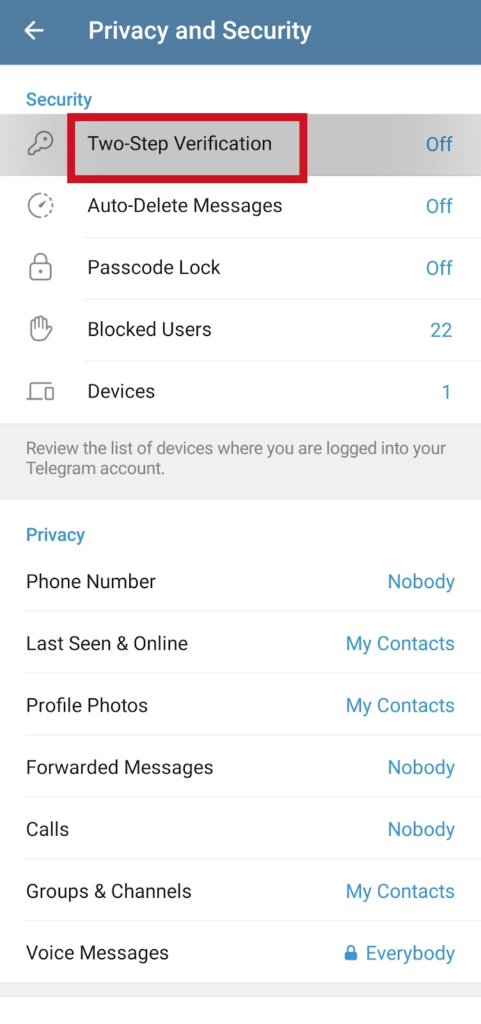
- Tap Set Password
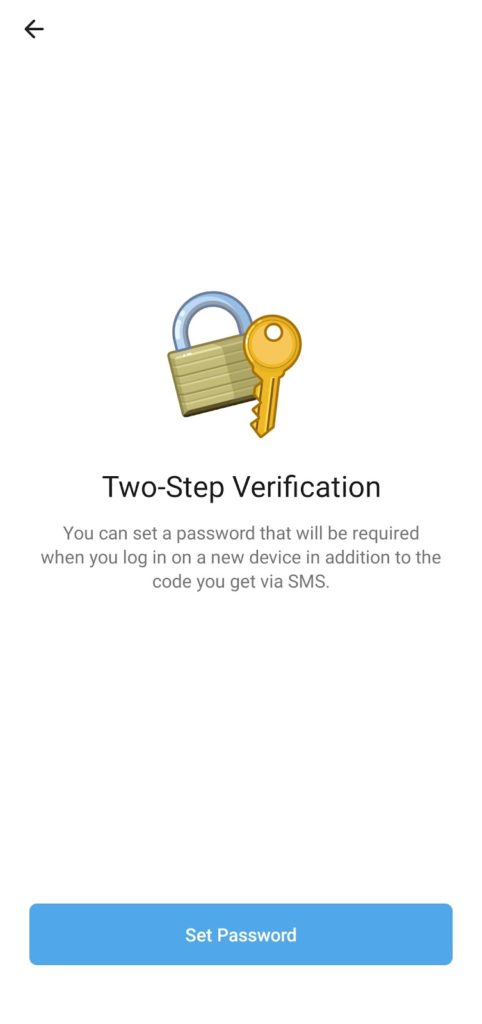
- Enter your password and click on the next arrow button. Re-enter the password and tap next.

- On the password hint page. You can add a password hint in case you forgot the password or Tap the skip button because it’s optional.
- Enter your recovery email. Recovery email is also optional but I recommend you add a recovery email. Tap next to continue

- Check your email, copy and paste the code sent to your email address. If you didn’t see the email in your inbox, check your spam folder.
- And that’s all, the two-step verification password has been set.
How To Change Two-Step Verification Password
- Open Telegram app
- Tap the three horizontal lines top left corner of the screen
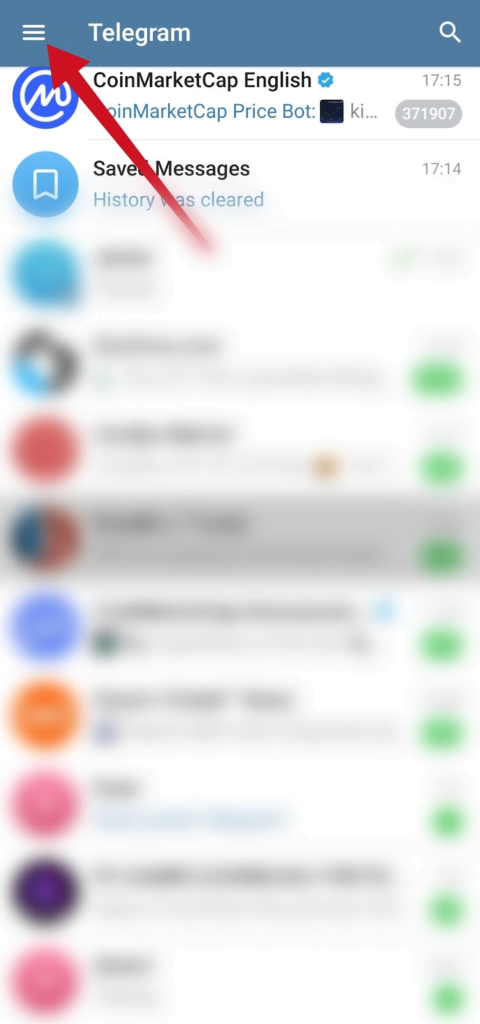
- Tap Settings
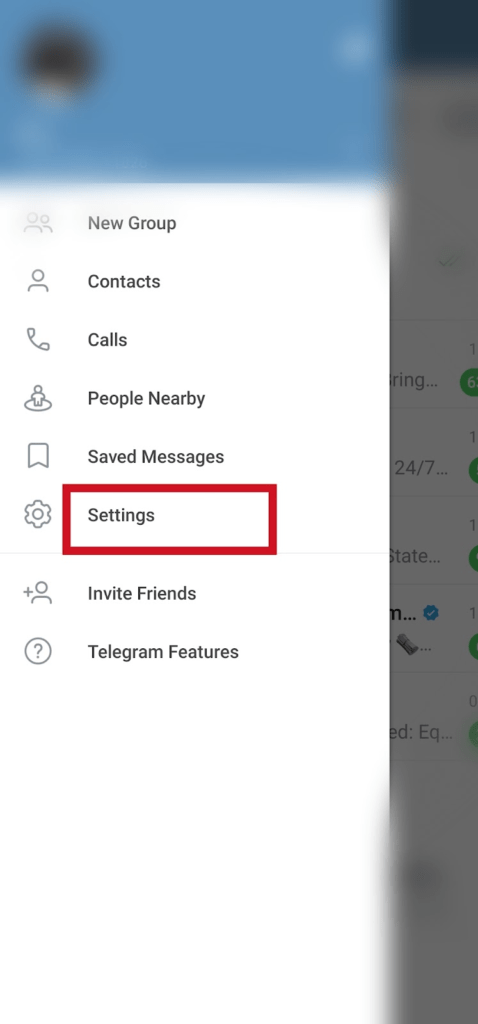
- Tap Privacy and Security
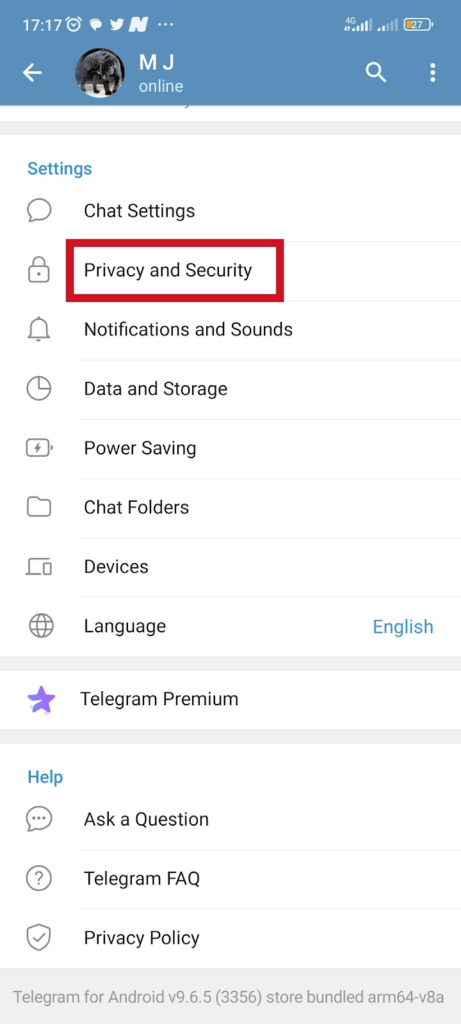
- Tap Two-Step Verification
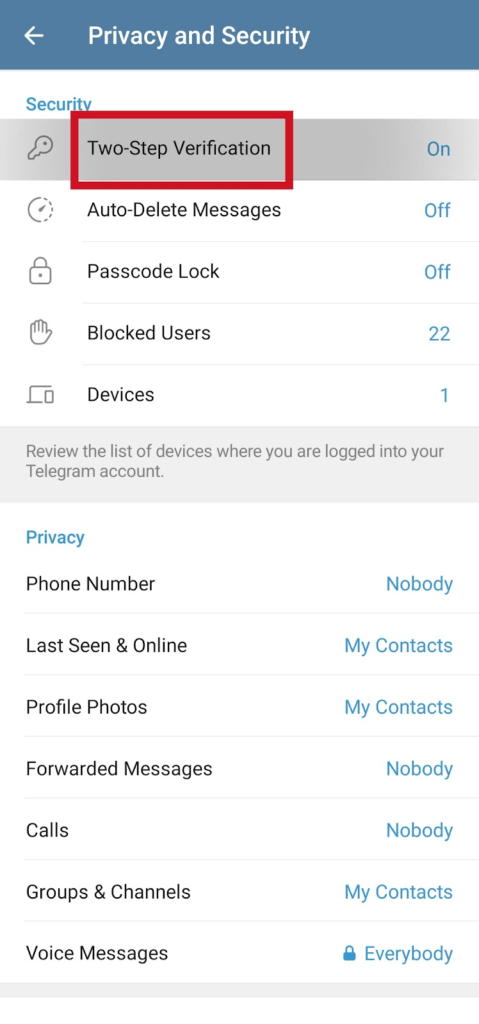
- Enter your password. Tap the Arrow next button to continue
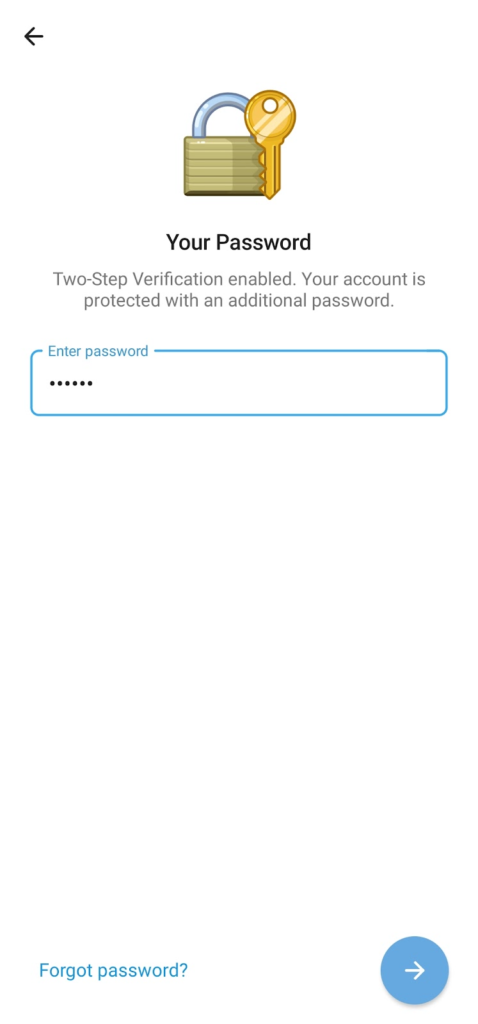
- Tap Change Password
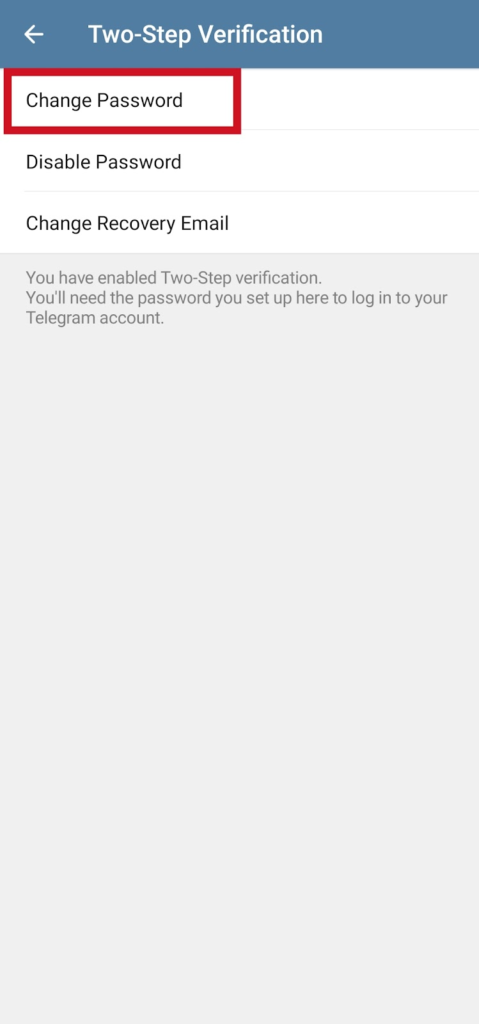
- Enter a new password. Re-enter the password again to confirm the password.
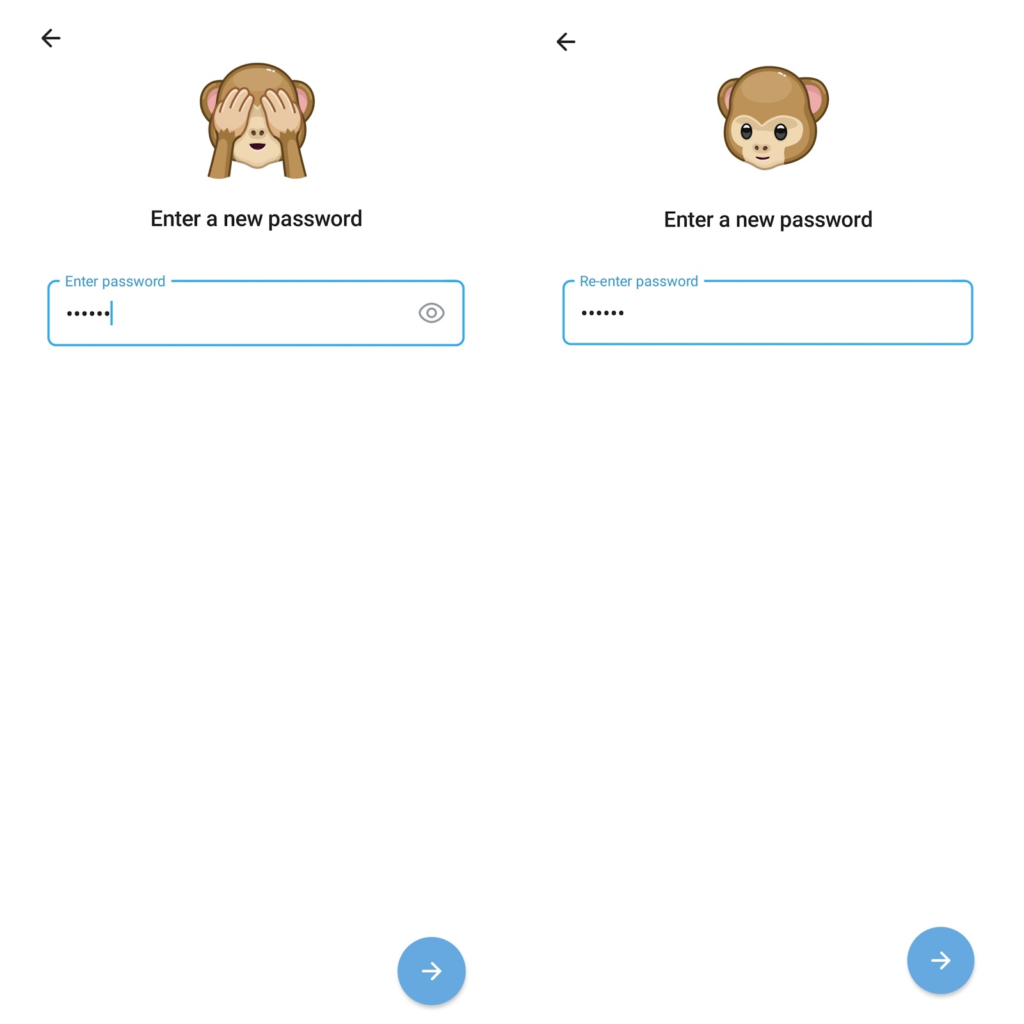
- Enter password hint. Or tap skip to continue
You will see a popup message that your new password has been set up successfully.
You will need the two-step verification password to be able to log in to another device.
How To Change Two-Step Verification Recovery Email
- On the Telegram Chat Screen. Tap the three lines at the top left corner of the screen.
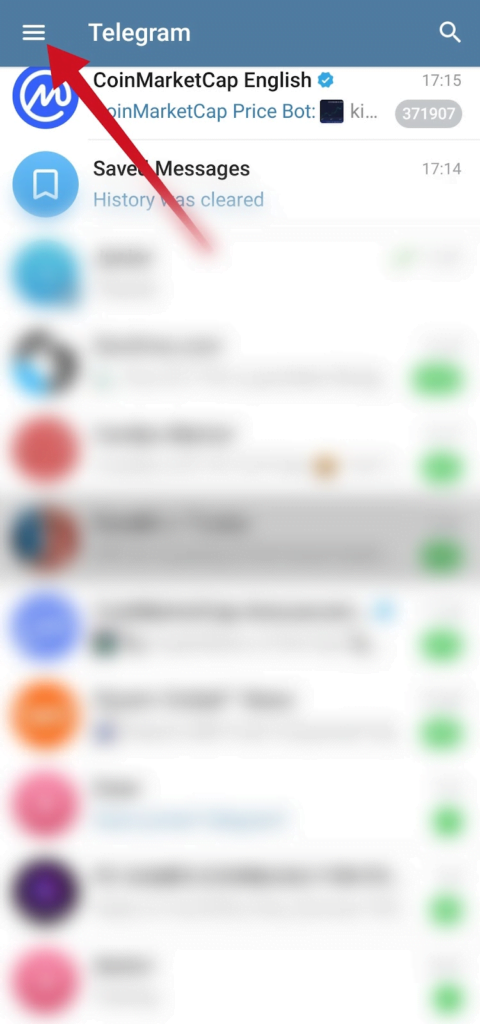
- Tap Settings »»» Privacy and Security
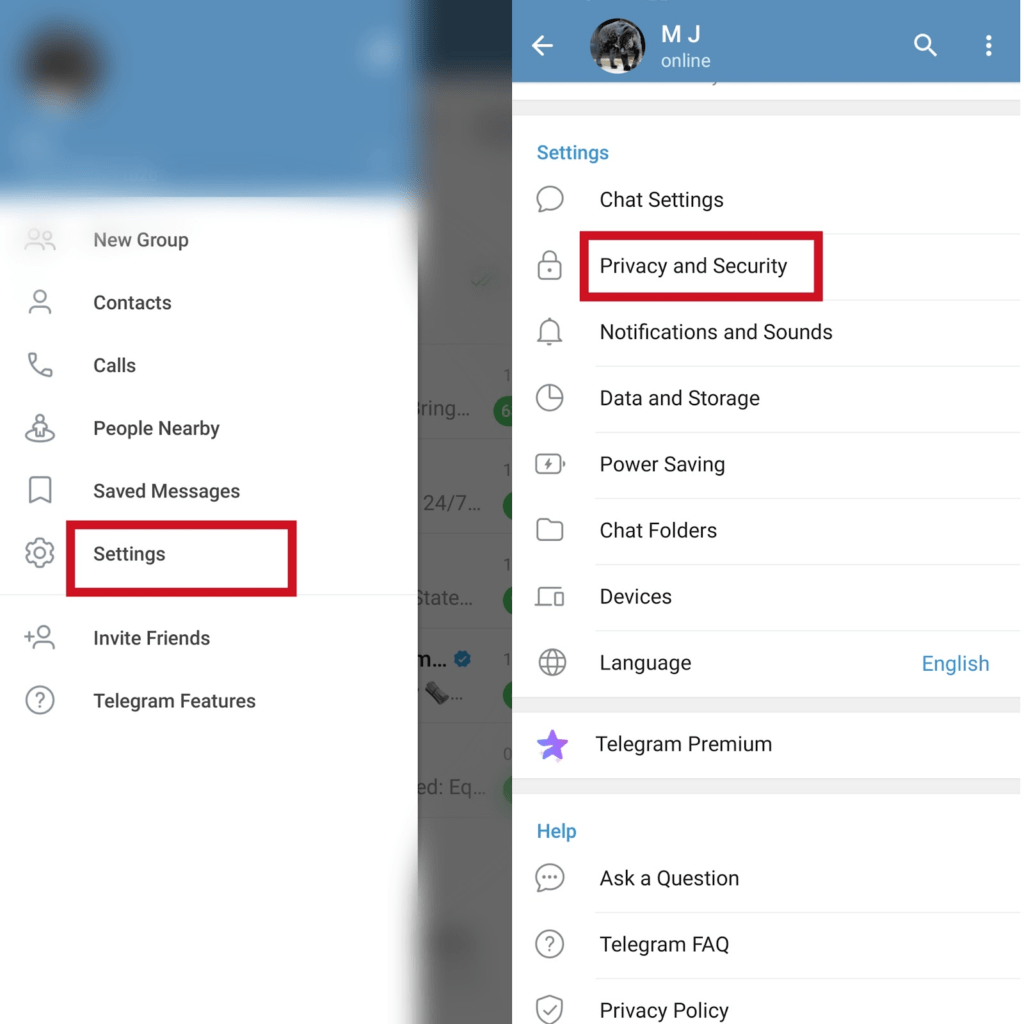
- Tap Two-Step Verification under security

- Enter password. Tap continue button
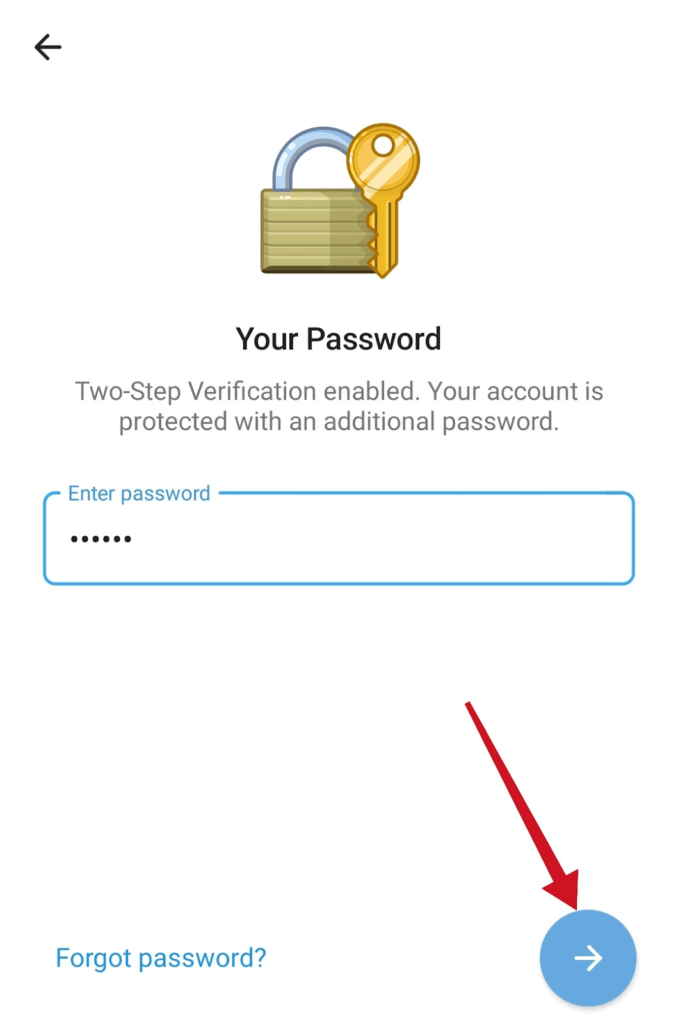
- Tap Change Recovery Email
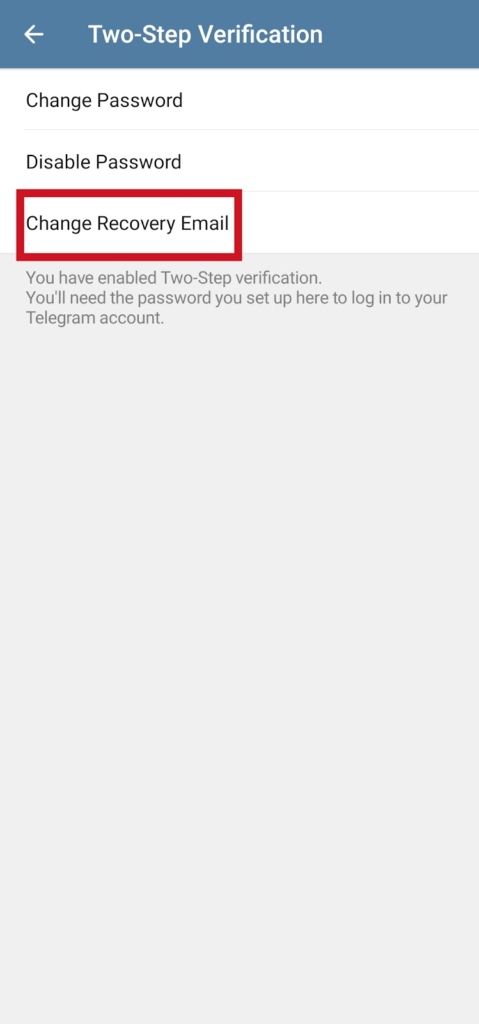
- You will see a popup message that your new recovery email is active.
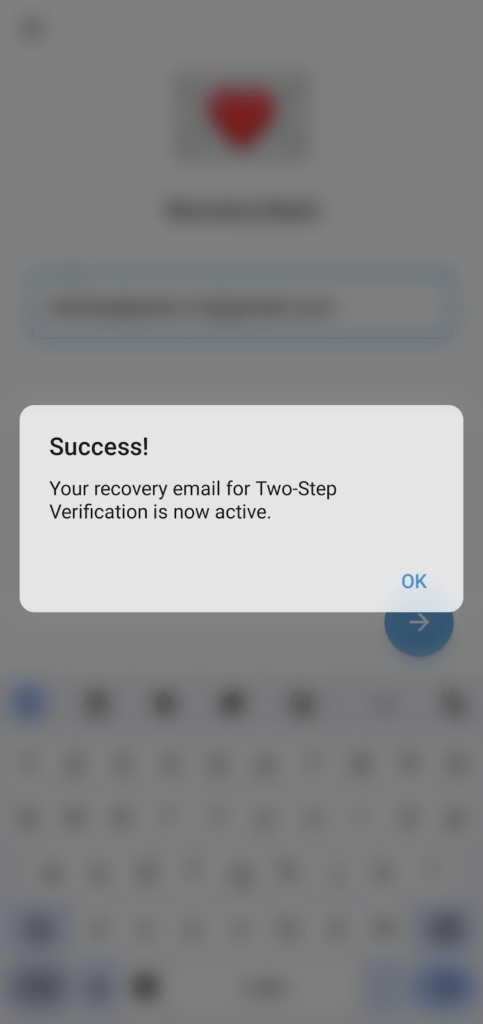
The recovery email is important in case you forgot your two-step verification password. You need it when resetting your password.
How To Disable Two-Step Verification Password
- Open Telegram app
- Tap the three lines top left corner of the screen
- Tap Settings
- Tap Privacy and Security
- Tap Two-Step Verification
- Enter your password and tap next to continue
- Tap Disable password
- Confirm that you want to disable the two-step verification password. Tap Disable
Conclusion
It’s important that you set the two-step verification for your Telegram account and remember to use other Telegram security features if you want additional privacy and security when using the app.
Frequently Asked Questions
How Do I Reset My Forgotten Two-Step Verification Password?
Open Telegram »»» Settings »»» Privacy & Security »»» Two-Step Verification »»» Forgot password »»» Enter OTP code »»» Enter new password
FURTHER READING
- What Is the Self-Destruct Timer In Telegram?
- How To Delete A Telegram Account Permanently
- What Are Locked Chats In WhatsApp? [Everything You Need Know]