In today’s article techfyba will cover everything on how to stop Instagram from auto-saving photos to camera roll. If you’re an avid Instagram user who posts regularly, it can be very inconvenient to have every photo and video posted on Instagram stored on your camera roll.
Instagram’s default settings to autosave photos can waste your storage space unnecessarily. Don’t panic, you can easily disable this feature.
In today’s article, you’ll learn how to stop Instagram from auto-saving Photos to camera roll.
Things You Should Know:
A quick guide to turning off the auto-save photos feature.
- Go to your Instagram profile dashboard »»» hamburger menu icon »»» settings and privacy »»» archiving and downloading »»» toggle off original posts.
- If for any reason, Instagram is still autosaving photos on the camera roll. Go to Settings »»» Apps »»» Manage apps »»» Instagram »»» App permissions »»» Photos and videos »»» Don’t allow.
Why You Should Stop Instagram from Saving Posts to Your Camera Roll
There are a few reasons why you might want to stop Instagram from auto-saving photos to your camera roll. Here are some reasons:
Save Storage Space
Instagram is one of the social media platforms that can take up storage space, especially if you are an avid Instagram user. If you are looking for a way to free up storage space on your phone, you may want to turn off the Instagram auto-saving photos feature on your camera roll.
Avoids Untidy Gallery
Leaving the autosaving photos feature on the camera roll can leave your gallery untidy. You may find it difficult to see pictures and videos you want to post if you have too many saved posts.
By turning off the autosaving feature, you can keep your gallery organized and very tidy.
ALSO READ: How To Fix Bad Video Quality on Instagram
How To Stop Instagram From Auto-saving Photos To Camera Roll
You can stop Instagram from autosaving your uploads on camera roll. It’s a waste of storage space to have a photo already stored on your phone on the Instagram app.
Here’s how to stop Instagram from autosaving photos on camera roll.
- You need to open the Instagram app on your phone and log in to your account.
- Once you’ve logged in to your account, tap your Profile Picture at the bottom right corner of the screen.
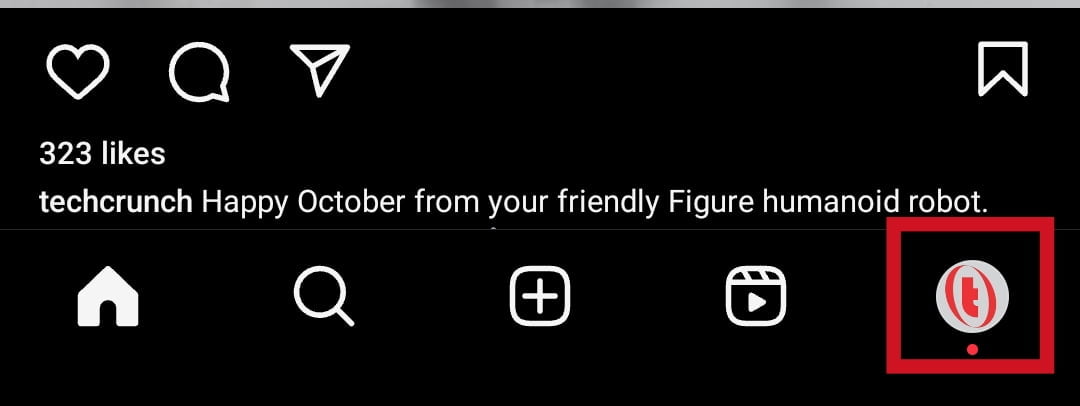
- Tap More options, the hamburger menu icon at the top right corner of the screen (three horizontal lines).
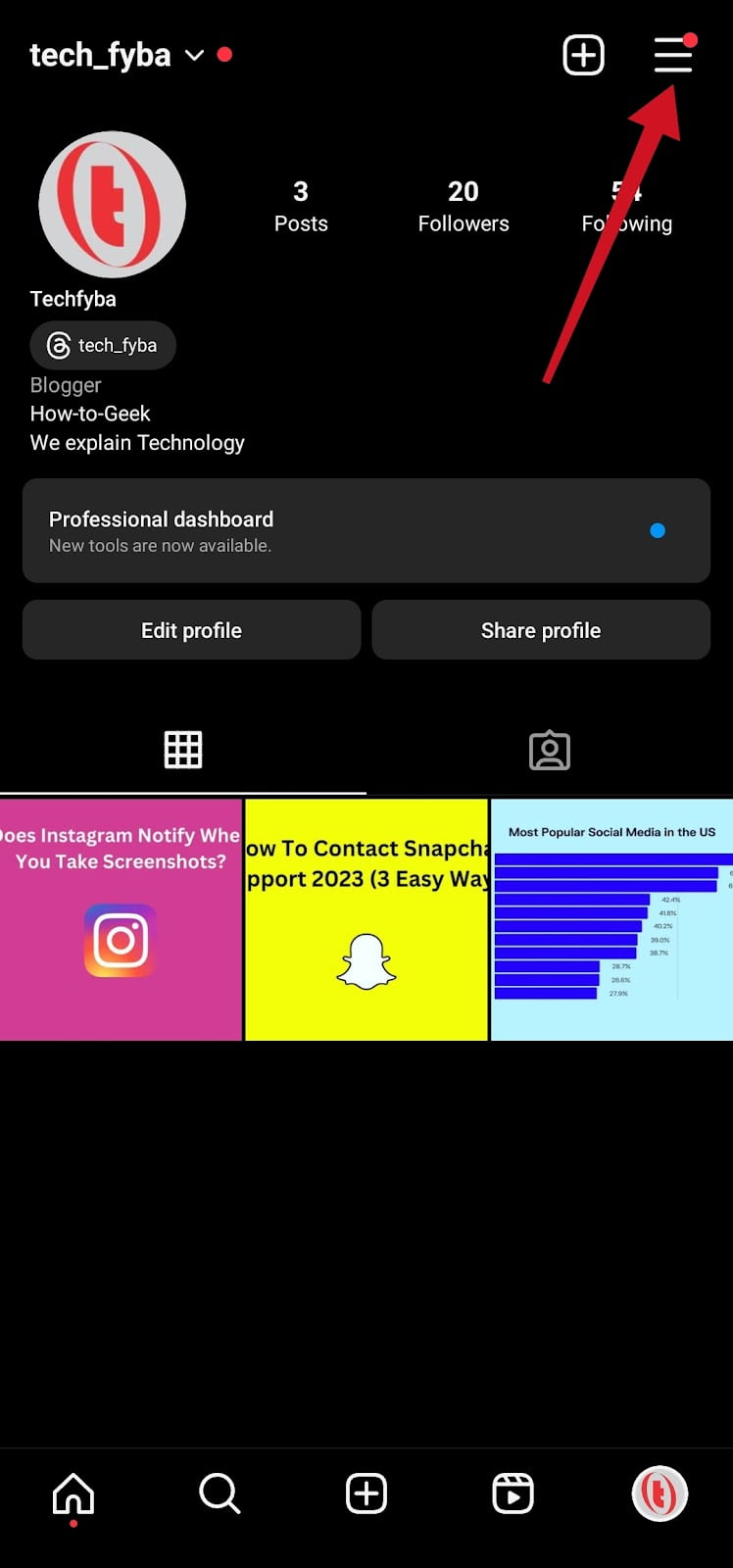
- Tap Settings and Privacy in the context menu.
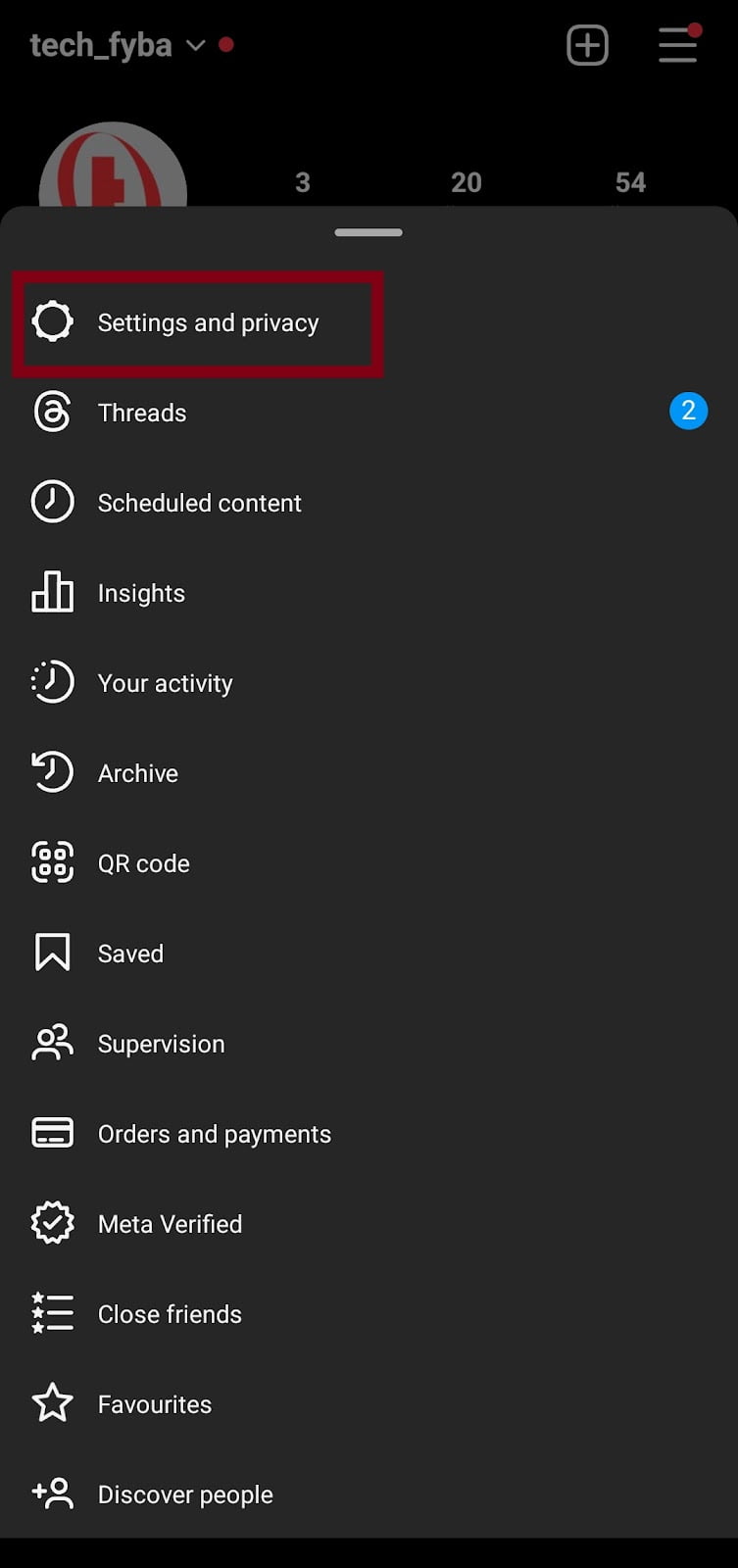
- Instagram have made some changes in the recent updates with new features added to the app and some settings have been moved to place in the app. If your Instagram app is not using the latest version of the app, go to the Play Store or Apple Store and get the latest version installed.
- Navigate and scroll down, under your app and media, and tap Archiving and Downloading.
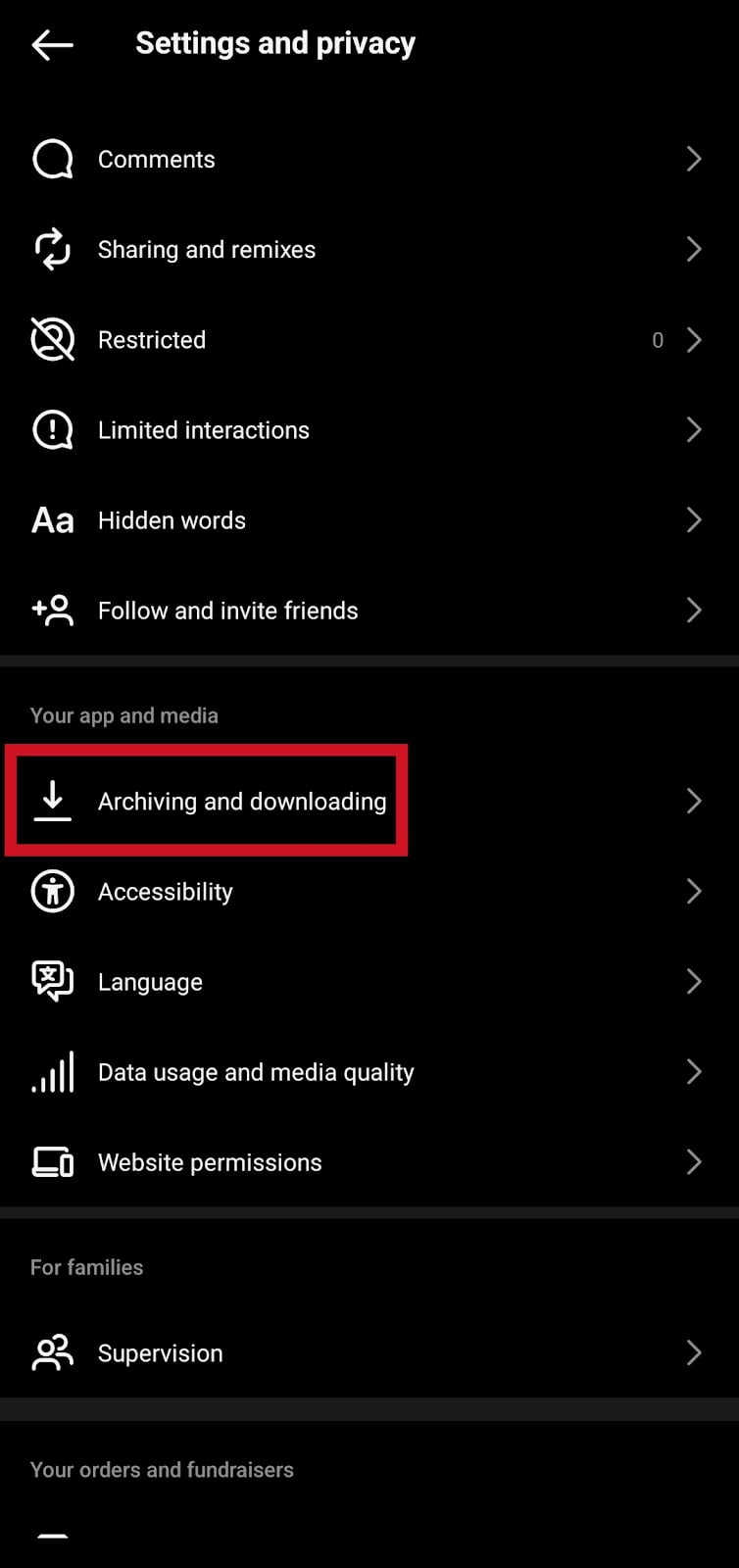
- Now toggle off Save original photos.
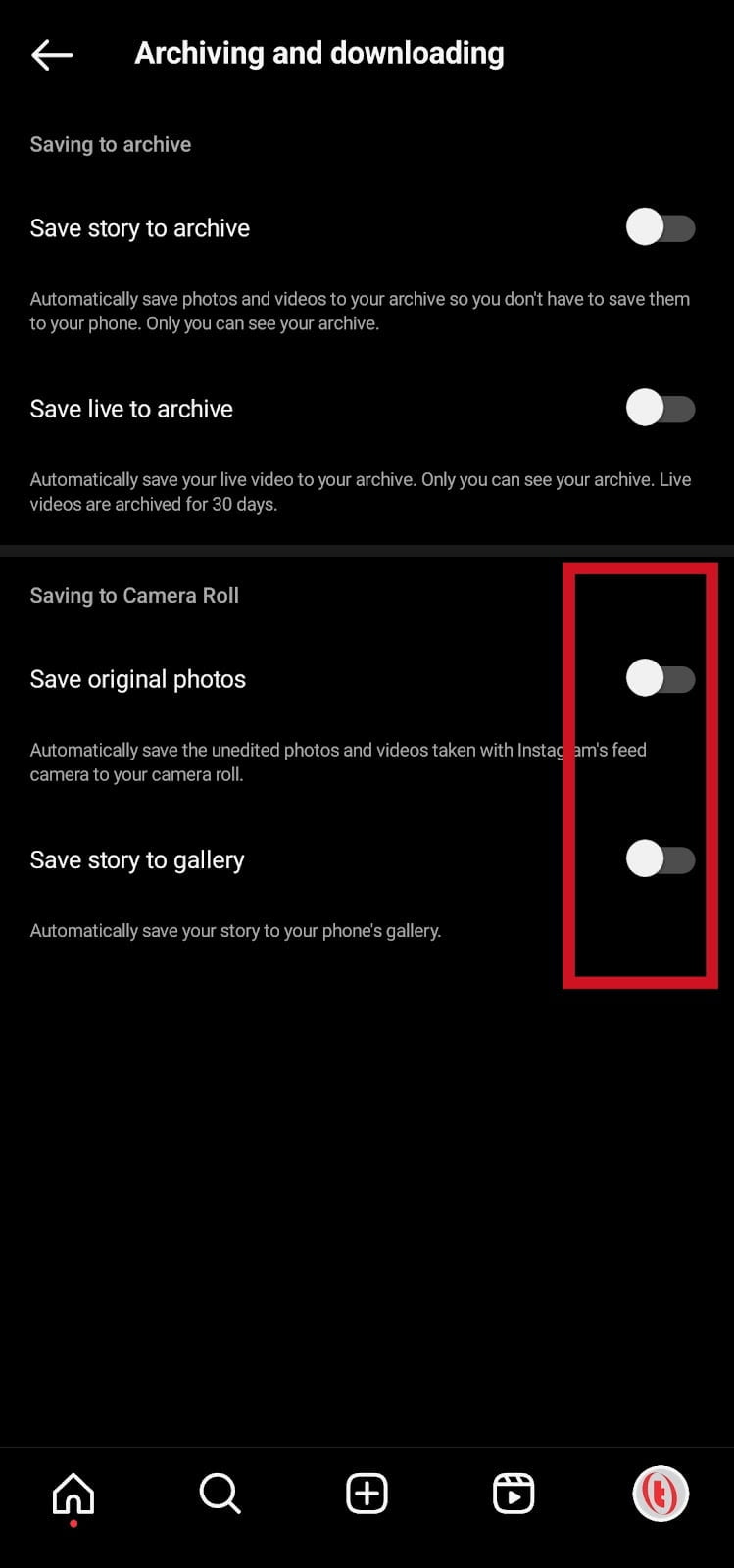
After you’ve toggled off the option to save photos on your camera roll, Instagram will stop automatically saving all posts to your camera roll.
You can still manually save any photos or videos you want to keep by tapping the three dots in the top right corner of the post and selecting Save to Camera Roll.
ALSO READ: This Story Is No Longer Available On Instagram
Conclusion
Stopping Instagram from autosaving photos on your camera roll can help save your phone’s storage space and give you control over which photos you may want to save on your camera roll manually.
It’s easy to stop Instagram from autosaving photos on a camera roll. All you need to do is to follow these easy steps.
Frequently Asked Questions
How do I stop Instagram from saving to my camera roll?
Open the Instagram app and go to your Instagram profile dashboard »»» hamburger menu icon »»» settings and privacy »»» archiving and downloading »»» toggle off original posts.
FURTHER READING
- “No Results Found On Instagram Music” [5 Ways To Fix It]
- How To Log Out Other Devices On Instagram Without Changing Password in 2023
- How To Create Instagram Notes
- How To Fix Missing Instagram Notes
