WhatsApp is one of the most popular messaging apps in the world, and it’s no secret that it can quickly eat up your phone’s storage with the constant stream of photos and videos that are automatically downloaded.
If you’re tired of constantly deleting unwanted media or running out of storage space, you’ll be glad to know that there’s a simple solution: turning off auto-download. In this post, we’ll walk you through the quick and easy steps on how to stop WhatsApp auto-download media on Android and iOS devices.
WhatsApp is the most popular global mobile messenger app worldwide with over five billion downloads on Play Store, and 2 billion downloads on iOS devices, with approximately two billion monthly active users, outranking WeChat at 1.2 billion users, and Facebook Messenger at 988 million global users.
How to Stop WhatsApp Auto Download Media on Android
STEP 1: Go to WhatsApp on your mobile and open the app. Click on the bullet icons and then go to settings.
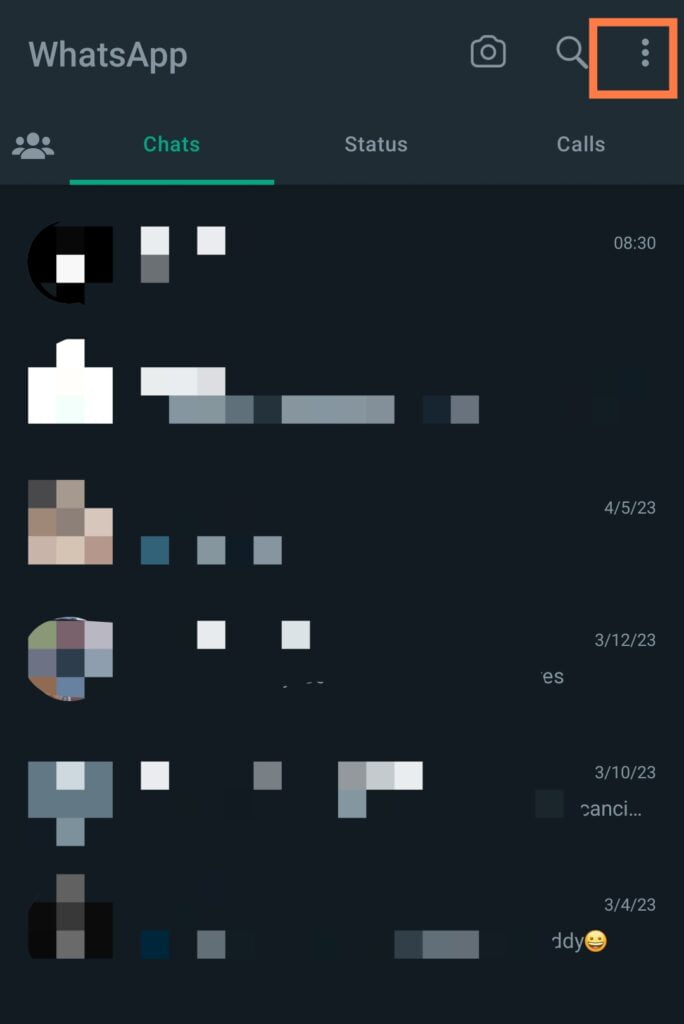
STEP 2: Go to storage and data
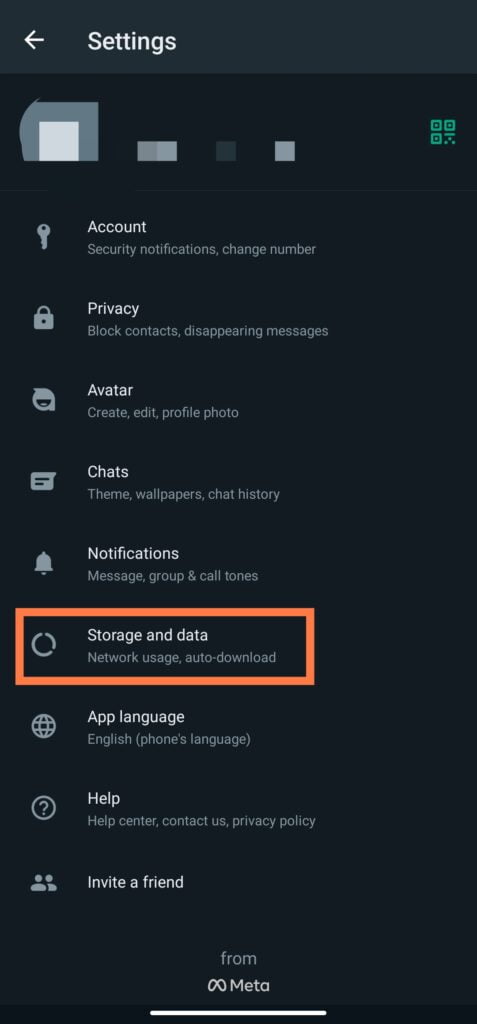
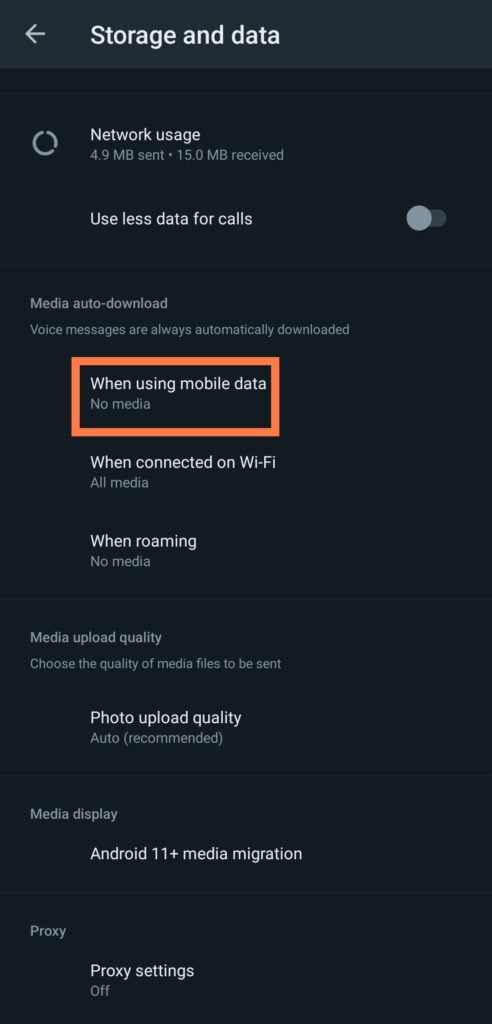
STEP 3: Media Auto-Download
Then go to media auto download and click on when using mobile data, and uncheck all four (4) options including:
- photos,
- audio,
- video
- documents.
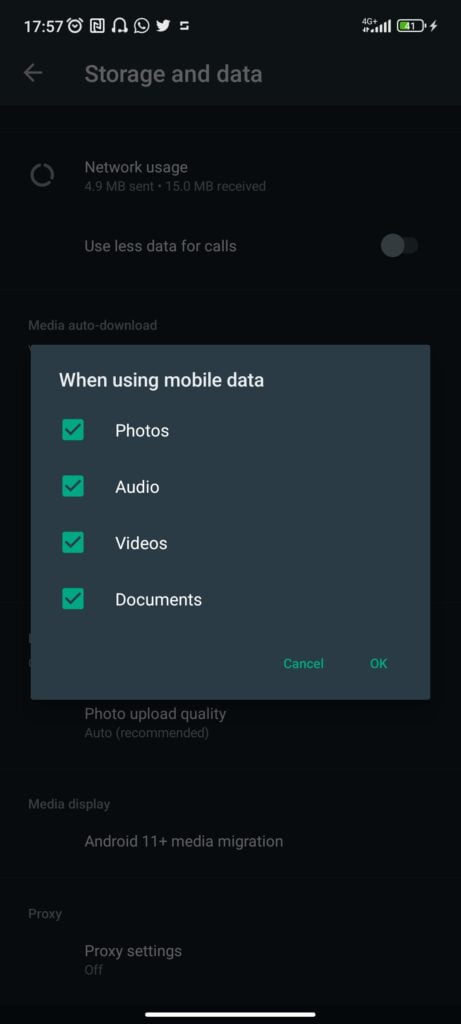
Note: It’s best to leave the WhatsApp auto-download media turned off when you are using mobile data and when roaming. This will help you save your data. Only allow auto-download WhatsApp media when you are connected to WiFi.
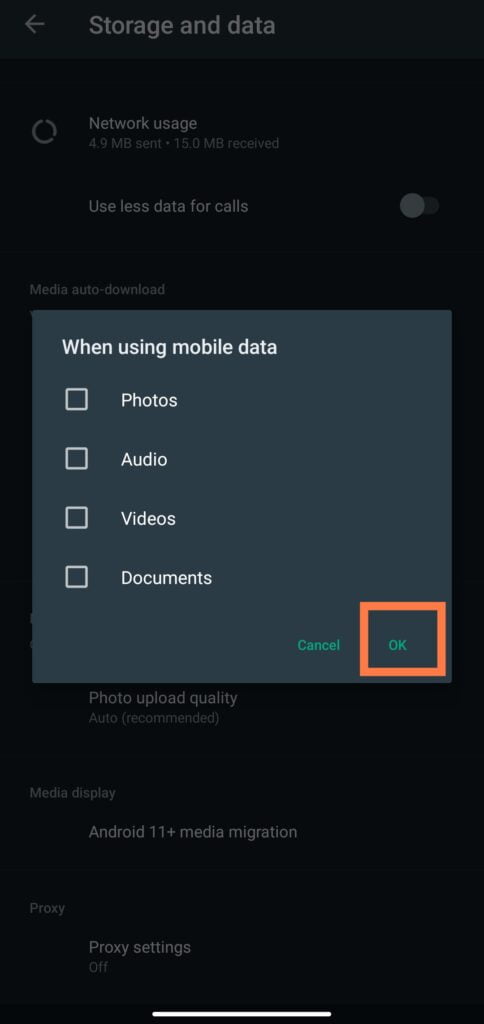
How to Stop WhatsApp Auto Download Media on iOS
STEP 1: First, locate and open the WhatsApp app on your iPhone’s home screen.
STEP 2: Settings
Once you’re in the app, click on “Settings“
STEP 3: “Storage and Data.”
Here, you’ll see the “Media Auto-Download” option, which you can tap to open. From here, you can toggle off the “Voice Messages,” “Photos,” “Audio,” and “Videos” options to stop WhatsApp from automatically downloading media in each category.
Once you have turned off auto-download media, you will need to manually download any media that you want to save. To do this, open the chat where the media is located and tap the media file. Then, tap Download.
Disabling auto-download media can help to save space on your device and prevent your data usage from running out.
Conclusion
The best way to keep your phone working seamlessly without any issues is by preventing WhatsApp from automatically downloading media on your Android or iOS device can be a great way to save storage space, reduce data usage, and keep your device running smoothly. By following the simple steps outlined in our guide, you can easily take control of your WhatsApp media settings and enjoy a more personalized messaging experience.
