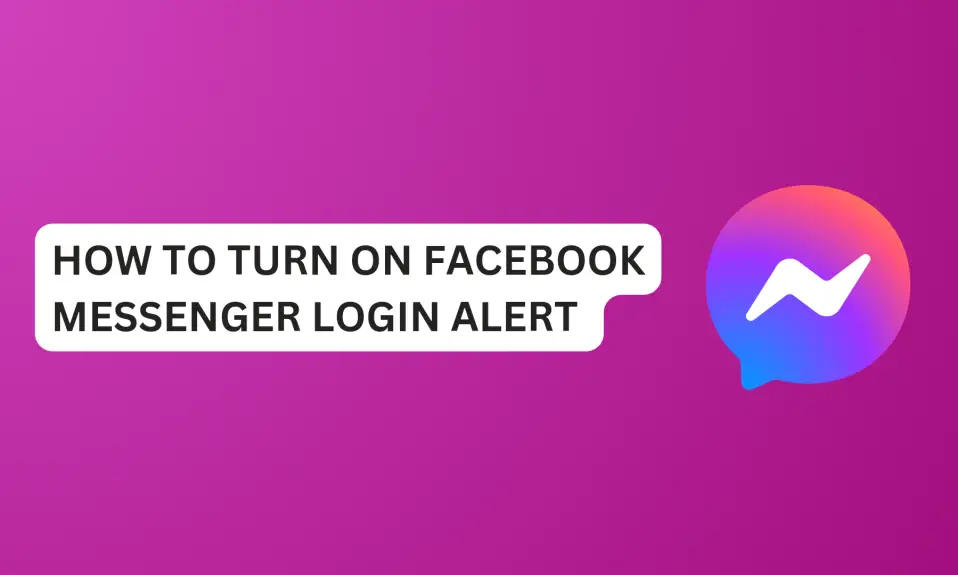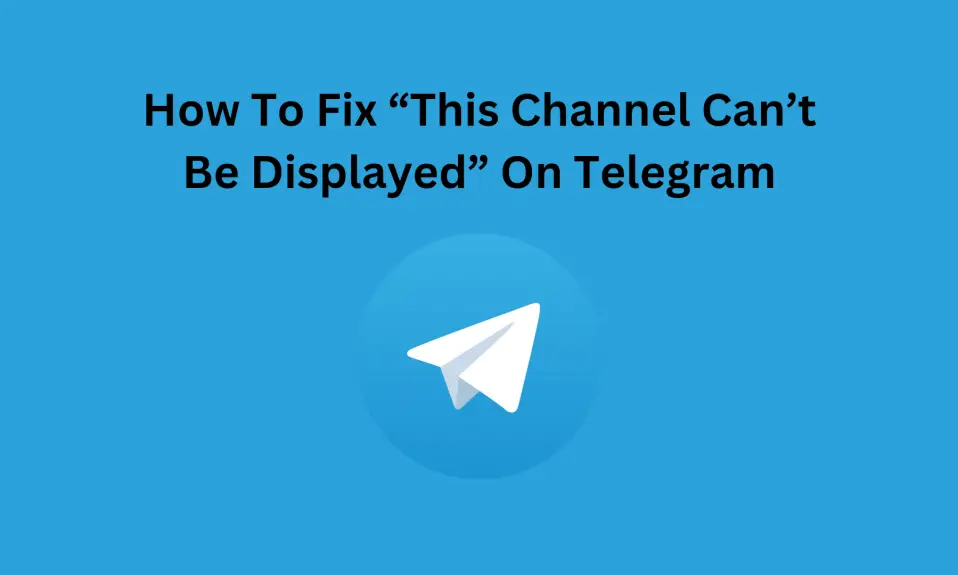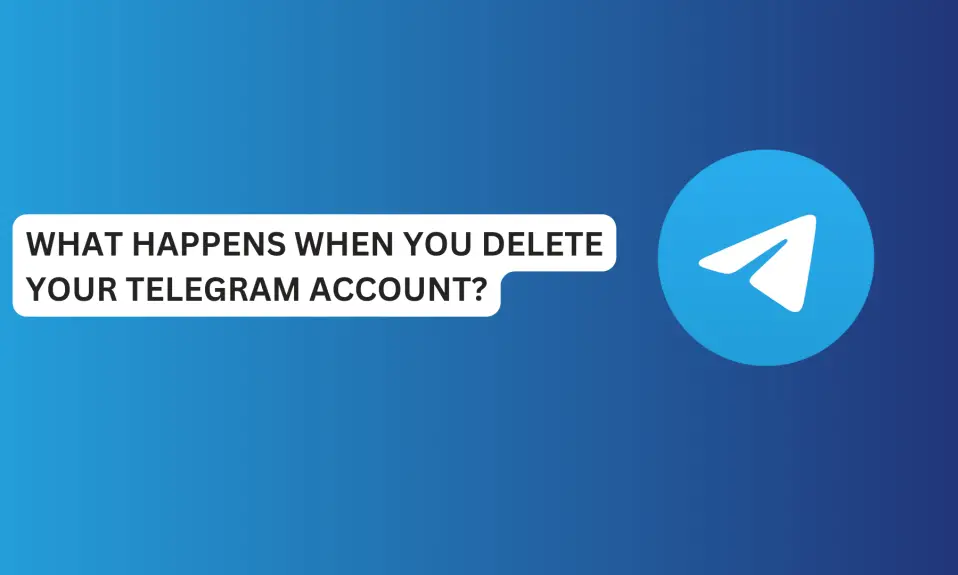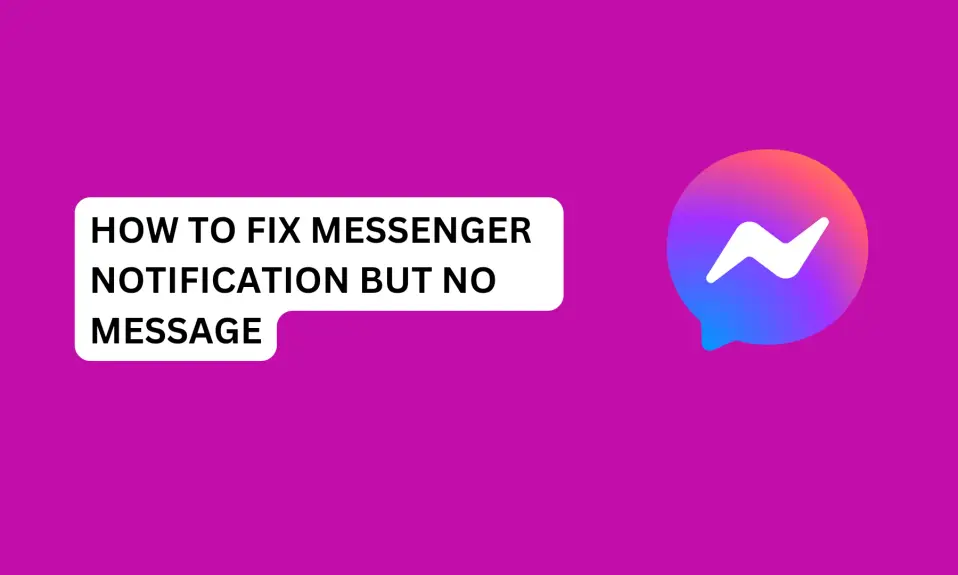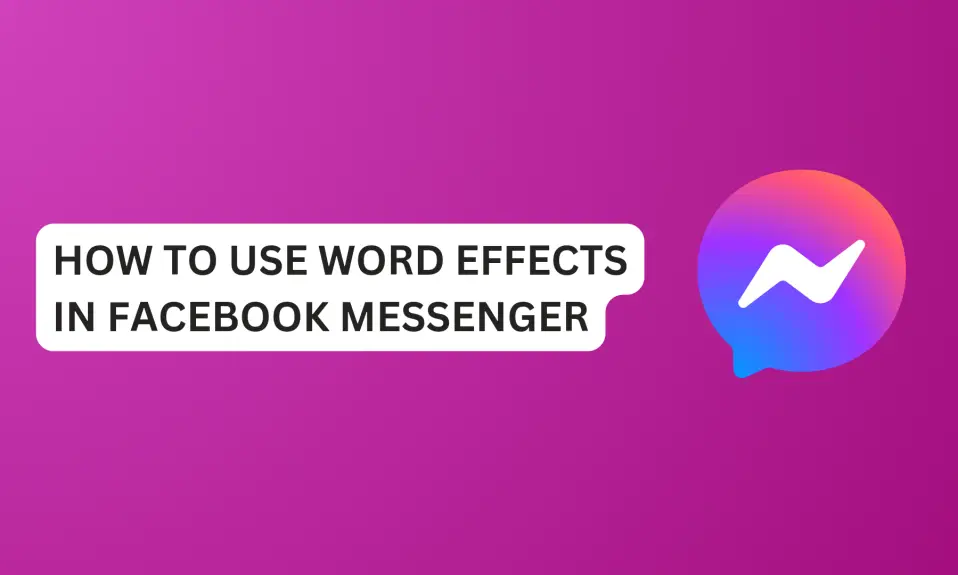In this article, you’ll learn how to turn on Facebook Messenger login alert.
Safety and privacy come first when it comes to the online space. If you want more security while you’re using Messenger, it’s to turn on login alerts.
Facebook Messenger login alert comes in handy, if you want to get alerts about unrecognized logins.
If you’re worried that someone might log in to your Messenger account without you knowing. Don’t worry we got you covered.
In this article, you’ll learn how to turn on Facebook Messenger login alert. Also, log out of all logged-in devices without changing your password.
Things You Should Know
- Login alerts allow Facebook Messenger to notify you of logins on new devices, time, and their locations.
- Regularly review authorized devices and maintain a strong password.
- Consider enabling two-factor authentication for enhanced security.
If you want to ensure the security of your Facebook or Messenger account, you need to ensure that you’re using a strong password, two-factor authentication is on and login notifications alerts are enabled.
How To Turn On Facebook Messenger Login Alert
Follow the instructions further below to turn on the Messenger login alert.
- Launch the Messenger app on your mobile phone.
- Tap the Three lines at the top left corner of the screen on the “Chat tab”.

- Tap Settings (the gear icon).

- Scroll down to “Meta Accounts Centre” and tap Password and Security.

- Tap Password and Security under “Account settings” in the account centre.

- Tap Login Alerts to manage how you want Messenger to notify you of unrecognized logins to your account.

- If you have multiple accounts, then select the account you want to turn on the login alert for.

- Choose Notification Preferences. Check ✅ the in-app notifications and email to turn on the Facebook Messenger login alert.

Once it’s turned on, Facebook Messenger will send notifications to the Facebook app and also to your email for unrecognized login attempts.
Facebook Meta accounts centre allows you to manage all of your Facebook accounts, Messenger, and Instagram accounts in one place.
How To Log Out All Devices without Changing Your Password On Messenger
Facebook, Messenger, and Instagram have security features that let you see all the devices that are currently logged in to your accounts and their locations. Here’s how to log out all logged-in sessions.
- Launch the Messenger app on your phone.
- Tap the Three lines at the top left corner of the screen on the “Chat tab”.
- Tap the Settings icon.
- Scroll to the bottom of the screen and select Password and Security.
- Tap Password and Security.
- Tap Where you were logged in.
- Select your account to see all the devices that are currently logged in to your account.
- Scroll to the bottom screen and click on Select devices to log out.
- Tap Select All or select the devices you want to log out.
- Tap Log Out.
- Confirm you want to log out the selected devices, then tap Log out.
Once you’ve performed this action, Facebook Messenger will log out all the devices you have selected.
You can also change your password after you’ve logged out other unrecognized devices.
How to Change Facebook Password
- Open the Messenger app
- Tap the Three lines at the top left corner of the screen on the “Chat tab”.
- Tap the Settings icon.
- Scroll to the bottom of the screen and select Password and Security.
- Tap Password and Security.
- To change your password, Go back to Password and Security.
- Tap Change password.
- Select your account and enter your current password and the new one.
- Tap Change password and enter your new password.
Conclusion
If you’re concerned about the security of your account. Then you need to make sure that the log in alert feature is turned on for all your Facebook accounts.
Login alert, once enabled, can prevent unrecognized logins and safeguard your account.
Also, use a strong, unique password for your Facebook account and change it regularly.
Also, enabling two-factor authentication adds an extra layer of security by requiring a code from your phone when logging in from a new device or browser.
Frequently Asked Questions
Will I get notified if someone logs into my Facebook Messenger?
If you enable a login alert on your Messenger account, Facebook will send you notifications on both email and in-app.
Messenger is a platform that is linked to your Facebook. If someone has access to your Messenger, this also means they have access to your Facebook account.
How do I fix turned on login alerts on my Facebook account but I am being asked to name the same device every time I log in?
You need to ensure that the device you’re using is listed under Authorized Logins. If it’s not there, click Save Device after logging in successfully.
Go to Accounts Centre »»» Password and Security »»» Password and security »»» Saved login »»» select account »»» Save Device/Login.
How do I know who logged into my Messenger?
You’ll receive email and in-app notifications if someone logs into your account. Before you receive the notifications, you need to turn on the login alert.
How does Facebook notify you when you login on another device?
Facebook will send you an email alert if you or someone else log in to your account from an unrecognized device.
FURTHER READING
- How To Unsend A Message On Messenger
- How To Auto Save Media On Messenger
- How To Turn On/Off Active Status On Facebook Messenger
- What Does Bump Mean On Facebook Messenger
- What Does The “Green Dot” On Facebook Messenger Mean?