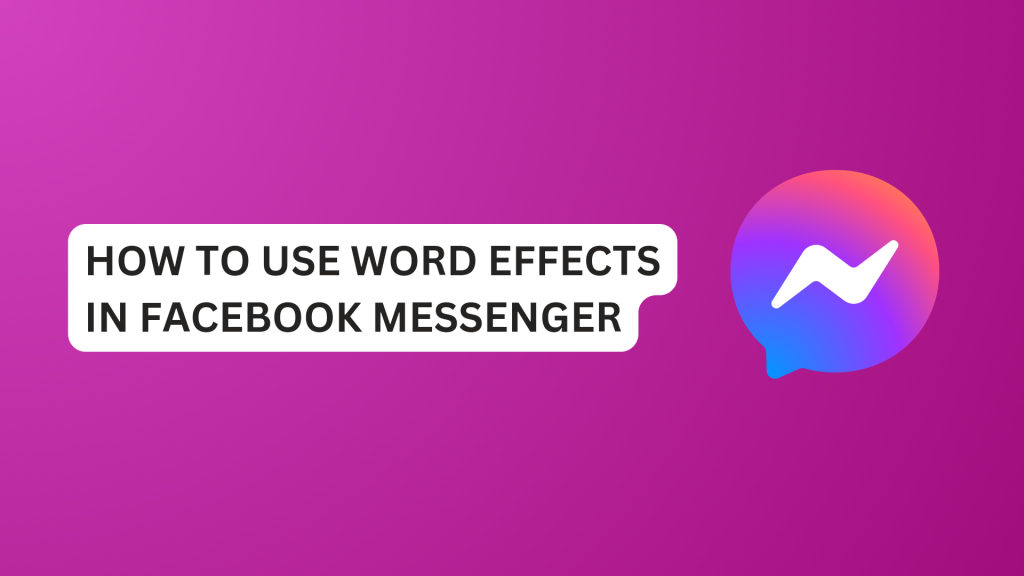In this article, you’ll learn how to use word effects in Facebook Messenger to make your conversations fun and interesting.
In 2021, Facebook Messenger introduced a special feature that changed the way we communicate with people. Word effects can add a little bit of personality and flair to enhance your chatting.
You can add effects to specific words to trigger emoji animations when you use those phrases in a message.
In this article, you’ll learn how to use word effects in Facebook Messenger to make your conversations fun and interesting.
Things You Should Know
- You can’t use word effects on Facebook lite, Messenger.com, or desktop app. If you’re using Messenger web, you need to switch to the Messenger mobile app.
- You can’t use word effects in secret conversations. You can only use word effects in regular conversations on Messenger.
- You can only add 50 words or phrases as word effects.
What Are Word Effects on Facebook Messenger?
Word effects let users connect phrases with different emojis. So when you use those phrases with special effects on Messenger, it shows animations of the emojis floating from the bottom to the top of your screen and the recipient’s screen.
You can replace your favourite emojis and link them with phrases, so each time you enter the phrases, it fills the screen with floating animations of emojis.
With word effects, you no longer need to search the whole emoji library.
How to Use Word Effects in Facebook Messenger
- Launch the Messenger app and start a chat with someone.
- Tap the person’s contact name at the top of the screen.
- Scroll down and tap Word Effects under “Customization”.
- Enter the Phrase in the text box, or you can preselect the default suggestions above the text field.
- Tap the Emoji icon on the left side of the text box to open the emoji library.
- Select the emoji you want to match up with the phrase. Or search for the emoji with the phrase you entered and select the emoji.
- Then tap the blue arrow ⬆️ at the right side of the box to pair both the emoji and the phrase.
Once you’ve successfully added the special effects to the phrase. You can repeat the process if you want to add more word effects.
You can add these effects to 50 words or phrases. Also, you can use the same emoji for different words.
The Limitations of Using Word Effects in Facebook Messenger
You Can’t Use Word Effects on Messenger web (desktop version)
You can’t use word effects on Messenger web. If you used the phrase you’ve added to word effects, it won’t work on Messenger web.
You can only use word effects on the Messenger mobile app version for Android, iPhone, and tablet.
The Total Number of Word Effects You Can Add Are Limited
According to the Facebook help center, you can only add 50 words or phrases as word effects. You can’t add any more than 50 phrases.
However, the only way you can get around this is to remove the word effects you least use if you want to add a new one.
You Can’t Use Word Effects In Facebook Messenger Secret Chats
Word effects are disabled in secret conversation on Messenger both the web and the mobile app. The word effects feature is only available in regular chats on Messenger.
How To Remove Word Effects In Facebook Messenger
You can also remove word effects if you add an effect that does not match up or mean the same thing as the phrase.
Also, you can remove your least used word effects if you want to add a new one.
- Open the chat and tap the contact name of the person at the top.
- Scroll down and click on Word Effects.
- Press and hold the word effects.
- Tap Remove to delete the effect.
Can You Trigger Multiple Word Effects at Once?
Yes, you can trigger multiple-word effects at once in a single message. For example, if you use multiple phrases you’ve added to word effects “Yes and Thank you”. The word effects of these phrases will be triggered.
Facebook Messenger Word Effects Not Working
Messenger word effects are probably not working properly due to some reasons. Messenger word effects are not working due to a poor internet connection, wrong spelling, unclear cache, outdated Messenger app, technical glitches, and bugs, and the Messenger server down.
Here are possible fixes you should try to fix Facebook Messenger Word Effects Not Working.
- You need to make sure that the spelling matches the exact phrase in word effects.
- Ensure that you have a good internet connection or stable WiFi connection.
- Clear Messenger cache files to remove corrupted and unused files that Messenger no longer needs.
- Ensure that the Messenger app is updated to the latest version of the app to fix word effects not working.
- Switch to regular chats. If you are using secret conversation, then you need to switch back to regular chat for word effects to work.
- You can restart Messenger or force stop to help resolve this issue.
- Power off your phone and wait for a few minutes before restarting the phone back to fix the issue for you.
- Contact messenger support to help you resolve word effects not working.
Conclusion
Word effects can bring back boring conversations to life. If you want to enhance your chatting experience then Word Effects is your go-to feature.
You won’t have to search the entire emoji library once you start using word effects.
FAQs on How To Use Word Effects In Facebook Messenger
Why doesn’t my Messenger have word effects?
Your Facebook Messenger does not have word effects because you are using an older version of the app. You need to ensure that you’re using the latest version of the Messenger app. You can also turn on automatic updates for Messenger within the app.
FURTHER READING
- How To Fix “Facebook Messenger Word Effects Not Working” [Solved 2024]
- What Does The “Green Dot” On Facebook Messenger Mean?
- How To Turn On/off Active Status on Facebook Messenger
- Why Did My Facebook Messenger Messages Disappear?
- How to Unsend a Message On Messenger
- What Does Bump Mean In Messenger