If you are an avid Instagram user and you have heard about Instagram drafts, but don’t know how to use them. Then this article is for you.
Instagram drafts are a useful feature for users who want to create posts in advance and publish them later.
With drafts, you can save a partially edited post to work on later, edit and refine your captions and hashtags, and ensure that your posts are consistent with your branding and messaging.
In this article, we’ll cover everything you need to know about Instagram drafts, including how to create and access them, and how to use them effectively to streamline your social media workload experience.
What Are Instagram Drafts?
Drafts on social media are terms for unfinished posts. Instagram drafts are saved posts you would like to revisit later and then share later.
Drafts can be a valuable tool for individuals and businesses who want to plan and create their social media content in advance.
You may have an idea in mind and want to create content but don’t have the full concept. Instead of discarding the post, you may want to save it as a draft. So, you can continue later when you revisit the post again.
Can I revisit my Instagram drafts on other devices?
No. If you saved your draft on your mobile device. If you login in with your PC or other devices, you won’t be able to access the saved draft from another device.
You can only revisit the saved draft on the initial original device you saved the draft with.
Your drafts will be lost if you uninstall your Instagram app. Be sure to have the post published before uninstalling your Instagram app.
How to save draft on Instagram
Step #1: Open the Instagram app
Open the Instagram app on your Android or iOS device.
STEP #2: Create a Post
On your Instagram feeds tap the “+” sign to create a post
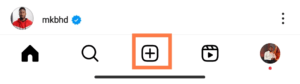
STEP #3 Select Pictures or Videos
Add the image or videos of your choice and select the arrow to go to the filter page. Add your preferred filter and click the arrow again at the top right.
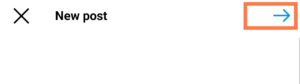
STEP #4: Save draft
If you don’t want to publish this post now. Double-tap the back arrow button to go back.
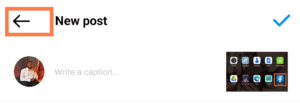
You will see a pop-up screen question, “Save as draft“. Then, click on the Save draft to save the post.

How to find Instagram post drafts
Follow the steps below to access drafts on Instagram.
STEP #1: Open the Instagram app
Locate and open the Instagram app. On Instagram feeds click on the create post plus sign “+“.
STEP #2: Open Draft
On the new post screen page. Click on “Drafts” beside the gallery to open draft posts. Select the post you would like to continue editing. Once you are through, you can now publish posts.
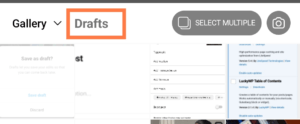
How to Discard Saved Instagram Drafts
If you want to delete a saved Instagram draft and don’t want to share the post again. Follow the instructions below to discard saved Instagram drafts
STEP #1: Create a Post
Open your Instagram app, and on your Instagram feeds, tap the “+” sign.
STEP #2: Manage Saved Post
On the screen, click on Drafts. Select the post, then click on “Manage” below the camera icon.
STEP #3: Discard Draft Post
Click on the pencil icon to select a post. Then click on discard to remove posts from your draft lists.

RELATED ARTICLES
- How To Download Your Instagram Data On Mobile And PC
- How To See Who Blocked You On Instagram
- How To Create Instagram Notes
- How To Fix Missing Instagram Notes
Conclusion
By using the Instagram draft feature, users can filter, edit and perfect their posts before sharing them with their followers. As Instagram is a popular platform well-known for photos and videos
Instagram Drafts is easy to use, and it can save time and effort in creating content for your Instagram profile.
With this feature, you can ensure that your posts are of high quality and represent your brand or personal image in the best possible way.
FAQs on Instagram Drafts?
Can anyone see my drafts on Instagram?
No, other than you. People who follow you, or people you follow won’t be able to see your saved Instagram drafts.
What does it mean when it says draft on Instagram?Accordion Heading
It means a saved unfinished or unpublished Instagram post. Drafts can be found in the create new post section.
