If you’re an avid social media user, you must have come across the term “pin”. The pin feature on Snapchat allows you to pin certain messages or snaps to the top of your chat list, making them easily accessible even when you receive new messages.
Pinning a snap can be a handy tool if you want to keep track of important messages, highlight something important or if you’re telling a story that involves multiple snaps.
Knowing how to use the pin feature can make your Snapchat experience even better!
In this article, we will dive deeper into what exactly the pin feature on Snapchat mean and how you can use it effectively.
What Does Pin Conversation Mean On Snapchat?
Just like other social media platforms, pinning serves the same purpose. Pin conversation on Snapchat allows you to pin your friend or favourite person at the top of your Snapchat chat screen.
A pin conversation moves to the top of your chat screen and stays there until you unpin it.
This feature is handy for those who frequently chat with a specific person or group and want to keep their conversation easily accessible.
Once the conversation is pinned, the snap will be marked with a thumbtack icon and remain in that location even if the user moves on to view other snaps.
How to pin conversation on Snapchat
- Open the Snapchat app on your device
- Go to your inbox chat screen by swiping right. Or just tap the “Message Icon” below the camera screen.
- Look for the conversation you want to pin, then long-press it.
- Tap “Chat Settings”
- Select “pin conversation” and tap “Done” to move the conversation to the top of your inbox screen, and a pin icon will appear next to it.
You can also pin the conversation on your mobile home screen as a shortcut. To do this, on your inbox screen on Snapchat. Long press conversation »»» chat settings »»» pin the shortcut to the home screen »»» done.
Snapchat conversations pinned as shortcuts on the home screen save you the stress of opening the app from the start. Home screen pinned conversation opens right away the direct message of the user.
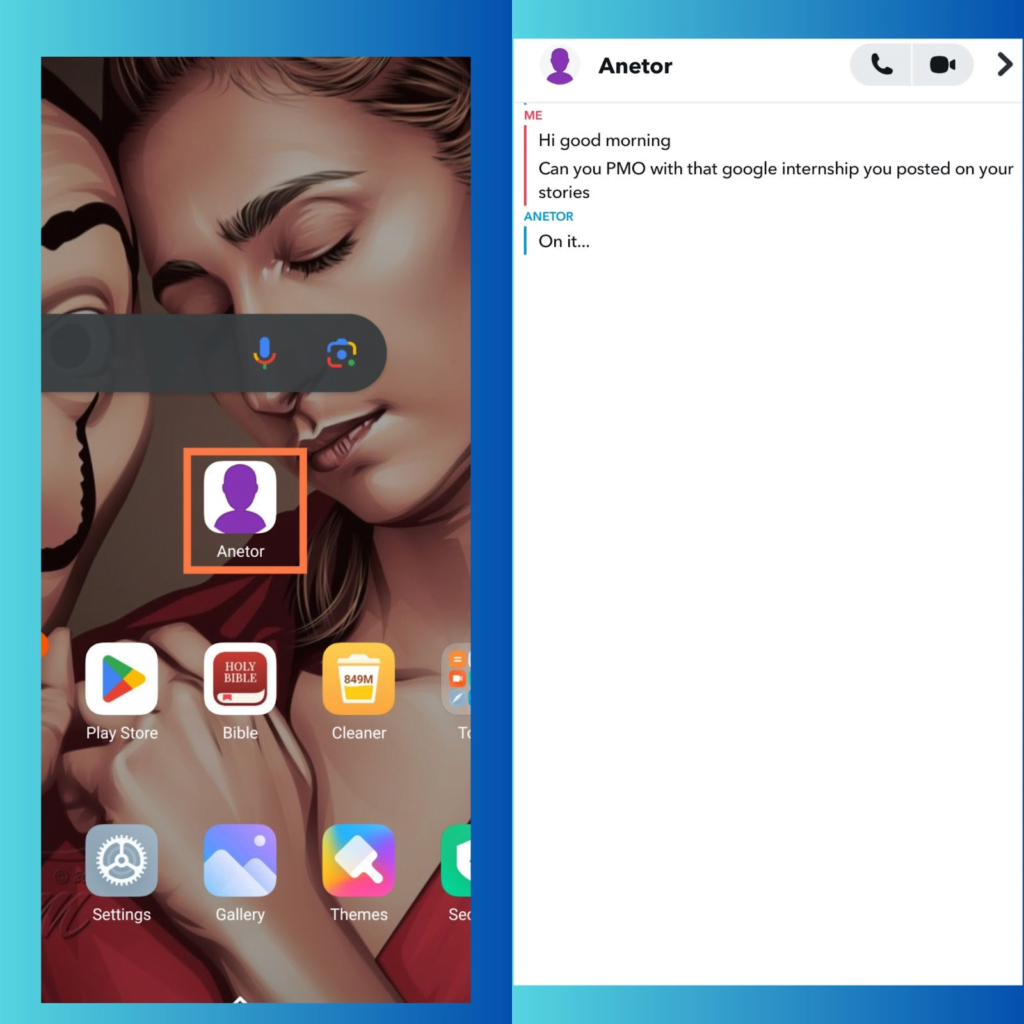
How to Unpin Conversation on Snapchat
- Go to your inbox and find the pinned conversation.
- Long-press on the conversation.
- Select the “Unpin conversation” option from the chat settings.
- The conversation will move back to its original position in your inbox.
How To Use No.1 BFF On Snapchat
You can use the Snapchat+ No.1 BFF (Best Friends Forever) to pin your favourite person on the chat screen, especially the person you send snaps the most on Snapchat.
The Snapchat No.1 BFF is slightly different from normal pin conversation. With pin conversation, you can pin your friends or important messages from assignment. No.1 BFF is pro feature used by Snapcht+ subscribers to pin best friend or closest family.
Note: To use the No.1 BFF feature you need to subscribe to Snapchat+.
- Open the Snapchat app on your mobile
- Tap the message icon bottom of the screen
- Long press the name of the person you want to pin as your No.1 BFF
- Tap Pin as your No.1 BFF to lock the person at the top of your chat screen
Why Use “Pin Conversation” on Snapchat?
Quick access
Suppose you’re someone who frequently receives too many messages on Snapchat. Pinning a conversation will save you the stress of scrolling your inbox chat screen to look at a particular discussion.
For instance, if you have an emergency message, and don’t have time to keep scrolling down, pinning the conversation saves time.
Avoid missing important messages
If you have some important messages with someone you frequently chat with. You may need to consider the idea of pinning their conversation to avoid missing some important messages.
Conclusion
If you have an active chat on Snapchat, consider pinning it to ensure that you never miss a message Snapchat pin conversation is an important that help keep up to date with your friends.



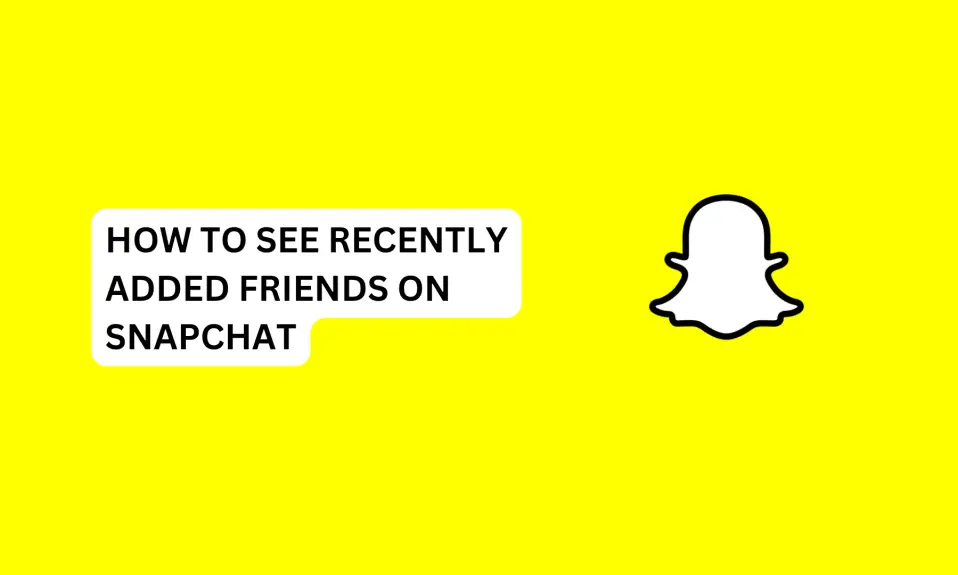
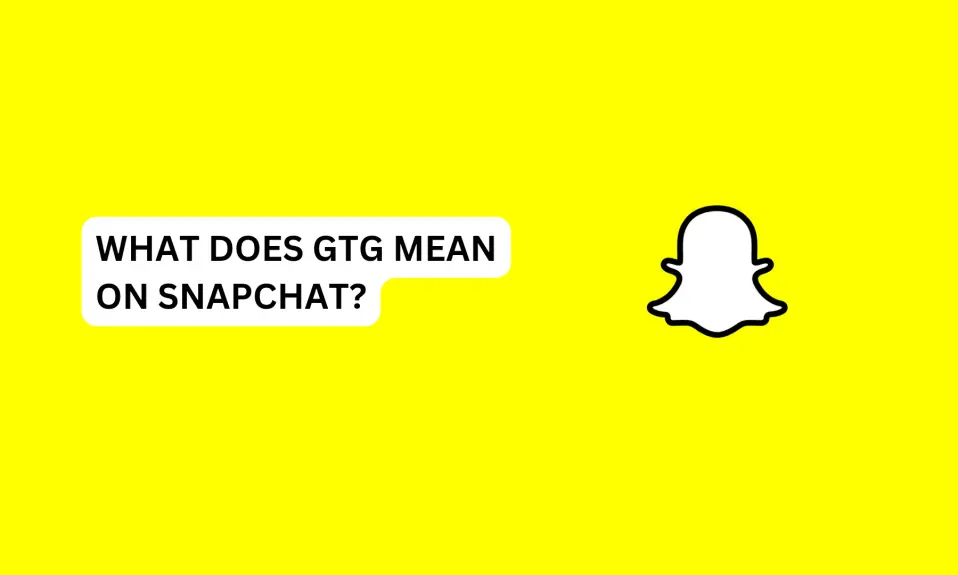
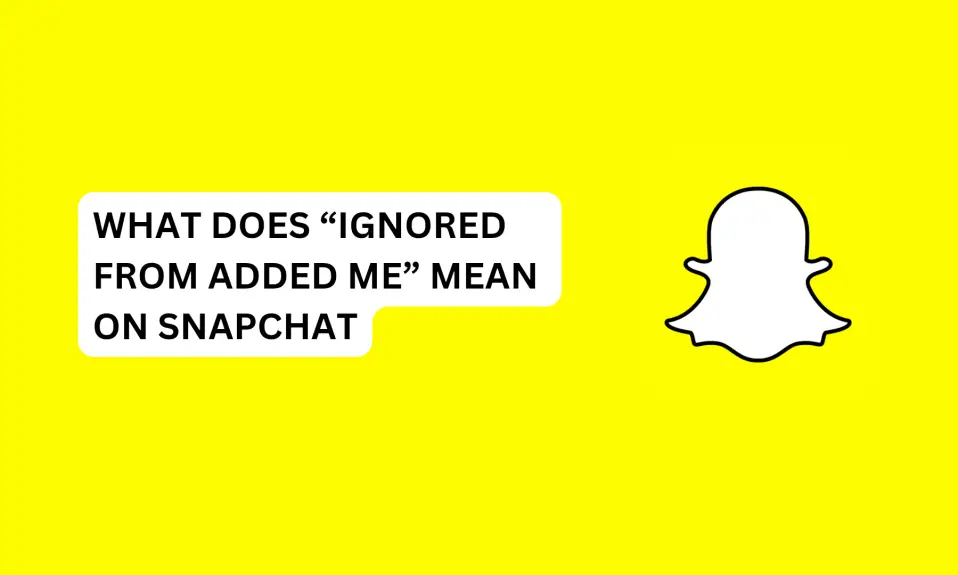
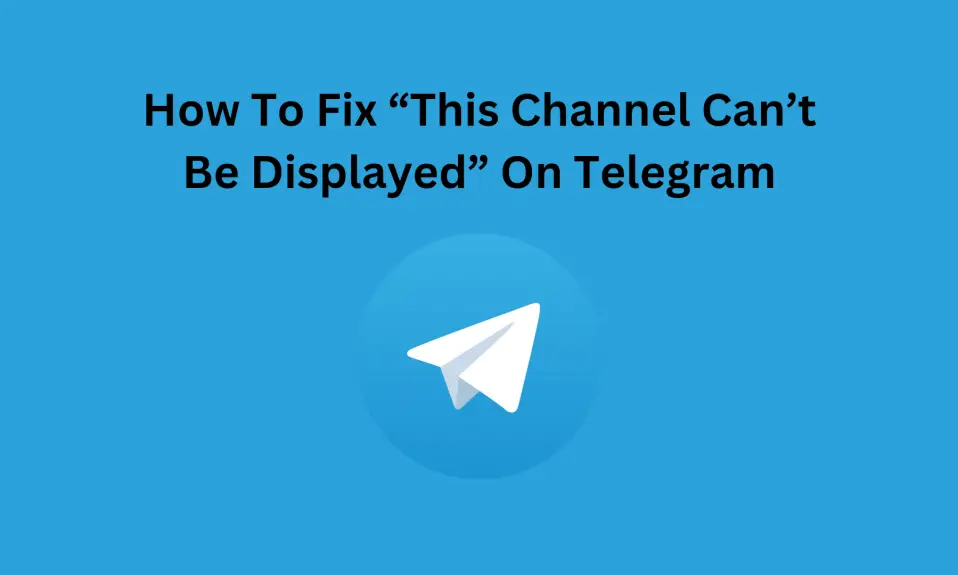
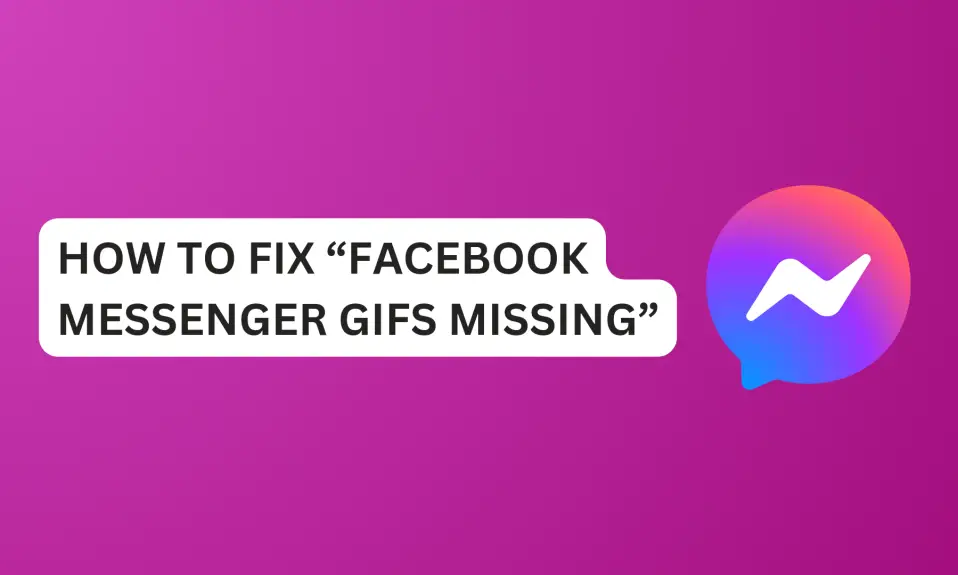

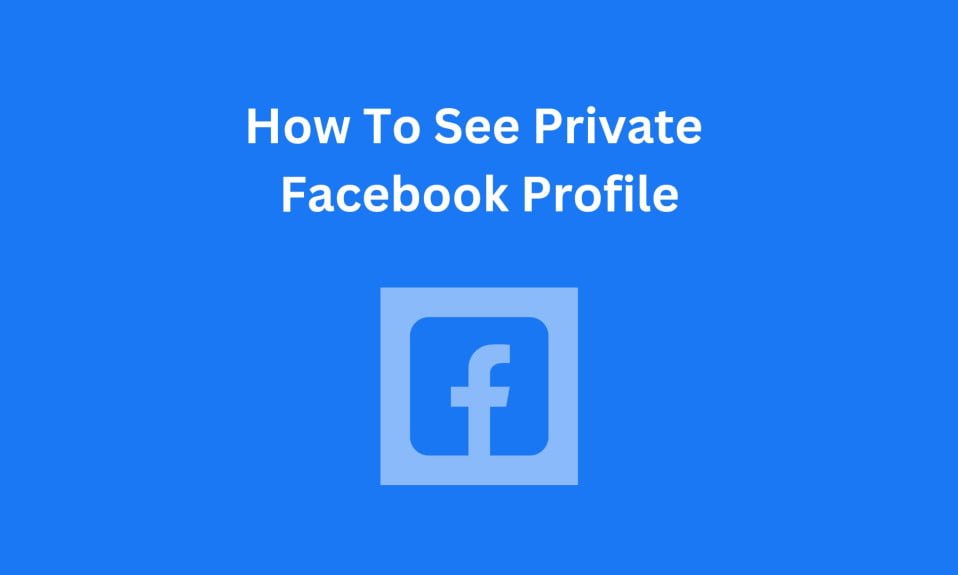
2 Comments